Dell PowerVault NX3200 User Manual
Page 28
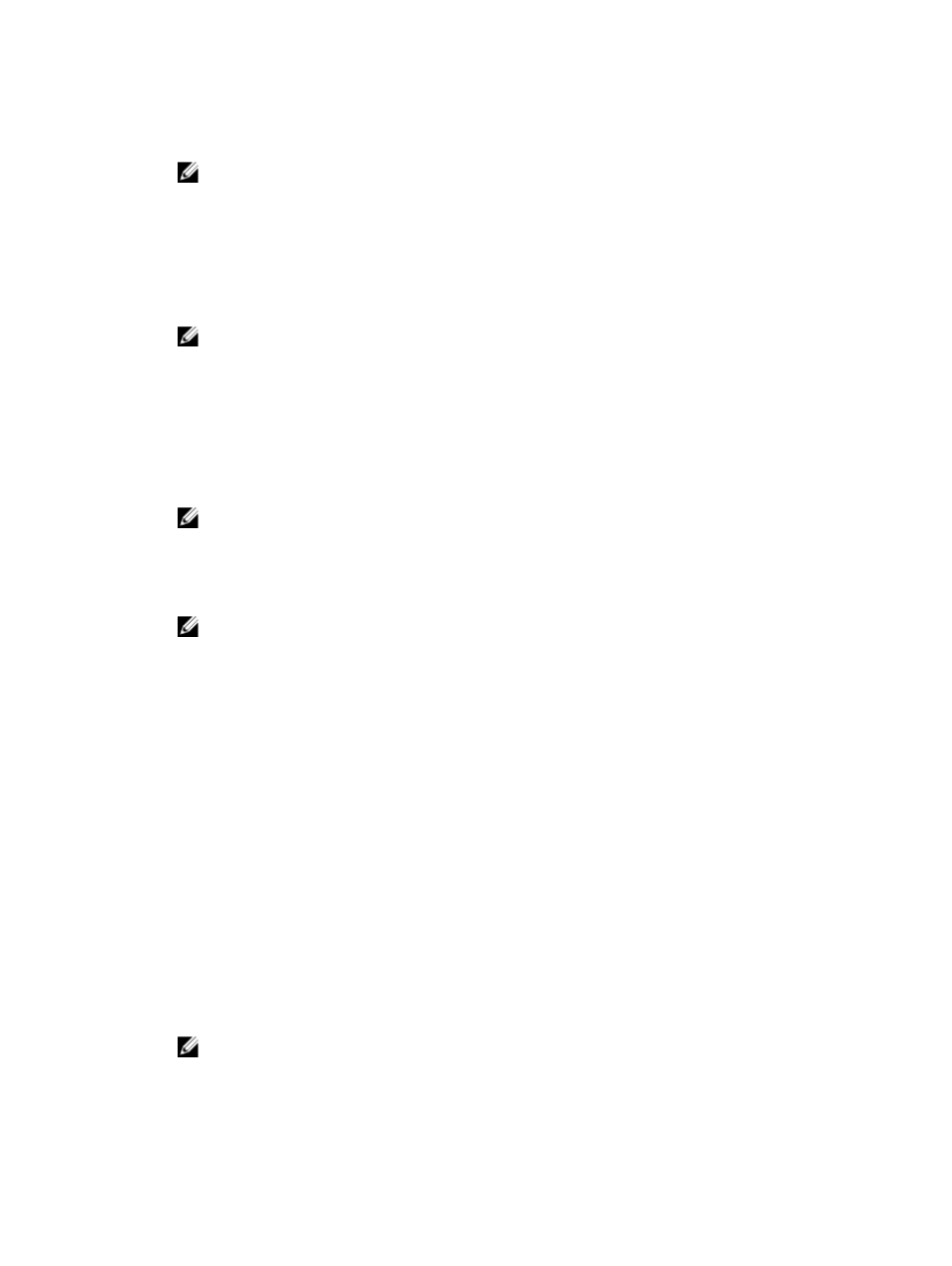
7. In the Partition name text box, use the following format to type a partition name that does not
already exist in this instance: CN=
NOTE: By convention, this string is based on the fully qualified domain name. For example, if
the instance name is nfsadldsinstance and the server name is server1, the partition name would
be represented as follows: CN=nfsadldsinstance, DC=server1.
8. After typing the partition name, click Next.
9. In the File Locations window, type or browse to the locations where you want to store files
associated with AD LDS in the Data files and the Data recovery files field, and click Next.
10. In the Service Account Selection window, select Network service account, and click Next.
NOTE: If the system is not a member of a domain, the following message is displayed: AD LDS
instance cannot replicate data with AD LDS instances on other computers
while using this service account.
11. Click Yes to continue or No to cancel.
12. In the AD LDS Administrators window, select the currently logged on user:
click Next.
13. In the Importing LDIF Files window, select the .LDF file names that you want to import, and click
Next.
NOTE: MS-InetOrgPerson.LDF and MS-User.LDF are required.
14. In the Ready to Install window, under Selections, review the listed selections, and click Next.
The AD LDS service starts installing.
15. Click Finish to exit the wizard.
NOTE: After the AD LDS installation, if any problems have occurred during setup they are listed
in the completion window.
16. To verify if an active AD LDS instance exists, go to Control Panel → Programs → Programs and
Features. All the AD LDS instances created are listed here.
Extending The AD LDS Schema To Support NFS User
Mapping
To extend the AD LDS schema to support NFS mapping:
1.
Press the Windows logo key on the keyboard.
2. Type CMD.
Command Prompt application is displayed.
3. Right-click Command Prompt and select Run as administrator to open an elevated command
prompt.
4. Navigate to the C:\WINDOWS\ADAM directory, and run the command:
ldifde -i -u -f MS-AdamSchemaW2K8.LDF -s localhost:389 -j . -c
"cn=Configuration,dc=X" #configurationNamingContext
This command imports the MS-AdamSchemaW2K8.LDF file.
NOTE: This example uses the default LDAP port number 389 for the AD LDS instance. The
strings cn=Configuration,dc=X and #configurationNamingContext must not be
modified.
28
