Installing the work folders, Creating a sync share for work folders, Creating a new dfs namespace – Dell PowerVault NX3200 User Manual
Page 16
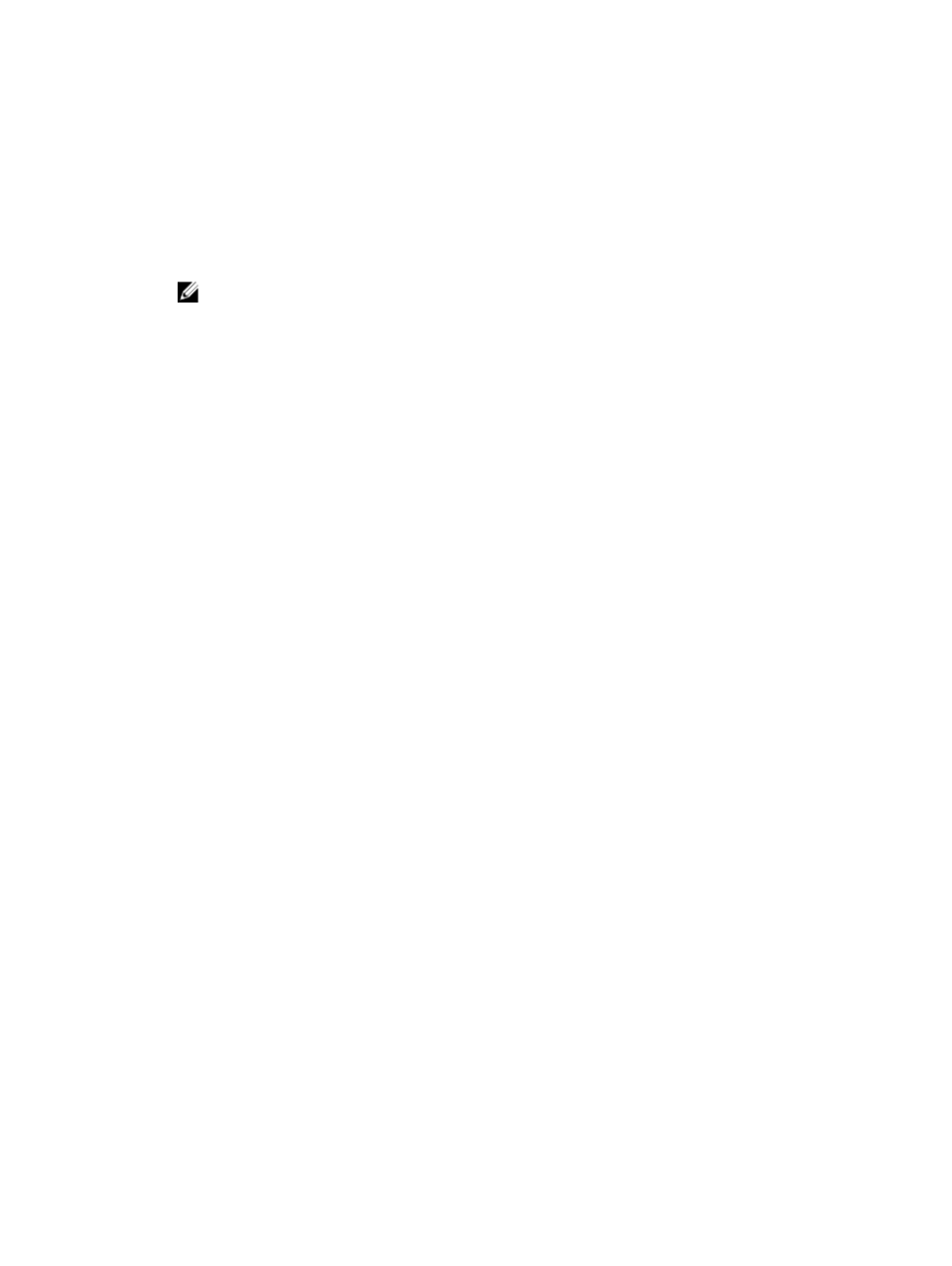
Installing the Work Folders
To install the Work Folders:.
1.
In the Server Manager menu bar, click Manage → Add Roles and Features.
The Add Roles and Features Wizard is displayed.
2. Click Next.
NOTE: In the Before you begin window, verify the destination server, network environment for
the role and feature that you want to install.
3. In the Select installation type window, select Role-based or feature-based installation to install all
parts of roles or features, or select Remote Desktop Services installation to install either a virtual
machine-based desktop infrastructure or a session-based desktop infrastructure for Remote Desktop
Services and click Next.
4. In the Select destination server window, select a server from the server pool or select an offline
Virtual Hard disk (VHD) on which Windows Storage Server 2012 R2 is already installed, and click Next.
5. In the Select Server Roles window, select the File and Storage Services → File and iSCSI Services →
Work Folders .
The Add features that are required for Work Folders pop-up window is displayed.
6. If additional features are required for installing Work Folders, click Add Features to continue, and
click Next.
7. In the Work Folders window, review the summary information, and click Next.
8. In the Confirm Installation Selections window, read any informational messages, and click Install.
9. Review the Installation Results window to verify if the installation has succeeded.
10. Click Close to exit the wizard.
The Work Folders role is created in the Sever Manager → Files and Storage Services folder.
Creating A Sync Share For Work Folders
To create a sync share for Work folders:
1.
In Server Manager, go to File and Storage Services → Work Folders .
A page with Work Folders, Users, Volume and Quota panes is displayed.
2. To create a new sync share, in the Work Folders section, perform any one of the steps below:
– Click To create a sync share for Work Folders, start the New Sync Share Wizard link
– Select New Sync Share from the Tasks drop down list.
The New Sync Share Wizard window is displayed.
3. Follow the wizard instructions and create a new sync share for Work folders. For information on
Deploying Work Folders, see: technet.microsoft.com/en-us/library/dn528861.aspx#step3.
Creating A New DFS Namespace
To create a new DFS namespace:
1.
In the Server Manager menu bar, click Tools → DFS Management .
The DFS Management window is displayed.
2. Under Actions, click New Namespace.
The New Namespace Wizard is displayed.
16
