Additional considerations when shrinking a volume, Deleting a volume, Additional information when deleting a volume – Dell PowerVault NX3200 User Manual
Page 36: Data deduplication
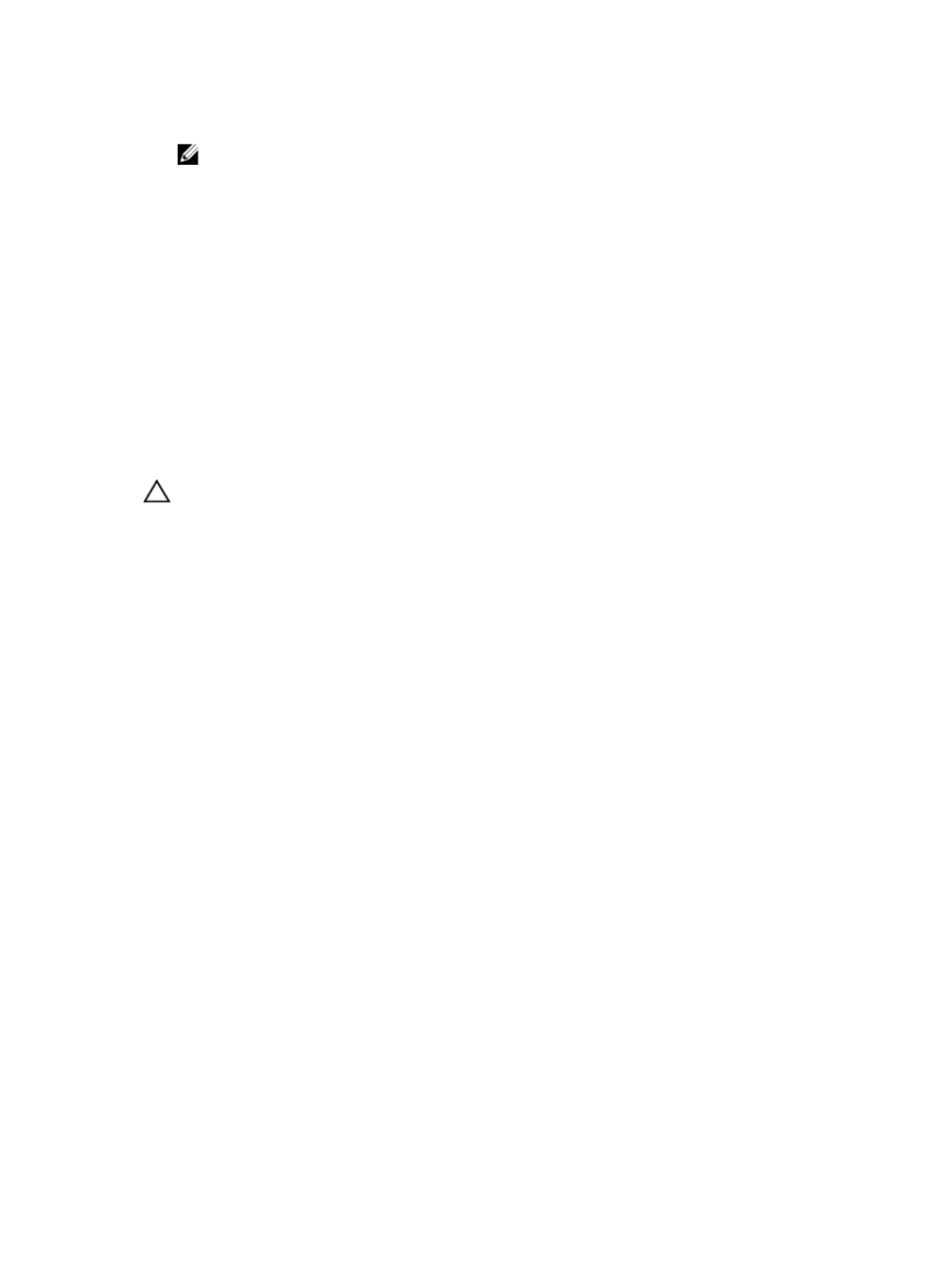
4. Follow the instructions on your screen and click Shrink.
NOTE: You can only shrink basic volumes that have no file system or use the NTFS file system.
Additional Considerations When Shrinking A Volume
• When you shrink a partition, unmovable files (for example, the page file or the shadow copy storage
area) are not automatically relocated and you cannot decrease the allocated space beyond the point
where the unmovable files are located.
• If the number of bad clusters detected by dynamic bad-cluster remapping is too high, you cannot
shrink the partition. If this occurs, you should consider moving the data and replacing the disk.
• Do not use a block-level copy to transfer the data. The block-level copy also copies the bad sector
table and the new disk treats the same sectors as bad even though they are normal.
• You can shrink primary partitions and logical drives on raw partitions (those without a file system) or
partitions using the NTFS file system.
Deleting A Volume
To delete a volume:
CAUTION: You must delete all shares and shadow copies from your volume before deleting it. If a
volume is removed before all shares of that volume have been removed, the Server Manager
might not display shares correctly.
1.
Open the Server Manager, click on the Tools menu, and select Computer Management → Storage
→
Disk Management.
2. In Disk Management, right-click the Volume you want to delete and select the Delete Volume
option.
Delete Simple Volume confirmation window is displayed.
3. Select Yes on the confirmation screen to delete the volume.
Additional Information When Deleting A Volume
New features of disk management include:
Simpler
partition
creation
When you right-click a Volume, you can choose whether to create a basic,
spanned, or striped partition directly from the menu.
Disk
conversion
options
When you add more than four partitions to a basic disk, you are prompted to
convert the disk to dynamic or to the GUID Partition Table (GPT) partition style.
Extend and
shrink
partitions
You can extend and shrink partitions directly from the Windows interface.
Data Deduplication
Data Deduplication feature works at a sub-file level and stores more data in less space by segmenting
files into small chunks, identifying duplicate data, and maintaining a single copy of each data chunk. The
files are compressed and organized in special container files in the System Volume Information folder.
36
