Reinstalling drivers – Dell XPS 410 (Mid 2007) User Manual
Page 55
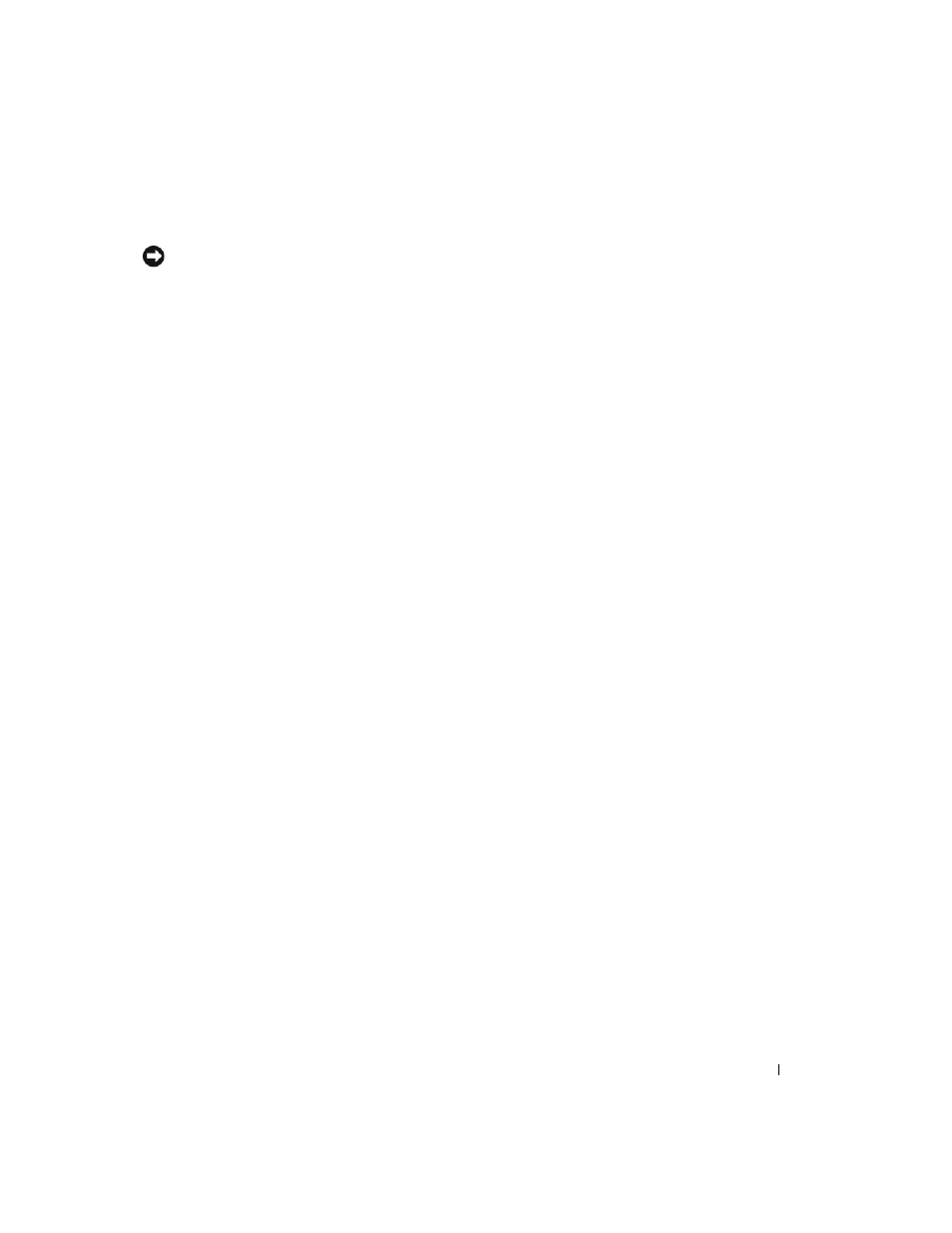
Troubleshooting Tools
55
Reinstalling Drivers
NOTICE:
The Dell Support website at
support.dell.com provides approved drivers for Dell computers. If you install
drivers obtained from other sources, your computer might not work correctly.
Using Windows XP Device Driver Rollback
If a problem occurs on your computer after you install or update a driver, use Windows XP Device Driver
Rollback to replace the driver with the previously installed version.
1 Click Start, then click Control Panel.
2 Click System.
3 In the System Properties window, click the Hardware tab.
4 Click Device Manager.
5 Right-click the device for which the new driver was installed, then click Properties.
6 Click the Drivers tab.
7 Click Roll Back Driver.
If Device Driver Rollback does not resolve the problem, use System Restore to return your computer to
the operating state that existed before you installed the new driver.
Manually Reinstalling Drivers
1 After copying the required driver files to your hard drive, click Start, and then right-click My
Computer.
2 Click Properties.
3 Click the Hardware tab, then click Device Manager.
4 Double-click the type of device for which you are installing the driver.
5 Double-click the name of the device for which you are installing the driver.
6 Click the Driver tab, then click Update Driver.
7 Click Install from a list or specific location (Advanced), then click Next.
8 Click Browse and browse to the location to which you previously extracted the driver files.
9 When the name of the appropriate driver appears, click Next.
10 Click Finish, and then restart your computer.
