Dell XPS 410 (Mid 2007) User Manual
Page 41
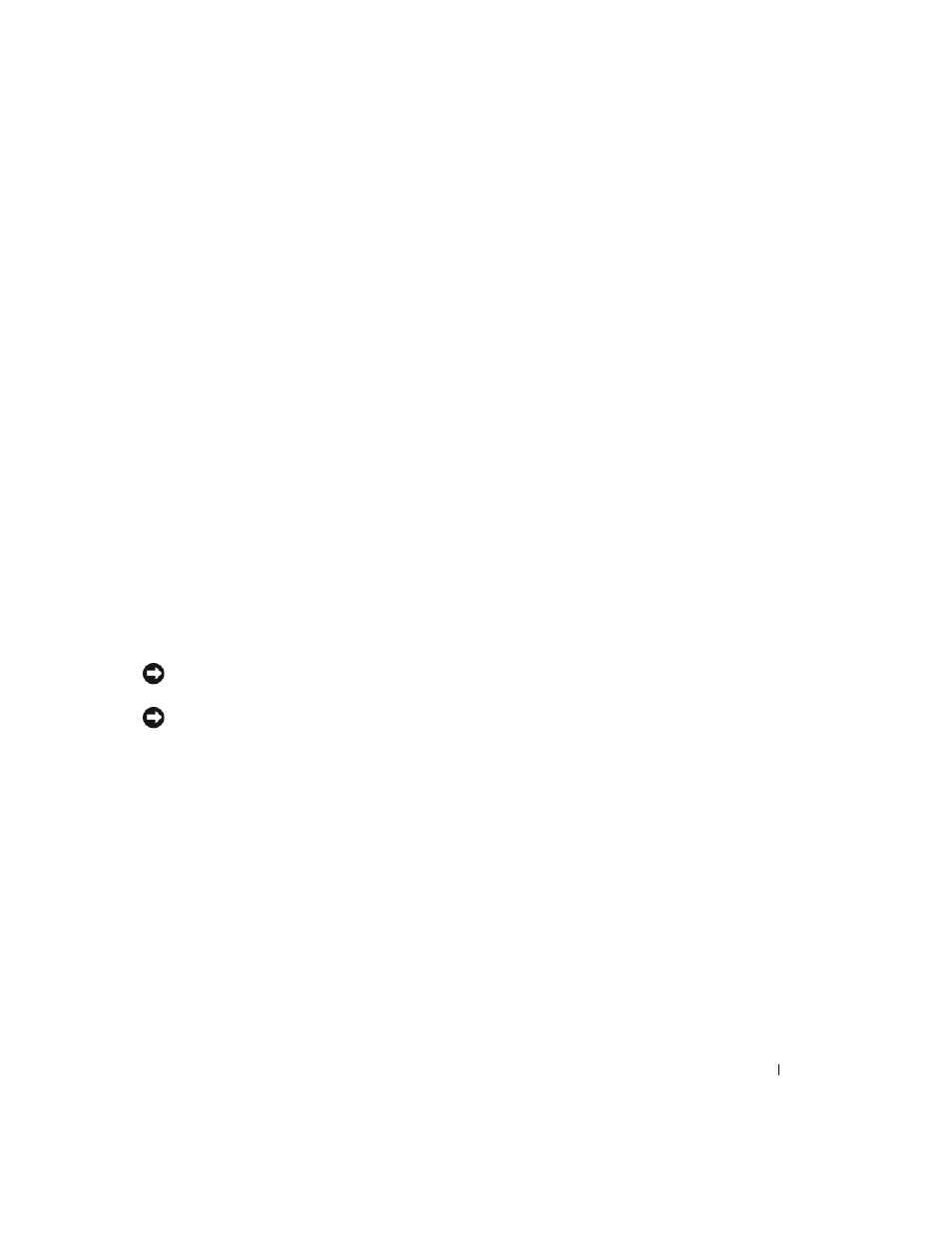
Optimizing Performance
41
Creating a RAID Level 1 Configuration
1 Set your computer to RAID-enabled mode (see "Setting Your Computer to RAID-Enabled Mode" on
2 Press
3 Use the up- and down-arrow keys to highlight Create RAID Volume, then press
4 Enter a RAID volume name or accept the default name, then press
5 Use the up- and down-arrow keys to select RAID1 (Mirror), then press
6 If there are more than two hard drives available, press the up- and down-arrow keys and spacebar to
select the two drives you want to use to make up your volume, then press
7 Select the desired capacity for the volume, then press
The default value is the maximum available size.
8 Press
9 Press
10 Confirm that the correct volume configuration is displayed on the main Intel RAID Option ROM
utility screen.
11 Use the up- and down-arrow keys to select Exit, and then press
12 Install the operating system (see "Using Microsoft
Windows XP System Restore" on page 56).
Deleting a RAID Volume
NOTICE:
The following procedure will result in the loss of all data on the hard drives in your RAID configuration.
Back up any data you want to keep before continuing.
NOTICE:
If your computer currently boots to RAID and you delete the RAID volume in the Intel RAID Option ROM
utility, your computer will become unbootable.
1 Press
2 Use the up- and down-arrow keys to highlight Delete RAID Volume, then press
3 Use the up- and down-arrow keys to highlight the RAID volume you want to delete, then press
4 Press
5 Press
