Dell XPS 410 (Mid 2007) User Manual
Page 43
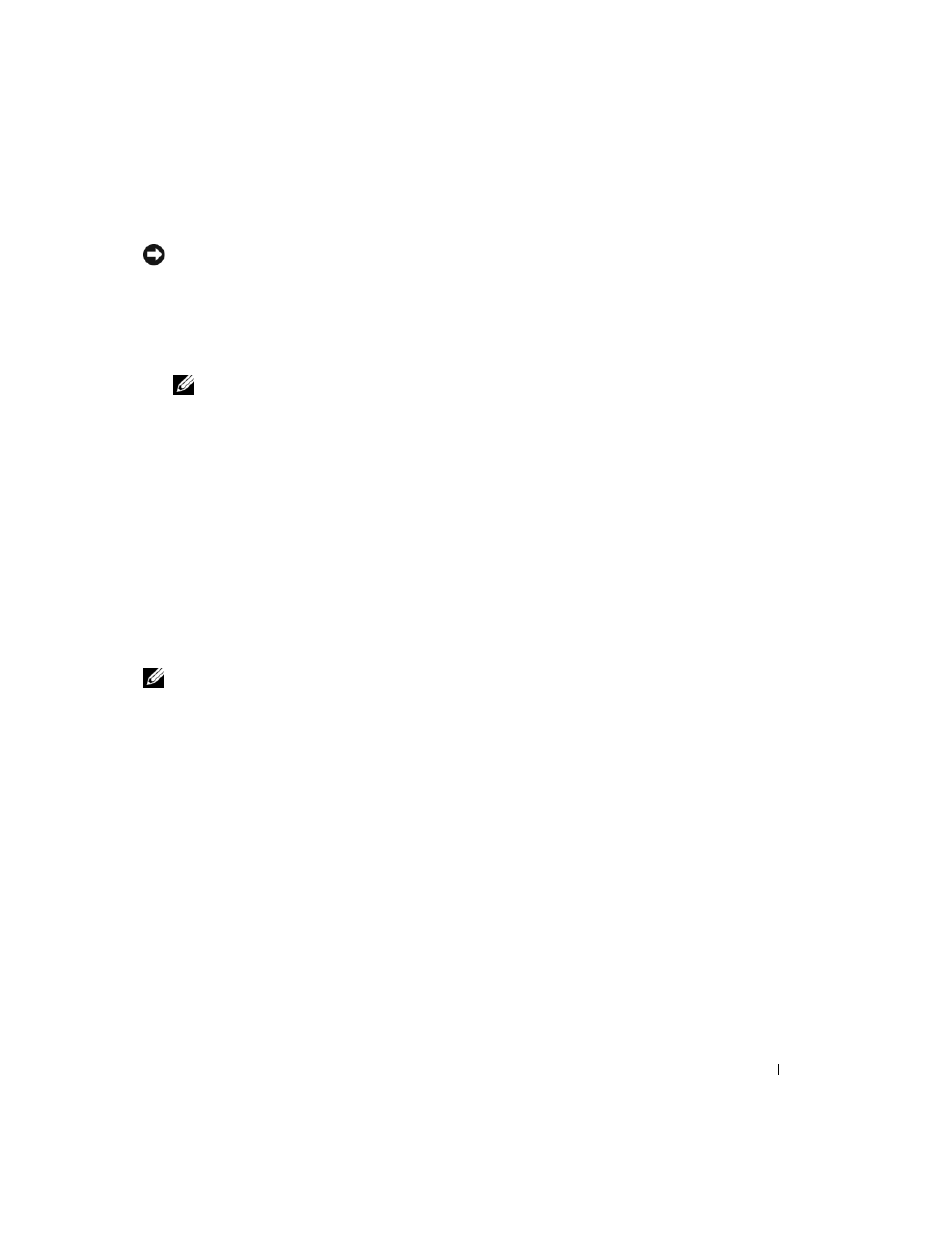
Optimizing Performance
43
Creating a RAID Level 1 Configuration
NOTICE:
The following procedure will result in the loss of all data on the hard drives in your RAID configuration.
Back up any data you want to keep before continuing.
1 Set your computer to RAID-enabled mode (see "Setting Your Computer to RAID-Enabled Mode" on
2 Click the Start button and point to Programs→ Intel(R) Application Accelerator→ Intel Matrix
Storage Manager to launch the Intel
®
Storage Utility.
NOTE:
If you do not see an
Actions menu option, you have not yet set your computer to RAID-enabled mode
(see "Setting Your Computer to RAID-Enabled Mode" on page 39).
3 On the Actions menu, select Create RAID Volume to launch the Create RAID Volume Wizard.
4 Click Next at the first screen.
5 Confirm the volume name, select RAID 1 as the RAID level, and then click Next to continue.
6 On the Select Volume Location screen, click the first hard drive you want to use to create your RAID
level 0 volume, then click the right arrow. Click to add a second hard drive until two drives appear in
the Selected window, and then click Next.
7 In the Specify Volume Size window, select the Volume Size desired, then click Next.
8 Click Finish to create the volume, or click Back to make changes.
9 Follow Microsoft Windows procedures for creating a partition on the new RAID volume.
Deleting a RAID Volume
NOTE:
While this procedure deletes the RAID 1 volume, it also splits the RAID 1 volume into two non-RAID hard
drives with a partition, and leaves any existing data files intact. Deleting a RAID 0 volume, however, destroys all
data on the volume.
1 Click the Start button and point to Programs→ Intel(R) Application Accelerator→ Intel Matrix
Storage Manager to launch the Intel
®
Storage Utility.
2 Right-click the Volume icon of the RAID volume you want to delete, then select Delete Volume.
3 On the Delete RAID Volume Wizard screen, click Next.
4 Highlight the RAID volume you want to delete in the Available box, click the right-arrow button to
move the highlighted RAID volume into the Selected box, and then click Next.
5 Click Finish to delete the volume.
