Installing audio drivers – Dell Latitude CPi A User Manual
Page 100
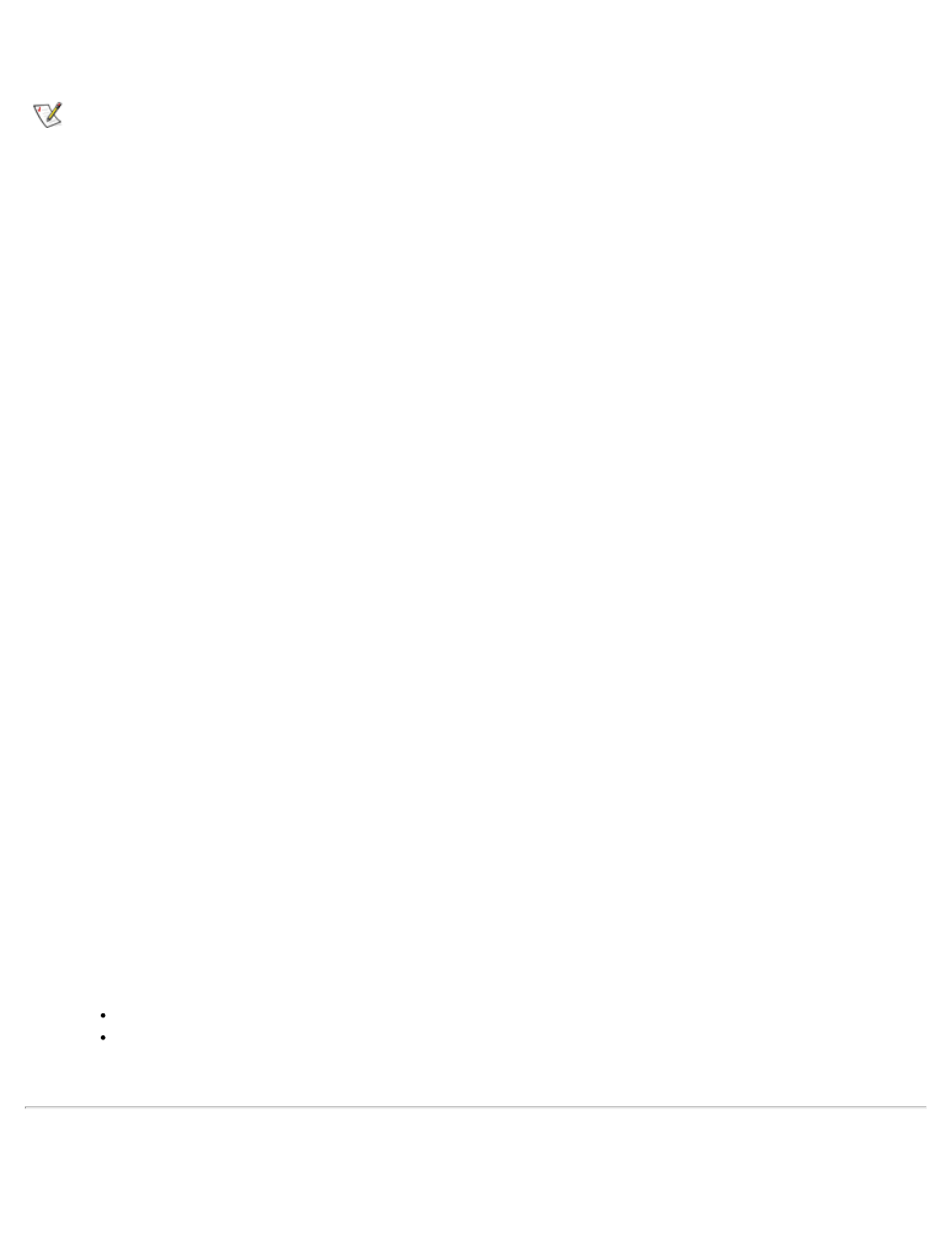
Video drivers control features such as screen resolution and the number of screen colors.
NOTE: If you need to use extended video modes, check the documentation that came with the
application program to determine if the drivers are provided. If not, contact the software manufacturer
to get the necessary drivers.
To install the video drivers for Windows 98, perform the following steps:
1. Save your work in all open application programs, because you will need to restart your computer at the
end of this procedure to complete the installation.
2. Insert the video drivers diskette into the diskette drive.
3. Click the Start button, point to Settings, and then click Control Panel.
The Control Panel window appears.
4. Double-click the Display icon.
The Display Properties window appears.
5. Click the Settings tab and then click Advanced Properties.
6. Click the Adapter tab and then click Change.
7. When the Update Driver Wizard appears, click Next>.
8. Select Display a list of all the drivers in a specific location, and click Next>.
9. When prompted for the location of the drivers, click Have Disk.
10. In the Install from Disk window, enter A:\video and click OK.
The Select Device window appears.
11. Make sure that NeoMagic MagicGraph 256AV is highlighted, and click OK.
12. In the Update Device Driver Wizard window, click Next> to begin copying the files.
13. Close the Display Properties window.
14. When prompted to restart the computer, click Yes.
After installing the video drivers and restarting your computer, you can set the display parameters with the
Display control panel.
1. Click the Start button, point to Settings, and then click Control Panel.
The Control Panel window appears.
2. Double-click the Display icon.
The Display Properties window appears.
3. Click the Settings tab.
4. Change the Color palette option from 256 colors to High Color (16 bit).
5. Depending on your computer's display size, set the Desktop area as follows:
13.3-inch display, set the Desktop area to 1024 x 768.
12.1-inch display, set the Desktop area to 800 x 600.
6. Click Apply.
Installing Audio Drivers
