Reinstalling microsoft® windows® xp, Enabling hibernate mode – Dell Inspiron 8200 User Manual
Page 80
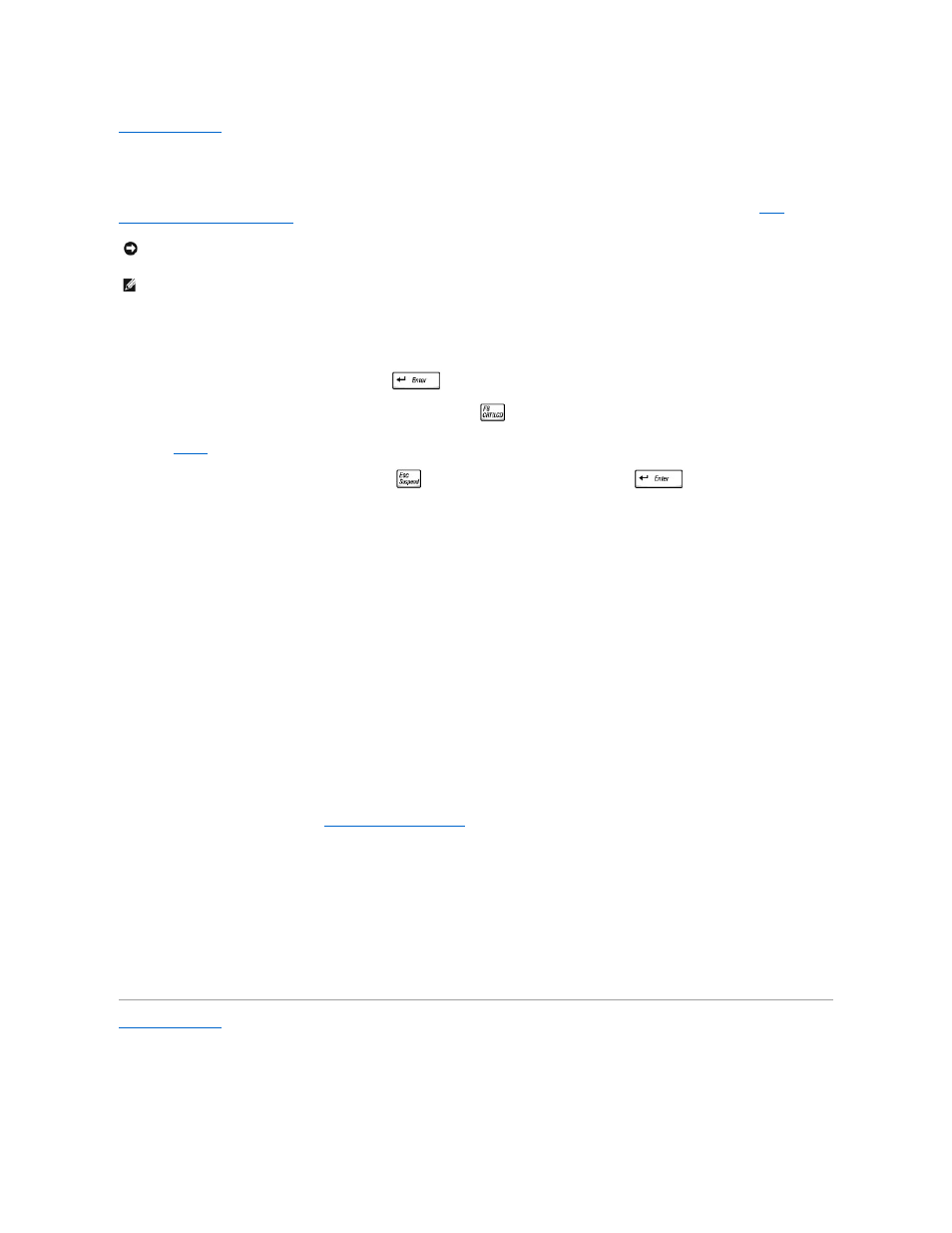
Back to Contents Page
Reinstalling Microsoft® Windows® XP
Dell™ Inspiron™ 8200
Before reinstalling the Windows XP operating system to correct a problem, try correcting the problem by using Windows System Restore (see "
Using
Microsoft® Windows® System Restore
").
1.
Insert the Operating System CD.
2.
Shut down the Dell™ computer, and then turn on the computer.
3.
Press any key when the Press any key to boot from CD message appears on the screen.
4.
When the Windows XP Setup screen appears, press
to select To set up Windows now.
5.
Read the information in the License Agreement window, and then press
to agree with the license information.
6.
If your computer already has Windows XP installed and you want to recover your current Windows XP data, type r to select the repair option, and then
.
If you want to install a new copy of Windows XP, press
to select the fresh copy option and then press
to select the highlighted
partition (recommended). Then follow the instructions on the screen.
7.
The Windows XP Setup screen appears and Windows XP begins to copy files and install the device drivers. The computer automatically restarts
multiple times before it requires additional input.
8.
When the Welcome to Microsoft screen appears, click the green arrow icon at the bottom of the screen to continue. Then follow the instructions on the
screen to finish the installation.
9.
When the Regional Settings screen appears, select the settings for your locale, and then click Next.
10.
Enter your name and organization in the Personalize Your Software screen, and then click Next.
11.
If you are reinstalling Windows XP Home Edition, enter a name for your computer when the Computer Name window appears, and then click Next.
If you are reinstalling Windows XP Professional, enter a name for your computer and a password when the Computer Name and Administrator Password
window appears, and then click Next.
12.
If you have a modem installed, the Modem Dialing Information screen appears. Enter the requested information and click Next.
13.
Enter the date, time, and time zone in the Date and Time Settings window and click Next.
14.
If your computer has a network adapter, select the appropriate network settings. If your computer does not have a network adapter, you do not see
this option.
Windows XP begins to install its components and configure the computer. The computer automatically restarts.
15.
When the Welcome to Microsoft screen appears, click the green arrow icon at the bottom of the screen to continue. Then follow the instructions on the
screen to complete the installation.
16.
Remove the CD from the drive.
17.
Reinstall the appropriate drivers (see "
Reinstalling Drivers and Utilities
").
18.
Reinstall your virus protection software.
Enabling Hibernate Mode
1.
Click the Start button, point to Settings, and then click Control Panel.
2.
Double-click the Power Management icon.
3.
Click the Hibernate tab.
4.
Ensure that Enable hibernate support is selected, and click Apply.
5.
Click OK to close the Control Panel.
Back to Contents Page
NOTICE:
The Operating System CD provides options for reinstalling the Windows XP operating system. The options can potentially overwrite files
installed by Dell and possibly affect programs installed on your hard drive. Therefore, Dell does not recommend that you reinstall your operating system
unless instructed to do so by a Dell technical support representative.
HINT:
The CD that you need to place in your CD or DVD drive is titled Operating System.
