Left side view – Dell Inspiron 8200 User Manual
Page 69
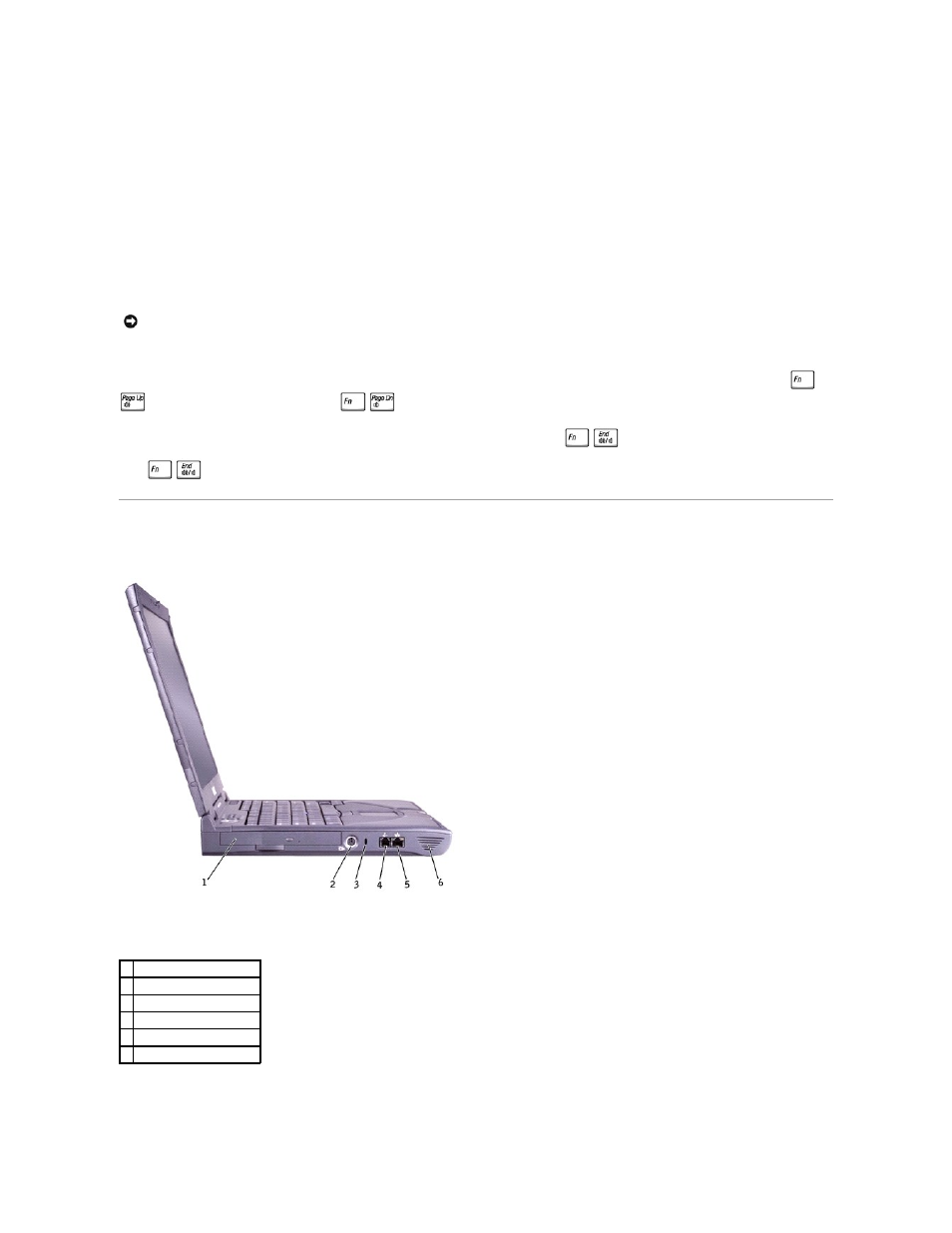
Track Stick—
Use the track stick and track stick buttons as you would use a mouse.
Touch Pad—
Use the touch pad and touch pad buttons as you would use a mouse.
Battery Bay—
When a battery is installed, you can use the computer without connecting it to an electrical outlet.
Module Bay—
You can install devices such as a CD drive, CD-RW drive, DVD drive, or Dell TravelLite™ module in the module bay.
Touch Pad/Track Stick Buttons—
Correspond to the left and right buttons on a standard mouse.
Dell™ AccessDirect™ Buttons—
Press the buttons to launch various resources, such as your default Internet browser and e-mail program.
Power Button—
Press the power button to turn on the computer or to enter or exit standby or hibernate mode.
If the computer stops responding, press and hold the power button until the computer turns off completely (which may take about 4 seconds).
Microphone—
Allows you to record audio.
Volume Control Buttons—
Increase or decrease the speaker volume with these buttons. Alternatively, you can increase speaker volume by pressing
and decrease speaker volume by pressing
.
You can enable or disable (mute) the integrated stereo speakers or external speakers by pressing
. When you mute music, the computer may
take a moment to respond. Certain audio utilities installed on your computer also allow you to control speaker volume. If no sound comes from the speakers,
press
and check the volume control buttons to make sure that the sound is not disabled.
Left Side View
Fixed Optical Drive—
Accommodates devices such as a CD drive, DVD drive, CD-RW drive, or CD-RW/DVD combo drive.
S-Video TV-Out Connector
NOTICE:
Turn off your computer by performing a Windows shutdown. Otherwise, you may lose data.
1 fixed optical drive
2 S-video TV-out connector
3 security cable slot
4 modem connector
5 network connector
6 speaker
