Solving problems, Accessing help, Power problems – Dell Inspiron 8200 User Manual
Page 45
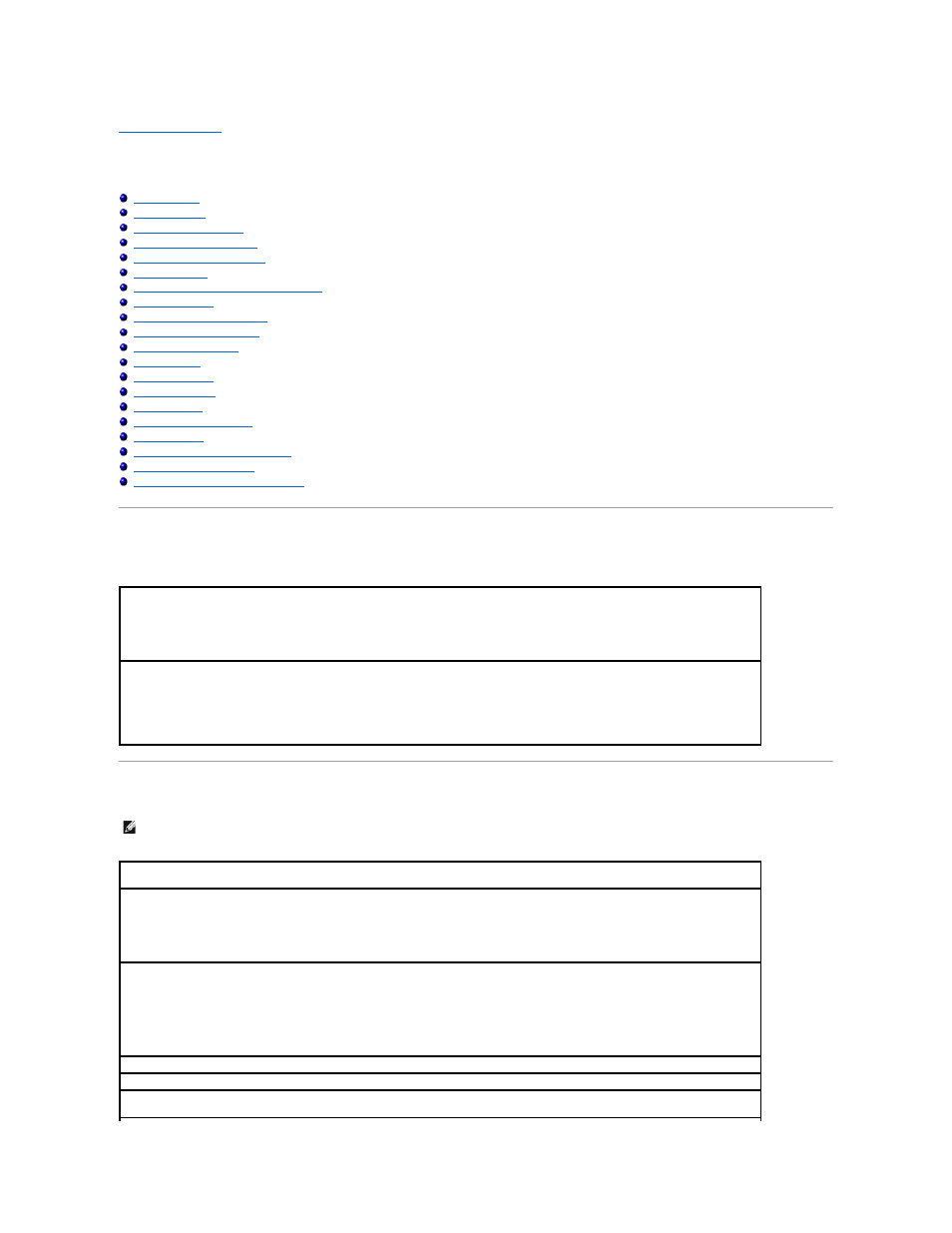
Back to Contents Page
Solving Problems
Dell™ Inspiron™ 8200
Modem and Internet Connection Problems
Resolving Other Technical Problems
If You Drop or Damage Your Computer
Accessing Help
Power Problems
To access the Tell Me How help file
1.
Click the Start button and then click Help and Support.
2.
Click User and system guides and then click User's guides.
3.
Click Tell Me How.
To access help
1.
Click the Start button and then click Help and Support.
2.
Type a word or phrase that describes your problem and then click the arrow icon.
3.
Click the topic that describes your problem.
4.
Follow the instructions shown on the screen.
HINT:
See the Tell Me How help file for information on standby mode.
Check the power light—
When the power light is lit or blinking, the computer has power. If the power light is blinking, the computer is in
standby mode—press the power button to exit standby mode. If the light is off, press the power button to turn on the computer.
Charge the battery—
The battery charge may be depleted.
1.
Reinstall the battery.
2.
Use the AC adapter to connect the computer to an electrical outlet.
3.
Turn on the computer.
Check the battery status light—
If the battery status light flashes orange or is a steady orange, the battery charge is low or depleted.
Connect the computer to an electrical outlet.
If the battery status light flashes green and orange, the battery is too hot to charge. Turn off the computer, disconnect the computer from
the electrical outlet, and then let the battery and computer cool to room temperature.
If the battery status light rapidly flashes orange, the battery may be defective. Contact Dell (see "Contacting Dell" in the Dell™
Owner's
Manual that came with your computer).
Test the electrical outlet—
Ensure that the electrical outlet is working by testing it with another device, such as a lamp.
Check the AC adapter—
Check the AC adapter cable connections. If the AC adapter has a light, ensure that the light is on.
Connect the computer directly to an electrical outlet—
Bypass power protection devices, power strips, and the extension cable to verify
that the computer turns on.
