Sound and speaker problems, If the display is difficult to read, If only part of the display is readable – Dell Inspiron 8200 User Manual
Page 47: If you have a problem with integrated speakers
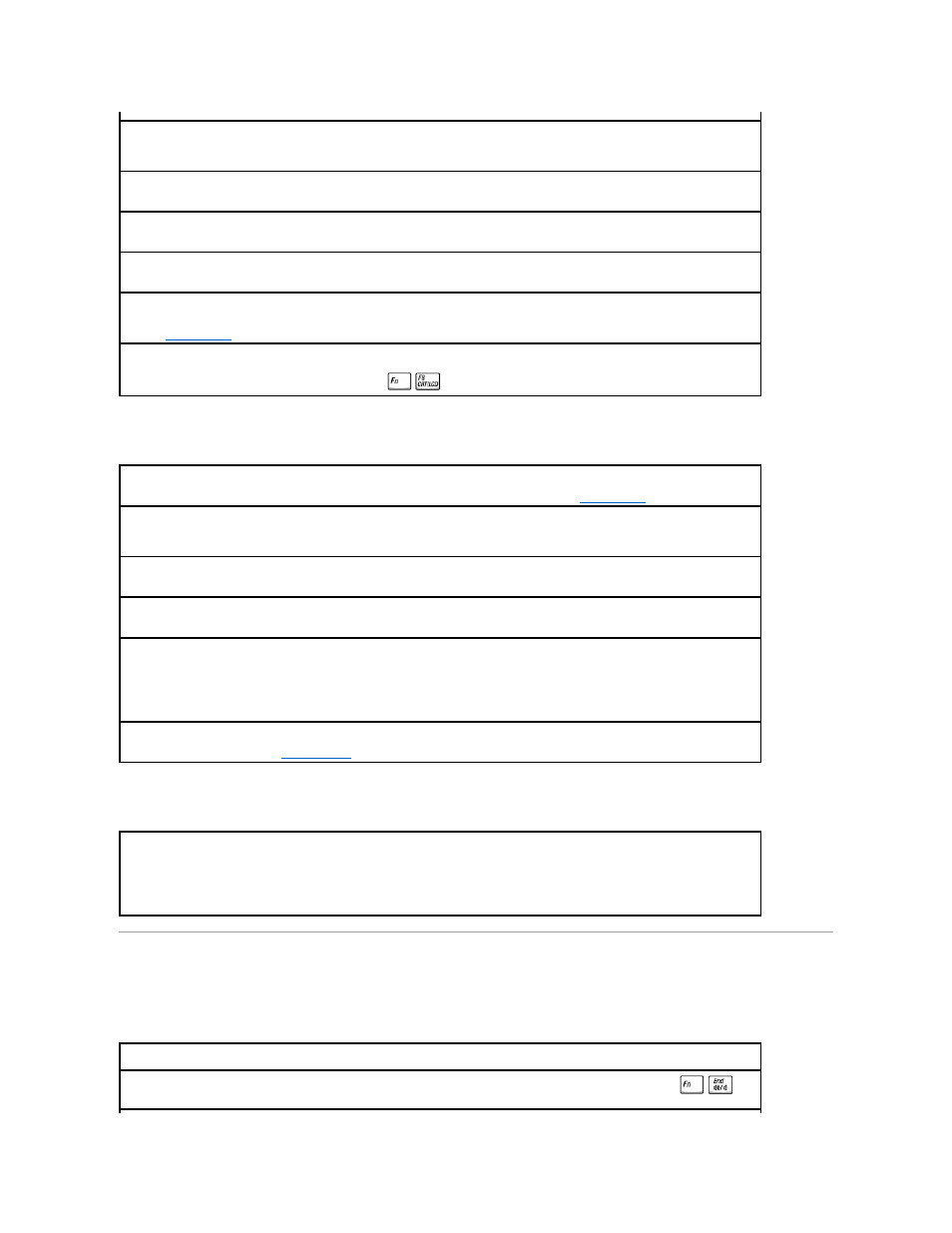
If the display is difficult to read
If only part of the display is readable
Sound and Speaker Problems
If you have a problem with integrated speakers
Check the battery—
If you are using a battery to power your computer, the battery charge may be depleted. Connect the computer to an electrical outlet using
the AC adapter, and turn on the computer.
Test the electrical outlet—
Ensure that the electrical outlet is working by testing it with another device, such as a lamp.
Check the AC adapter—
Check the AC adapter cable connections. If the AC adapter has a light, ensure that it is on.
Connect the computer directly to an electrical outlet—
Bypass power protection devices, power strips, and the extension cable to verify that the computer turns on.
Adjust the Power Properties—
See the Tell Me How help file, or search for the keyword standby in the Microsoft® Windows® Help and Support Center. To access the help
file, see "
Switch the video image—
If your computer is attached to an external monitor, press
to switch the video image to the display.
Adjust the brightness—
See the Tell Me How help file for instructions on adjusting the brightness. To access the help file, see "
."
Move the subwoofer away from the computer or monitor—
If your external speaker system includes a subwoofer, ensure that the subwoofer is at least 60 cm (2 ft) away from the computer or external
monitor.
Eliminate possible interference—
Turn off nearby fans, fluorescent lights, halogen lamps, or other appliances.
Rotate the computer to face a different direction—
Eliminate sunlight glare, which can cause poor picture quality.
Adjust the Windows display settings
1.
Click the Start button and then click Control Panel.
2.
Click Appearance and Themes.
3.
Click the area you want to change or click the Display icon.
4.
Try different settings for Color quality and Screen resolution.
See "Error Messages"—
If an error message appears, see "
Connect an external monitor
1.
Turn off your computer and connect an external monitor to the computer.
2.
Turn on the computer and the monitor and adjust the monitor brightness and contrast controls.
If the external monitor works, the computer display or video controller may be defective. Contact Dell (see "Contacting Dell" in the Dell
Owner's Manual that came with your computer).
Adjust the Windows® volume control—
Double-click the speaker icon in the lower-right corner of your screen. Ensure that the volume is
turned up and that the sound is not muted. Adjust the volume, bass, or treble controls to eliminate distortion.
Adjust the volume using keyboard shortcuts—
See "Using the Keyboard and Touch Pad" in the Tell Me How help file. Press
to
disable (mute) or reenable the integrated speakers.
