Dell 1125 Multifunctional Laser Printer User Manual
Page 70
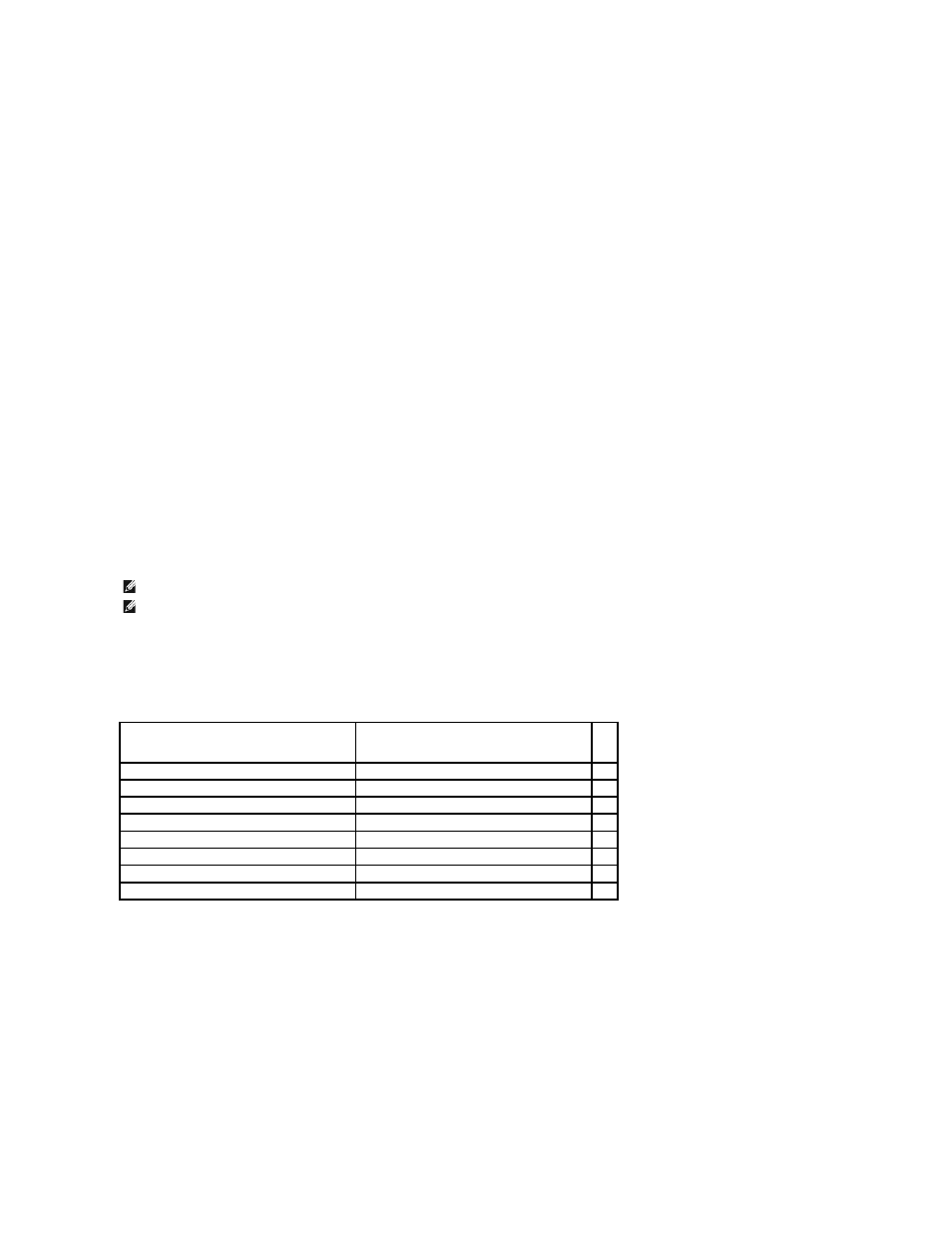
Click the Hue/Saturation button to adjust gamma and sharpness settings.
Saturation Settings
The Saturation level represents how much black is present in a color. A fully saturated red, for example, would be pure red with no black. Changes to
Saturation will affect the color output in a scanned image.
Select Saturation between -100 and 100 by using the arrows, sliding bar or entering the value required in the field provided. The default is 0. Click the Default
button to return to the default value.
Hue Settings
Changes to the Hue setting will alter the color composition of an image by changing the predominant colors within it The color chart within the Saturation/Hue
screen shows how the different settings effect the overall image.
Select Hue between -180 and 180 by using the arrows, sliding bar or entering the value required in the field provided. The default is 0. Click the Default
button to return to the default value.
Moire Reduction
Moire Reduction is used to dampen the effect that glossy source material has on scan results - typically from magazine cover scans. If this option is not used,
some light reflection may be present in a scanned image.
The Moire Reduction check box appears on all of the screens. If Moire Reduction is checked, select Magazine, Newspaper or Art Print using the radio buttons
provided.
Resolution
You can select a resolution from 75 dpi to 600 dpi from the list using the ADF or from 75 dpi to 19200 dpi using the scanner glass. The higher the dpi is set, the
greater the image resolution.
Enter a user-defined resolution in the text box. The drop-down list will display User defined.
Paper Size
Select a paper size from the first drop-down list:
Select the units (inches, centimeters, or pixels) from the drop-down list.
Alternatively, drag the mouse in the preview area to set the size or type the scanning size directly in the text boxes.
Autocrop
Select this option to let the scanner automatically determine the size of the item being scanned. When TWAIN starts up, Auto Crop is off (default) When ADF
scanning is selected, Auto Crop is disabled.
Scan Task
You can set several areas to be scanned by dragging the mouse in the preview area.
NOTE:
As resolution increases, so does file size and the length of time to scan an item.
NOTE:
If the scanning file results in a file larger than the available space, the TWAIN-Dell MFP 1125 Scanner will display an error message and cancel
scanning.
Paper Size
Scanner Glass
ADF
3x5
O
X
4x6
O
X
5x7
O
X
Letter (8.5" x 11")
O
O
Legal (8.5" x 13")
X
O
A4 (8.25" x 11.69")
O
O
Business Card
O
X
User defined
O
X
