Paper tab – Dell 1125 Multifunctional Laser Printer User Manual
Page 47
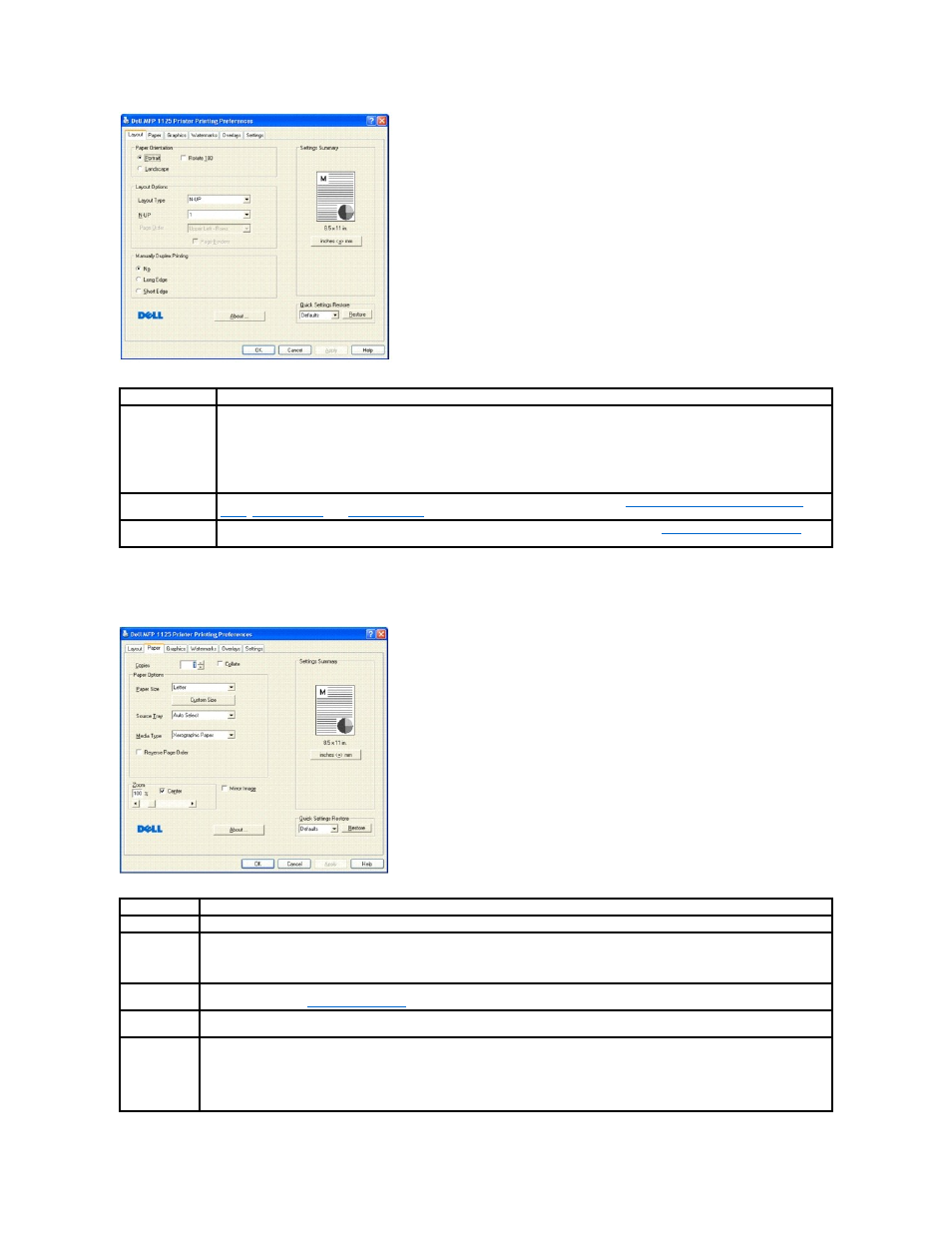
The following table describes the properties and functions on the Layout tab.
Paper Tab
Use the following options to set the paper handling needs when you access the printer properties. Click the Paper tab to access the paper properties.
The following table describes the properties and functions on the Paper tab.
Property
Description
Paper Orientation
Paper Orientation enables you to select the direction in which information is printed on a page.
Portrait prints across the width of the page, in letter format.
Landscape prints across the length of the page, in spreadsheet format.
If you want to rotate the page 180-degrees, click the Rotate 180 check box.
Layout Options
Layout Options enable you to select advanced printing options. For more information, see
Printing Multiple Pages on One Sheet of
Manual Duplex
Printing
Manual Duplex Printing enables you to print on both sides of the paper. For more information, see
Printing on Both Sides of Paper
Property
Description
Copies
Enables you to choose the number of copies to be printed.
Size
The Size option enables you to choose the size of paper loaded in the paper tray.
If the required size is not listed in the Size box, click Custom Size. When the Custom Paper Setting window appears, set the paper size
and click OK. The setting appears on the list so that you can select it.
Media Type
The default is Xerographic Paper. If you load a different type of print material, select the corresponding paper type. For more information
about print media, see
Print Media Guidelines
.
Reverse Page
Order
Select the Reverse Page Order check box to cause the printer to print the last page of the document first.
Zoom
Use the Zoom slider bar to enlarge or reduce the printed image size. The available range is 25 through 400%. Values less than 100 reduce
the image and values greater than 100 magnify the image.
Select the Center check box to center an altered image.
Select the Mirror Image check box to reverse the image as if reflected in a mirror.
