Scanning using the twain-dell mfp 1125 scanner, Using the twain-dell mfp 1125 scanner, Configuring the twain-dell mfp 1125 scanner – Dell 1125 Multifunctional Laser Printer User Manual
Page 66
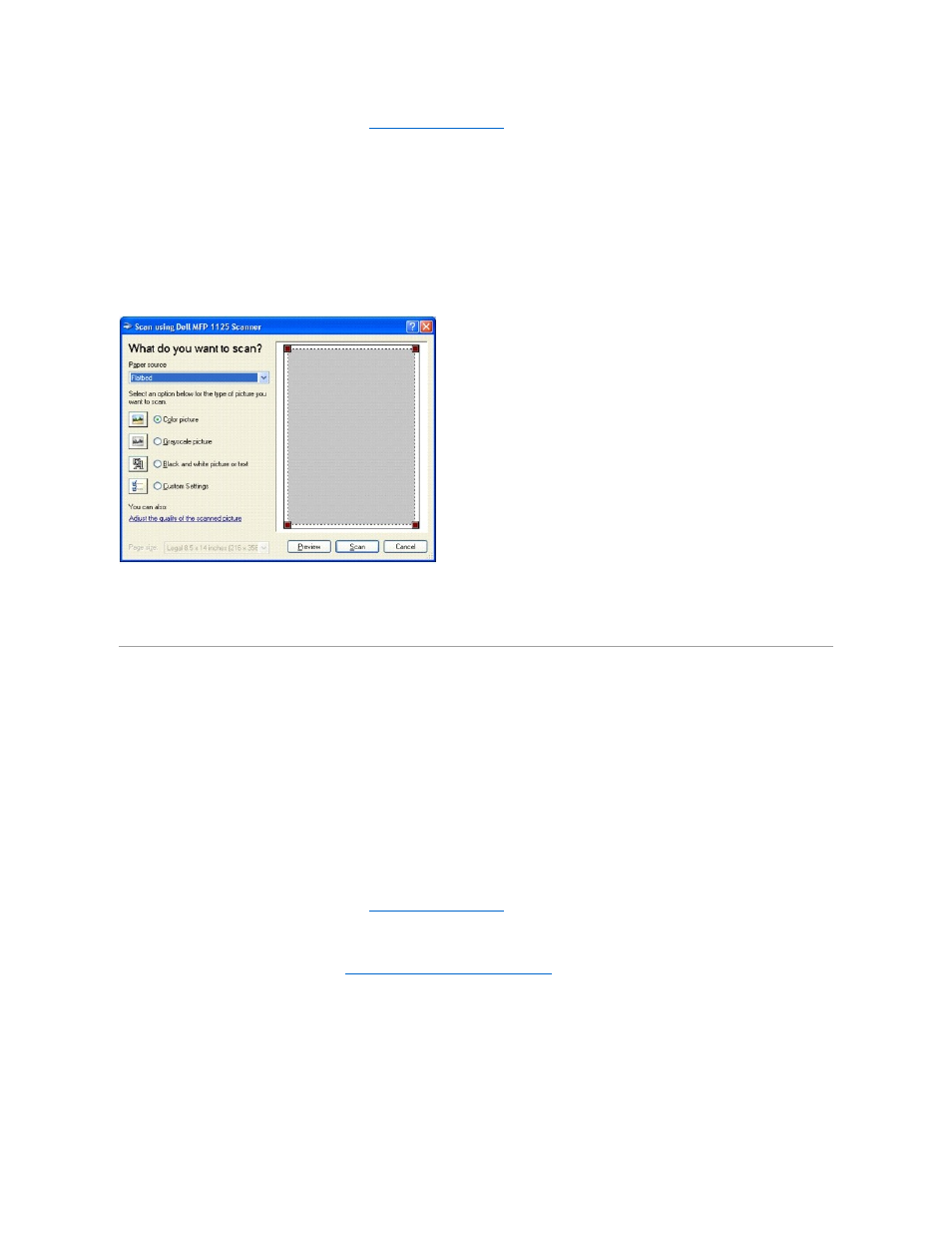
For more information on loading a document, see
Loading an Original Document
.
2.
Open the Scanners and Cameras utility in the Control Panel.
l
In Windows XP: Click Start® Control Panel® Printers and Other Hardware® Scanners and Cameras.
l
In Windows XP: Click Start® Control Panel® Hardware and Sound® Scanners and Cameras.
3.
Double click your Scanner icon.
l
In Windows XP, the Scanners and Camera Wizard launches.
l
In Windows Vista, the Scanner Properties window opens.
4.
Choose your scanning preferences and click Preview to see how your preferences affect the picture.
5.
Enter a picture name and select a file format and destination to save the picture.
6.
Follow the on-screen instructions to edit the picture after it is copied to your computer.
Scanning Using the TWAIN-Dell MFP 1125 Scanner
Use the TWAIN-Dell MFP 1125 Scanner dialog box to select scan settings before scanning an item, select an image area to scan, or preview an image you want
to scan from scanning enabled software such as Adobe™ Photoshop®
.
Using the TWAIN-Dell MFP 1125 Scanner
1.
Launch the required scanning application (e.g. Photoshop).
2.
Load the document(s) face up, with the top edge of the document first into the ADF.
OR
Place a single document face down on the scanner glass.
For more information on loading a document, see
Loading an Original Document
.
3.
From the File drop down menu, select Import and the TWAIN-Dell MFP 1125 Scanner (or equivalent acquisition function).
4.
Set the required scanning preferences. See
Configuring the TWAIN-Dell MFP 1125 Scanner
.
5.
Click the Preview (Scanner Glass mode only) button or the Scan button in ADF mode. The image is scanned and imported into the workspace.
6.
Make any required adjustments and save as normal.
Configuring the TWAIN-Dell MFP 1125 Scanner
