Printer settings utility – Dell 1125 Multifunctional Laser Printer User Manual
Page 100
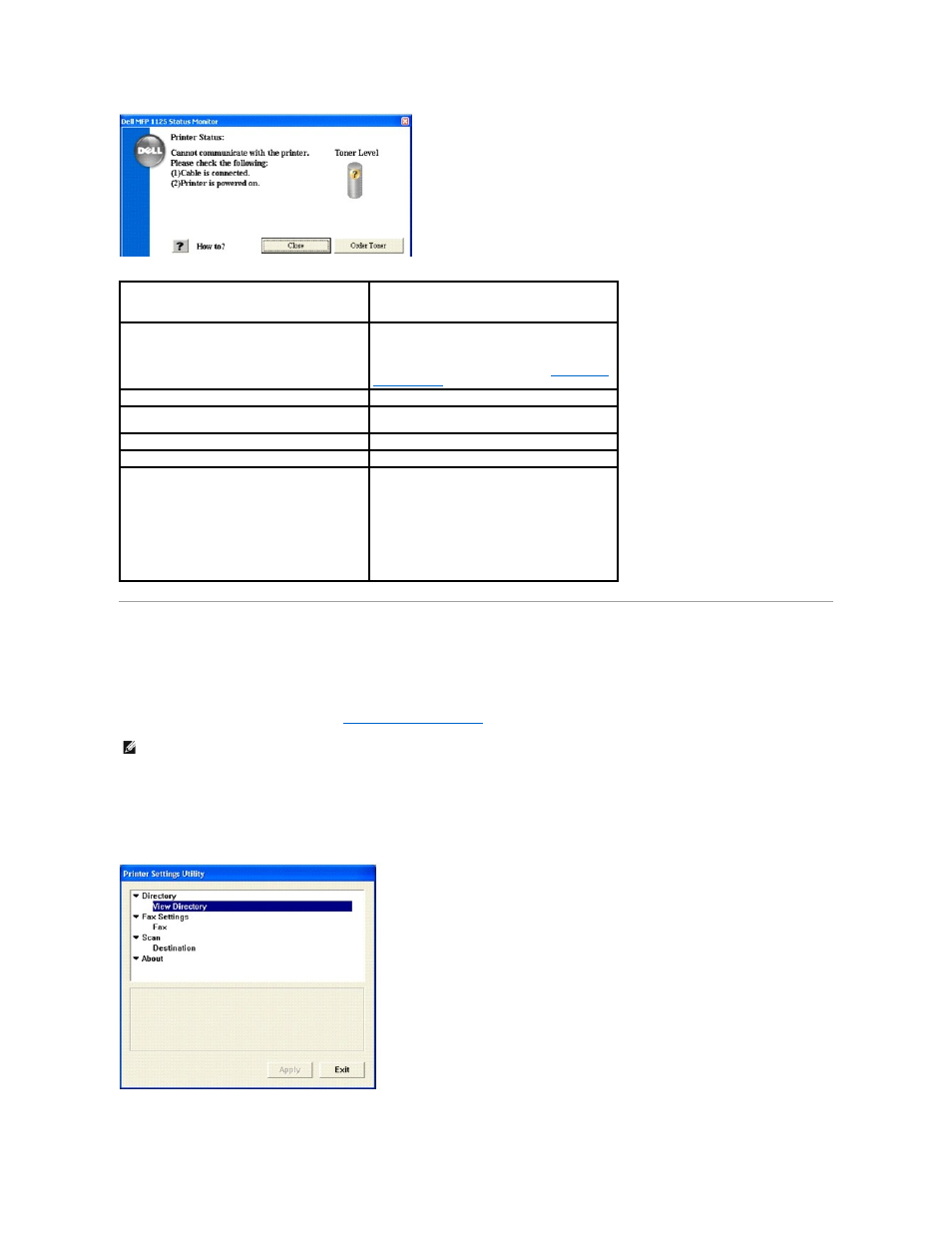
The Status Monitor window shows the current status of the MFP. The following table shows the window contents and a brief description.
Printer Settings Utility
Using the Printer Settings Utility window, you can set up the fax system data options, and create and edit directory entries from your computer. You can also
configure the destination launches when you access Scan and then PC.
When you install the Dell software, the Printer Settings Utility is automatically installed.
For information about installing the software, see
Installing Software in Windows
.
To open the Printer Settings Utility:
l
In Windows XP: Click Start® All Programs® DELL® DELL Printers® DELL MFP 1125® Utilities® Printer Settings Utility.
l
In Windows Vista: Click Start® All Programs® DELL® DELL MFP 1125® Utilities® Printer Settings Utility.
The Printer Settings Utility window opens.
The Printer Settings Utility window provides several features: Directory (View Directory), Fax Settings (Fax), and Scan (Destination).
Item
Description
MFP Status
Shows the current status of the MFP. In the example,
The device is ready to use is displayed, indicating
correct operation. Other status values include In
Power Saving Mode, Cannot communicate with MFP,
and Drum count has exceeded life. See
Clearing LCD
Error Messages
Toner Level
Shows the current toner level
Service Tag
Displays the Service Tag number for use in
correspondence with Dell support
How to? button
Displays HTML help for the Status Monitor
Close button
Minimizes the Status Monitor to the task bar
Order Toner button
Displays the Order Toner Cartridge window. Order
replacement toner through the Internet or by phone.
The available numbers are listed in the drop down
menu
NOTE:
The Order Toner window is accessible through
the Dell Toners Reorder Program icon installed as
part of the initial installation
NOTE:
Start Menu must be set to its original, default settings to view the following procedures.
