Printing on both sides of paper – Dell 1125 Multifunctional Laser Printer User Manual
Page 52
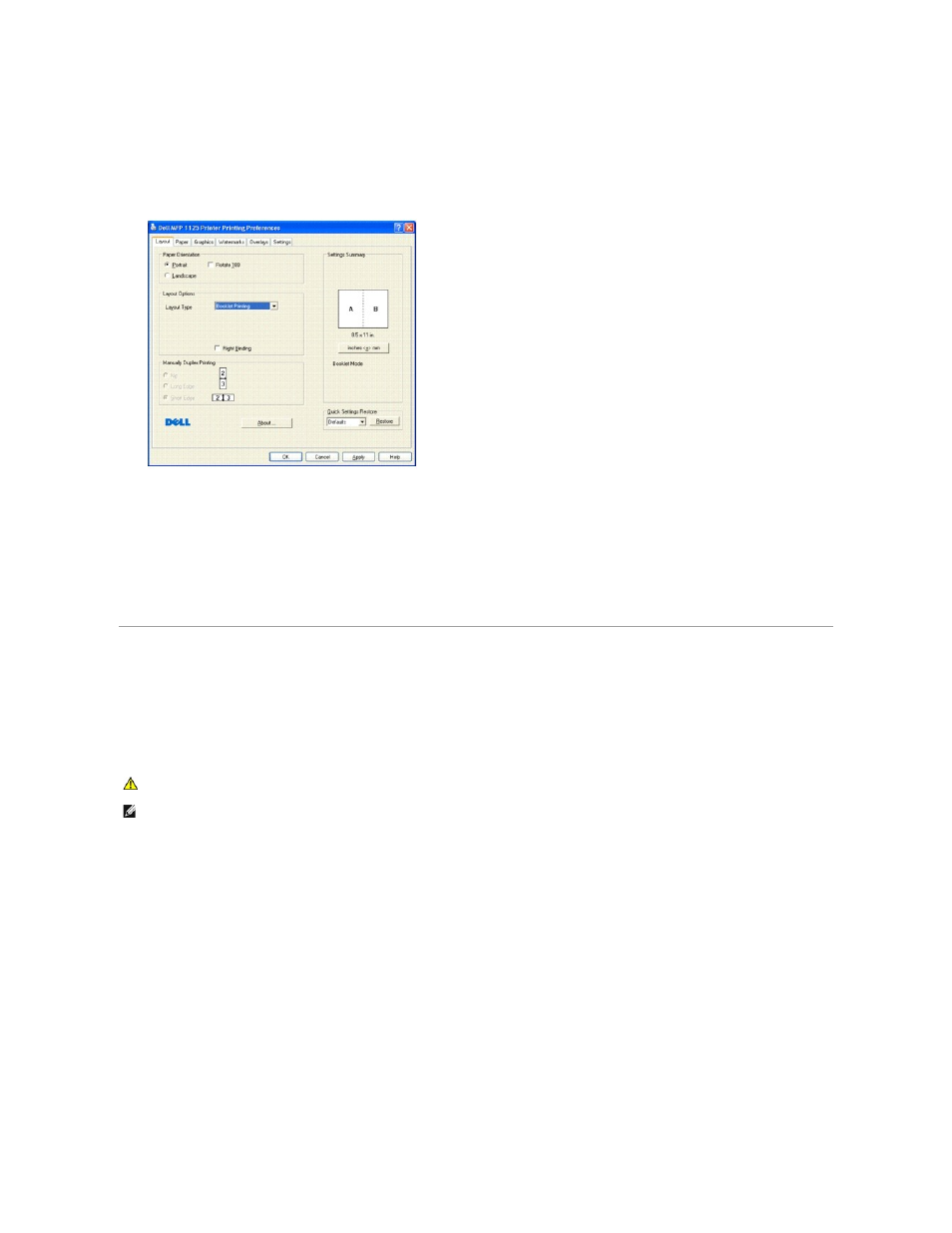
You can automatically print a document for the purpose of creating a booklet by selecting the Booklet printing option from the Layout Options Panel. The
printer driver assigns two pages of the source document per sheet of paper.
To print a booklet:
1.
From your software application, access the printer properties.
2.
From the Layout tab, select Booklet Printing from the Layout Type drop-down list.
The screen on the right reflects the selected change.
3.
Select the Right Binding check box if the booklet's binding is on the right, for example, if the booklet is written in a language such as Chinese which
reads from right to left.
4.
Click the Paper tab and select the paper source, size, and type.
5.
Click OK to return to the software print screen.
Printing on Both Sides of Paper
Your printer can print on both sides of the paper (or Duplex). Before printing, decide on which edge you will be binding your finished document. The binding
options are:
Long Edge: conventional layout used in book binding.
Short Edge : often used with calendars.
To perform duplex printing:
1.
From your software application, access the printer properties.
2.
From the Layout tab, select Long Edge or Short Edge from the Manually Duplex Printing panel.
CAUTION:
Do not print on both sides of labels, transparencies, envelopes, or thick paper. This might result in paper jamming and/or damage to
the printer.
NOTE:
To use the double-sided printing, you must use the N-UP layout type.
