Communication cards, Removing a wlan card – Dell Inspiron 1420 (Mid 2007) User Manual
Page 30
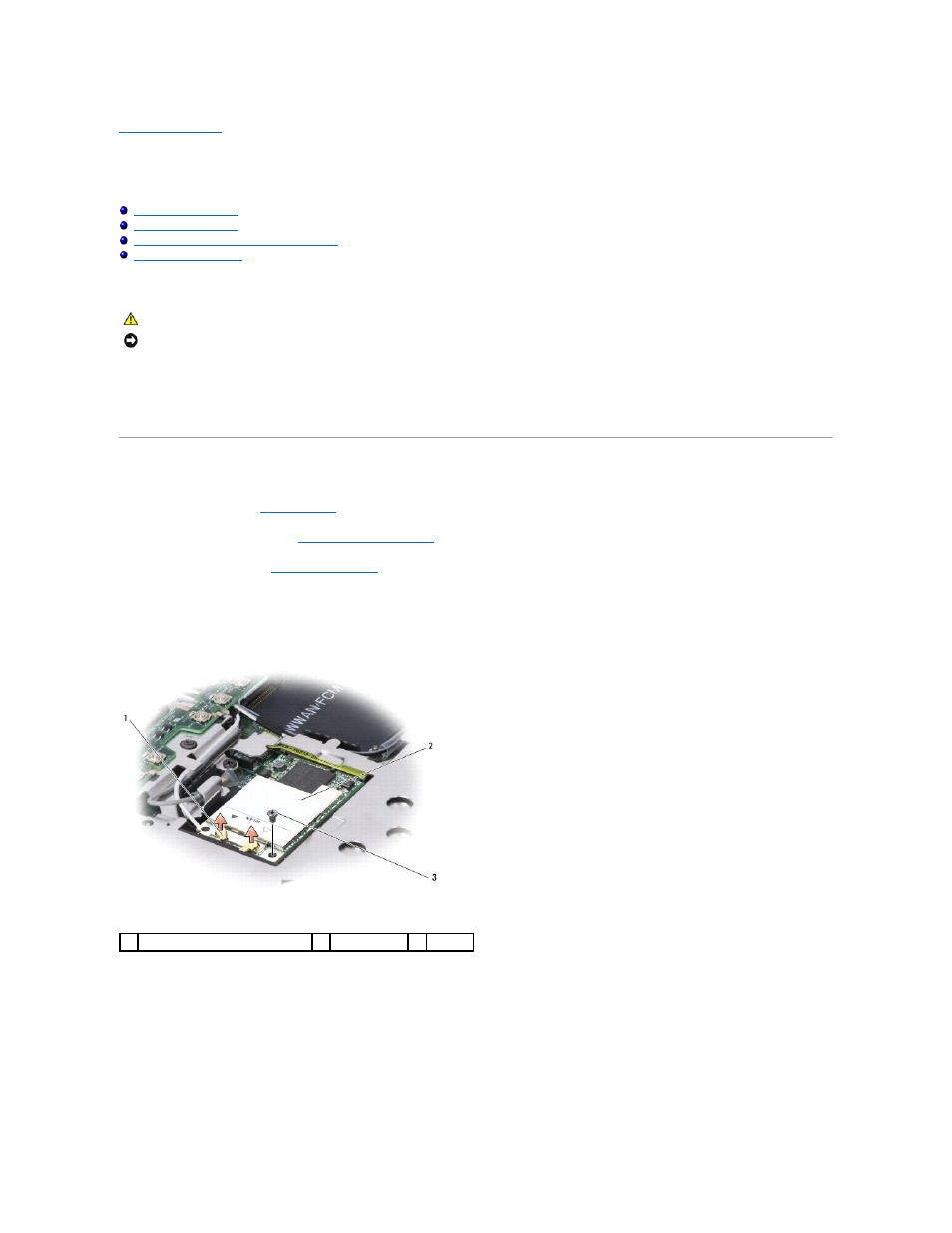
Back to Contents Page
Communication Cards
Dell™ Inspiron™ 1420/Dell Vostro™ 1400 Service Manual
Removing a Mobile Broadband or WWAN Card
If you ordered a wireless Mini-Card with your computer, the card is already installed.
Your computer supports two types of wireless Mini-Cards:
l
Wireless Local Area Network (WLAN)
l
Mobile Broadband or Wireless Wide Area Network (WWAN)
Removing a WLAN Card
1.
Follow the procedures in
Before You Begin
.
2.
Remove the keyboard cover (see
Removing the Keyboard Cover
).
3.
Remove the keyboard (see
Removing the Keyboard
).
4.
Loosen the screw that secures the WLAN card to the system board.
5.
Disconnect the antenna cables from the WLAN card.
6.
Pull the WLAN card out of its system board connector.
CAUTION:
Before you begin any of the procedures in this section, follow the safety instructions located in the Product Information Guide.
NOTICE:
To prevent damage to the system board, remove the main battery before you service the computer.
1
antenna cable connectors
2
WLAN card
3
screw
