Keyboard, Removing the keyboard, Replacing the keyboard – Dell Inspiron 1420 (Mid 2007) User Manual
Page 26
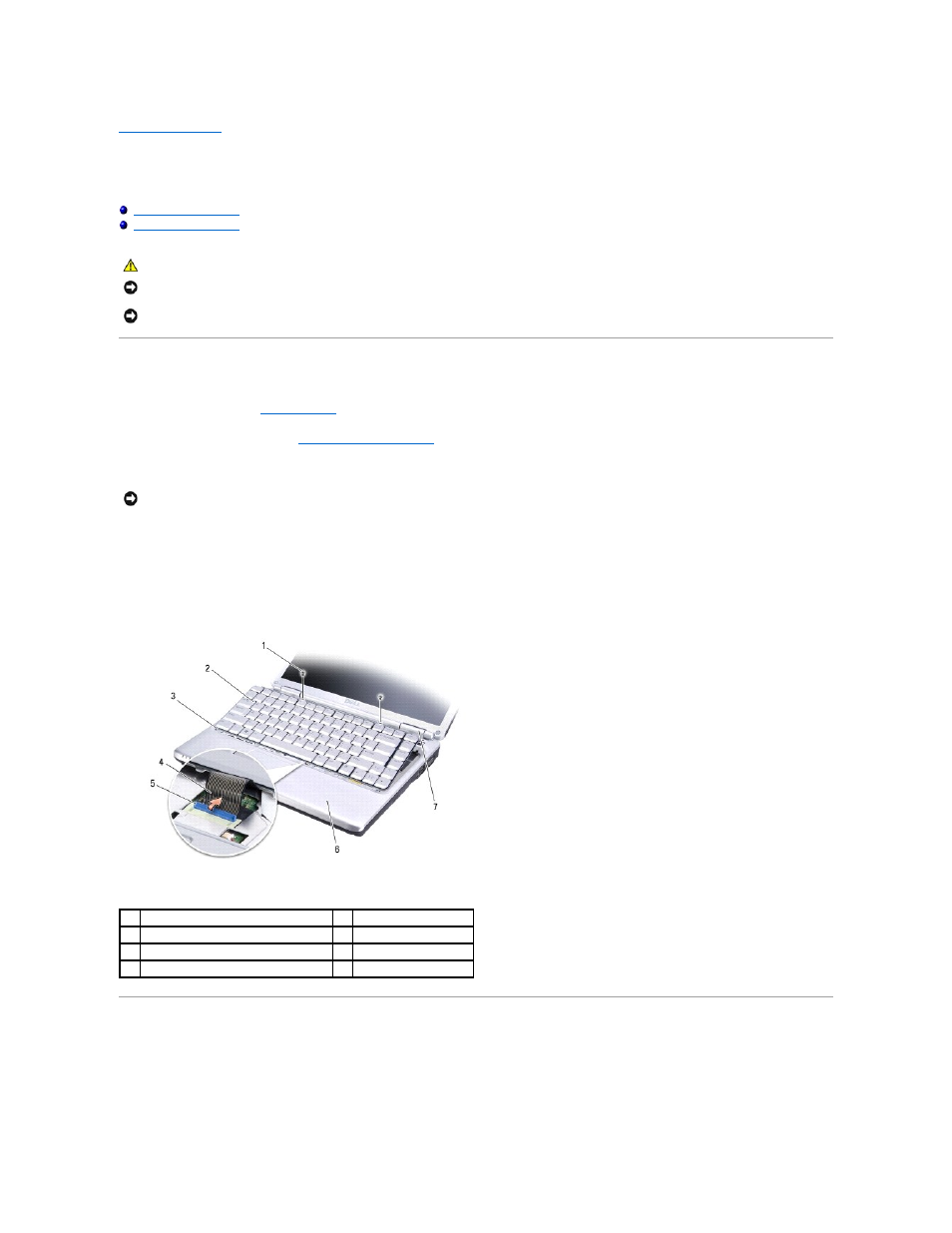
Back to Contents Page
Keyboard
Dell™ Inspiron™ 1420/Dell Vostro™ 1400 Service Manual
Removing the Keyboard
1.
Follow the procedures in
Before You Begin
.
2.
Remove the keyboard cover (see
Removing the Keyboard Cover
).
3.
Remove the two screws at the top of the keyboard.
4.
Lift the keyboard and hold it up and slightly forward to access the keyboard connector.
5.
Rotate the keyboard connector latch towards the front of the computer to disconnect the keyboard cable from the keyboard connector on the system
board.
6.
Slide the keyboard cable out of the keyboard connector.
Replacing the Keyboard
1.
Slide the keyboard cable into the keyboard connector.
2.
Rotate the keyboard connector latch to secure the cable.
CAUTION:
Before you begin any of the procedures in this section, follow the safety instructions in the Product Information Guide.
NOTICE:
To avoid electrostatic discharge, ground yourself by using a wrist grounding strap or by periodically touching an unpainted metal surface (such
as a connector on the back of the computer).
NOTICE:
To help prevent damage to the system board, you must remove the battery from the battery bay before you begin working inside the
computer.
NOTICE:
The key caps on the keyboard are fragile, easily dislodged, and time-consuming to replace. Be careful when removing and handling the
keyboard.
1
screws (2)
2
keyboard
3
tabs (5)
4
keyboard cable
5
keyboard connector latch
6
palmrest
7
hinge covers (2)
