Figure 7-10, Removing the hard-disk drive bracket -7 – Dell OptiPlex Gxi User Manual
Page 97
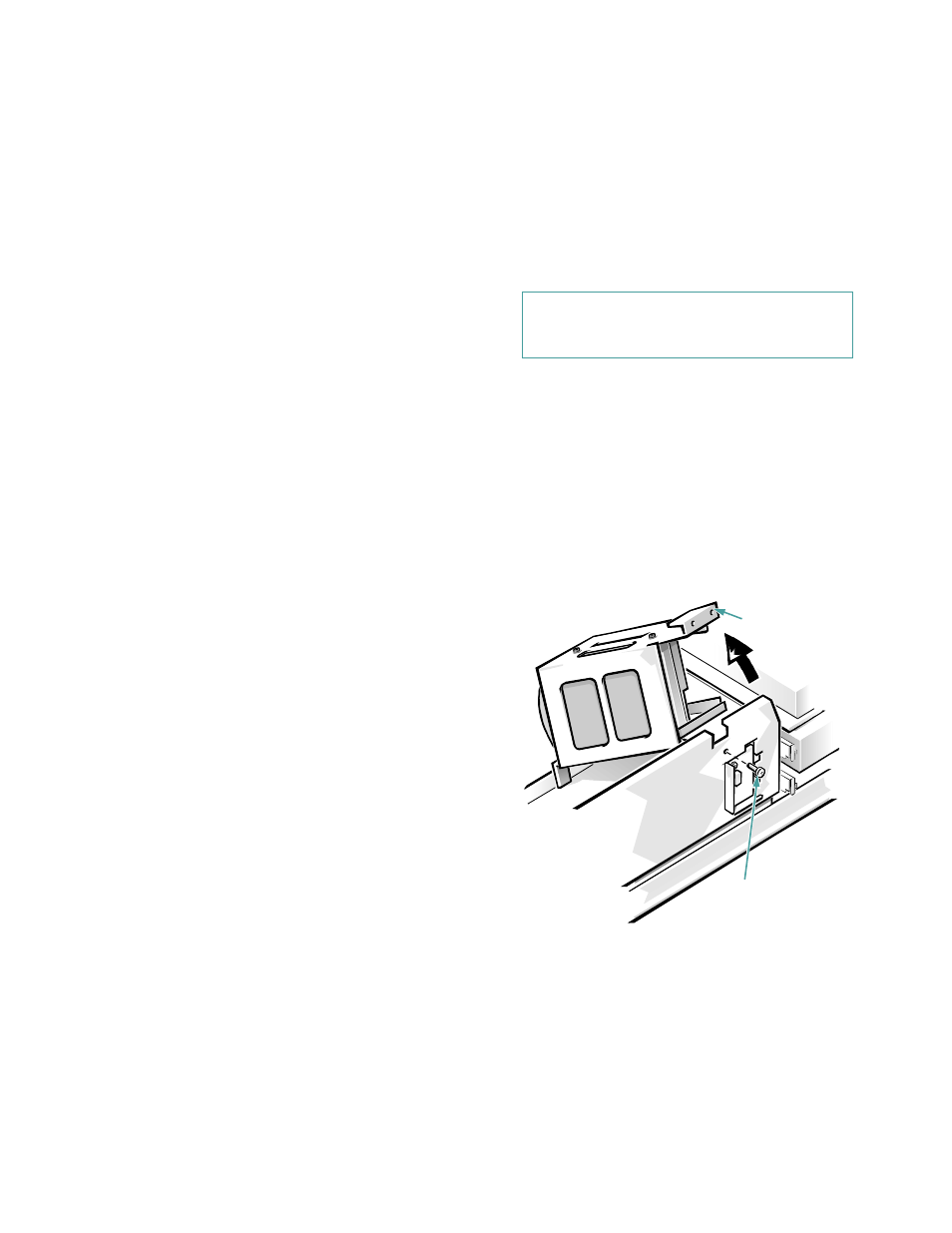
Installing Drives
7-7
drive, the boot EIDE drive should be configured as the
master drive connected to the EIDE interface on the sys-
tem board. Before installing a second EIDE drive, you
must designate it as the slave drive.
Assigning the master and slave designations usually
involves resetting jumpers on the circuit card on the
underside of each drive. The master/slave relationship is
defined in different ways for different types of drives. For
details about your specific drive, refer to the drive
documentation included in your upgrade kit. That docu-
ment describes how to reconfigure both drives to ensure
correct operation.
NOTES: If you want to install a second EIDE drive that is
a different type from the first drive but you do not have
the specifications for the first drive, do one of the
following:
•
If you purchased the drive from Dell, you can contact
Dell for the necessary reconfiguration information.
(See the chapter titled “Getting Help” in the
Diag-
nostics and Troubleshooting Guide for instructions
on obtaining technical assistanc
e.)
•
If you did not purchase the drive from Dell, call the
drive manufacturer.
With the two EIDE interface connectors on the system
board, your system can support up to four EIDE devices.
EIDE hard-disk drives should be connected to the EIDE
interface connector labeled “IDE1.” (EIDE tape drives
and CD-ROM drives should be connected to the EIDE
interface connector labeled “IDE2.”)
Installing an EIDE Hard-Disk Drive in the
Hard-Disk Drive Bracket
Install an EIDE hard-disk drive in the hard-disk drive
bracket as follows:
1.
If you are replacing a hard-disk drive that con-
tains data you want to keep, be sure to make a
backup of your files before you begin this
procedure.
Check the documentation that accompanied the drive
to verify that it is configured for your computer
system.
2.
Prepare the drive for installation.
Ground yourself by touching an unpainted metal sur-
face on the back of the computer, and unpack the
drive. Check the documentation that accompanied
the drive to verify that it is configured for your com-
puter system.
3.
Remove the computer cover as instructed in
“Removing the Computer Cover” in Chapter 5.
4.
Remove the drive bracket from the chassis
If a hard-disk drive is already installed on the drive
bracket, disconnect the DC power cable and EIDE
cable from the drive.
Remove the screw securing the hard-disk drive
bracket to the front wall of the chassis (see Fig-
ure 7-10).
Grasp the front part of the bracket that serves as a
handle, and rotate the bracket up toward the back of
the computer until it disengages from the floor of the
chassis.
.
Figure 7-10. Removing the Hard-Disk Drive
Bracket
CAUTION: See “Protecting Against Electro-
static Discharge” in the safety instructions at
the front of this guide.
screw securing
drive to chassis
“handle” on bracket
