Microsoft windows nt 3.5x client driver -4, Microsoft windows for workgroups client driver -4, Microsoft windows nt 3.5 – Dell OptiPlex Gxi User Manual
Page 60: Client driver, Microsoft windows for workgroups client driver
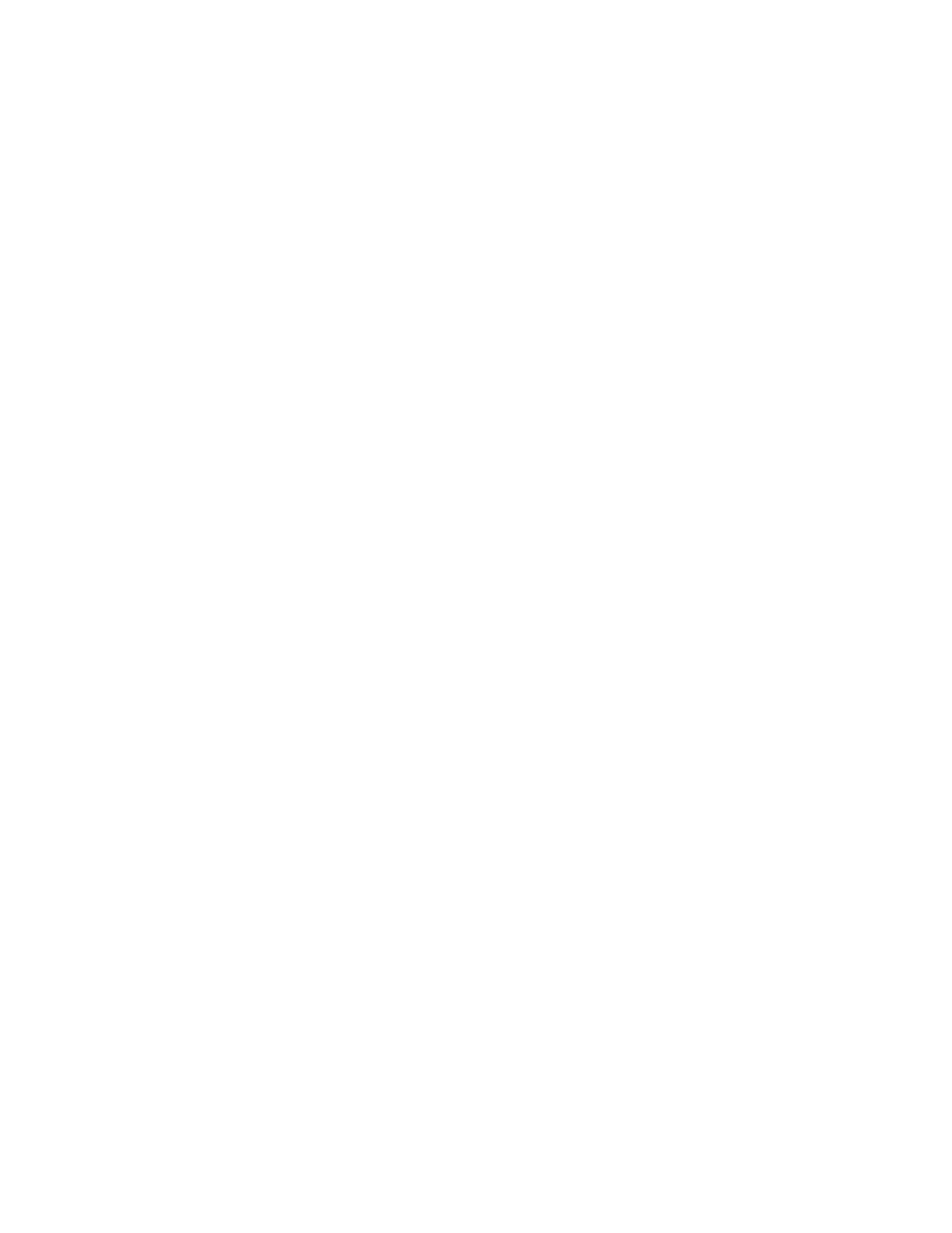
4-4
Dell OptiPlex GX
i
Midsize Systems Reference and Installation Guide
4.
From the Start menu, select
SETTINGS
, and then
select
CONTROL PANEL
. Then double-click the Sys-
tem icon.
5.
Click the Device Manager tab.
6.
If there are no PCI Ethernet network adapters
listed under the Other Devices category and no
3COM FAST ETHERLINK XL 10/100MB ETHERNET
ADAPTER
entries listed under Network Adapters,
continue to step 7.
If there are any PCI Ethernet network adapters
listed under the Other Devices category, select
them and click Remove. If there are any entries
named
3COM FAST ETHERLINK XL 10/100MB ETHER-
NET ADAPTER
listed under Network Adapters,
select them and click Remove. Then exit the Con-
trol Panel, restart Windows 95, and skip to
step 11.
7.
From the Start menu select
SETTINGS
, and then
select
CONTROL PANEL
. Then double-click the Net-
work icon.
8.
Click Add.
9.
Select
ADAPTER
, and then click Add.
10. Click Have Disk.
11. Insert the NIC driver diskette into a drive and
click OK. Ensure that the path in the Install From
Disk dialog box reflects the diskette drive contain-
ing the NIC driver diskette.
12. Select
3COM FAST ETHERLINK XL 10/100MB ETHER-
NET ADAPTER
. Then click OK.
13. Click the Identification tab and enter your com-
puter name and workgroup/domain.
See your network administrator for more
information.
14. If you are prompted for the location of additional
files, specify the
c:\windows\options\cabs or the
\win95 directory on your CD-ROM drive and
click OK.
15. When prompted, restart your system.
Microsoft Windows NT 3.5
x
Client Driver
Install the Microsoft Windows NT 3.5x client driver as
follows:
1.
Connect the integrated NIC to its network
according to the instructions in “Connecting to a
Network” found earlier in this chapter.
2.
Start Windows NT and log in as user administra-
tor or as a user with administrator privileges.
3.
From the Control Panel, double-click the Net-
work icon.
4.
From the Network Settings window, click Add
Adapter.
5.
From the Add Adapter window, select
REQUIRES DISK FROM MANUFACTURER
and click
Continue.
6.
Insert the NIC driver diskette into drive A. Then
press <
ENTER
>.
7.
At the Select OEM Option window, select
3COM
FAST ETHERLINK XL ADAPTER (3C905)
and click
OK.
8.
From the Network Settings window, click OK.
9.
Remove the NIC driver diskette from the diskette
drive. Then, from the Network Settings Change
window, click Restart to restart your system.
Microsoft Windows for Workgroups Client
Driver
Install the Microsoft Windows for Workgroups client
driver as follows:
1.
Connect the integrated NIC to its network
according to the instructions in “Connecting to a
Network” found earlier in this chapter.
2.
Start Windows for Workgroups.
3.
In the Network program group, double-click the
Network Setup icon.
4.
In the Network Setup dialog box, click Drivers.
5.
In the Network Drivers dialog box, click Add
Adapter.
6.
Select
UNLISTED OR UPDATE NETWORK ADAPTER
and click OK.
