Security cable slot and padlock ring, Energy star compliance, Figure 1-1 – Dell OptiPlex Gxi User Manual
Page 28: Attaching the floor stand -4, Figure 1-2, Security cable slot -4, Ecurity cable slot and padlock ring, Nergy star compliance
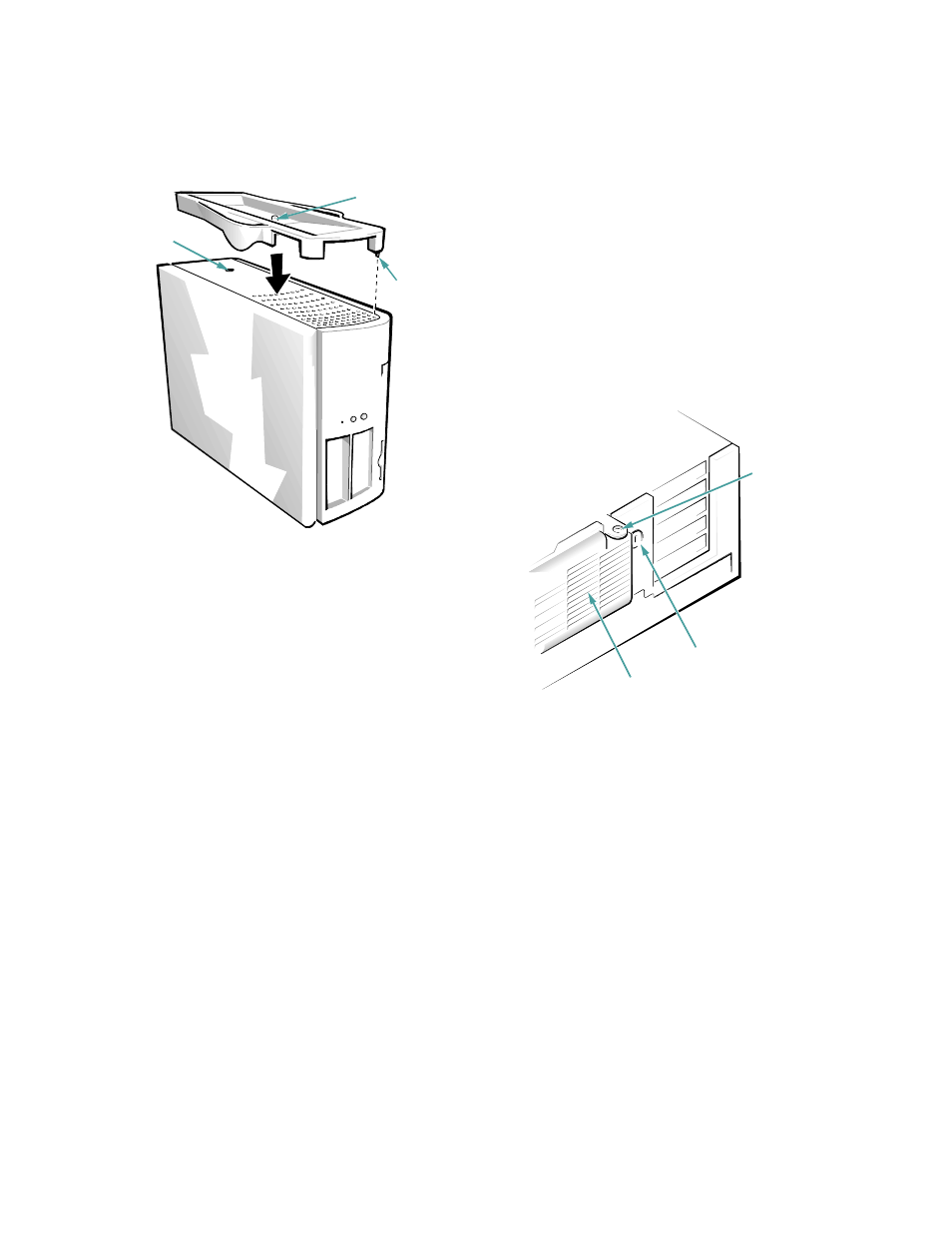
1-4
Dell OptiPlex GX
i Midsize Systems Reference and Installation Guide
Figure 1-1. Attaching the Floor Stand
As you lower the stand into place, make sure the
locator pin (see Figure 1-1) heads into the corner
hole of the hole pattern. When the stand is in place,
tighten the thumbscrew.
3.
Rotate the computer so that the floor stand is at
the bottom and the drives are at the top.
To remove the floor stand, turn the computer over so the
floor stand is at the top, loosen the screw, and lift the
floor stand away. Then place the computer in a horizontal
position.
S
ecurity Cable Slot and Padlock
Ring
To the right of the fan vent on the back of the computer is
a security cable slot and a padlock ring (see Figure 1-2)
for attaching a commercially available antitheft device.
Antitheft devices for personal computers usually include
a segment of galvanized cable with an attached locking
device and key. To prevent unauthorized removal of your
computer, loop the cable around an immovable object,
insert the locking device into the security cable slot on
the back of your computer, and lock the device with the
key provided. Complete instructions for installing this
kind of antitheft device are usually included with the
device.
NOTE: Antitheft devices are of differing designs. Before
purchasing such a device, make sure it will work with the
cable slot on your computer.
The padlock ring allows you to secure the computer
cover to the chassis to prevent unauthorized access to the
inside of the computer. To use the padlock ring, insert a
commercially available padlock through the ring and
then lock the padlock.
Figure 1-2. Security Cable Slot
E
nergy Star Compliance
Certain configurations of Dell computer systems comply
with the requirements set forth by the Environmental
Protection Agency (EPA) for energy-efficient computers.
If the front panel of your computer bears the Energy Star
Emblem (see Figure 1-3), your original configuration
complied with these requirements and all Energy Star
power management features of the computer are enabled.
To disable or change the operation of these features, you
must change the setting for the
POWER MANAGEMENT
category in the System Setup program. For instructions,
see Chapter 2, “Using the System Setup Program.”
locator pin
securing
button
captive screw
security cable slot
fan vent
padlock ring
