Modifying the configuration manager, Locking and unlocking configuration resources -11, Modifying the configuration manager -11 – Dell OptiPlex Gxi User Manual
Page 55: Locking and unlocking configuration resources
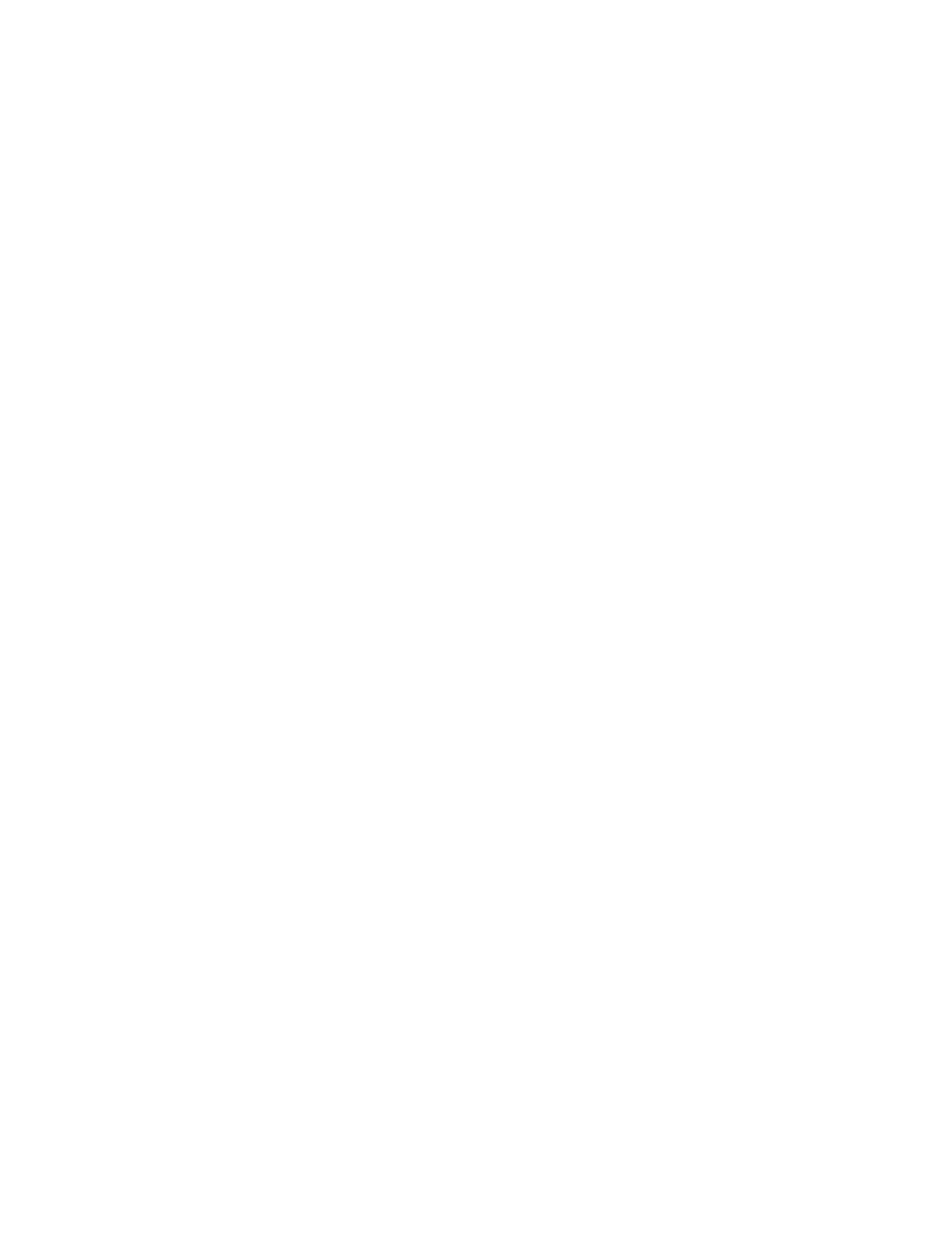
Using the ISA Configuration Utility
3-11
Locking and Unlocking Configuration
Resources
You can also lock and unlock individual resources for a
card. To do so, perform the following steps:
1.
If it is not already installed, install the Plug and
Play expansion card. Then turn on the system.
Complete steps 2 through 9 in “Installing an Expan-
sion Card” in Chapter 6. The Plug and Play expansion
card is configured automatically by the system.
2.
Start the ICU.
See “Starting the ICU” found earlier in this chapter.
3.
Select
LOCKING ENABLED
from the Advanced
menu in the ICU window.
A check mark next to
LOCKING ENABLED
signifies
that the feature is active; a Lock button appears on
the tool bar.
4.
Select the Plug and Play expansion card that you
want to lock or unlock from the Cards Config-
ured in System list.
5.
Click Modify or select
MODIFY
CARD
from the Con-
figure menu.
6.
From the Card Configuration dialog box, select
the function you want to lock or unlock.
7.
Click Settings.
8.
Modify the resource setting and/or resources
offered on the Configuration Settings dialog box,
if necessary.
See “Modifying a Card” found earlier in this chapter
for more information.
9.
Select
LOCK RESOURCES
.
The Lock Resources box toggles the lock state of the
selected configuration setting.
10. Repeat steps 6 through 9 for any other configura-
tion settings that you want to lock or unlock.
11. Click OK in the Card Configuration dialog box
when you have finished making your selections.
Modifying the Configuration Manager
PCI and Plug and Play expansion cards are automatically
assigned resources when you start up your system. The
Configuration Manager makes this resource information
available to the ICU.
You can modify the Configuration Manager in two ways
to conserve system memory. One option for conserving
memory is to set the /nolock parameter in the config.sys
file. The /nolock parameter disables the Lock Resources
box in the Configuration Settings dialog box and saves
30 kilobytes (KB) of memory.
NOTE: The /nolock parameter does not affect the
Lock button or the
LOCK/UNLOCK CARD
option in the
Advanced menu of the ICU.
You can specify the /nolock parameter in the config.sys
file by modifying the file to include the following com-
mand line:
device=c:\
directory
\config\dwcfgmg.sys /nolock
NOTE: See your MS-DOS reference documentation for
instructions on how to modify the config.sys file.
Be sure to replace directory with the name of the direc-
tory in which you loaded the Configuration Manager. The
default location for the Configuration Manager is the
c:\plugplay directory.
A second method for conserving memory is to load the
Configuration Manager driver, dwcfgmg.sys, into high
memory using a memory manager, such as EMM386. To
do so, you must modify the config.sys file to include the
following command lines:
device=c:\windows\emm386.exe noems
devicehigh /size=a700
c:\plugplay\config\dwcfgmg.sys
If you want to take advantage of both options for con-
serving system memory by setting the /nolock parameter
as well as loading the Configuration Manager into high
memory, modify the config.sys file to contain the follow-
ing command lines:
device=c:\windows\emm386.exe noems
devicehigh /size=32e0 c:\plugplay\con-
fig\dwcfgmg.sys /nolock
