Figure 3-2, Add network card dialog box -5, Figure 3-3 – Dell OptiPlex Gxi User Manual
Page 49: Card configuration dialog box -5, Figure 3-4, Configuration settings dialog box -5
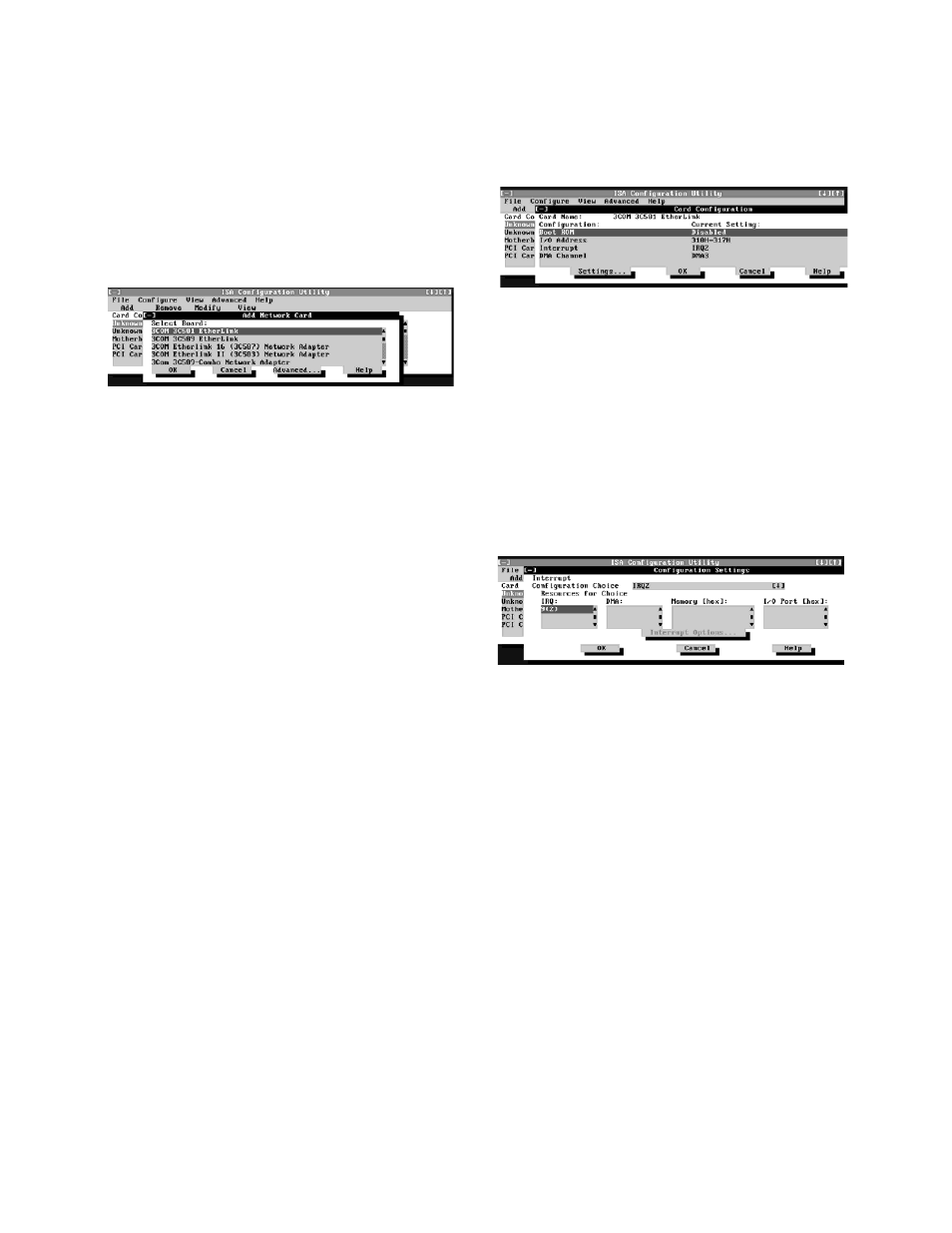
Using the ISA Configuration Utility
3-5
3.
Click the name of the category of card that you
want to add. If you clicked Add in
step 2, click OK.
A dialog box like the one in Figure 3-2 appears list-
ing the names of all available cards of that type.
Figure 3-2. Add Network Card Dialog Box
4.
Select the name of the card you want to add.
If the name of the card that you want to add is not on
the list, see “Adding an Unlisted Card” found later in
this chapter for instructions on how to add the card.
5.
If you want the ICU to select the resources for the
card, click OK. Otherwise, skip to step 6.
The ICU uses the default resources set by the card
manufacturer whenever possible. If the ICU cannot
find a resource that is valid for the card and available
in the system, the utility generates an error message.
See Appendix B, “ISA Configuration Utility
Messages,” for an explanation of the message and a
possible solution to the conflict.
If you are satisfied with the default resources
assigned to the card, you can skip the remainder of
this procedure.
6.
To select the resources yourself, click Advanced.
The Card Configuration dialog box (see Figure 3-3)
displays all resources used by the card. Some cards
have multiple functions, each having one or more
resources associated with it. For example, a commu-
nications card can have fax, modem, and scanner
functions, each of which may have one or more asso-
ciated resources.
Figure 3-3. Card Configuration Dialog Box
7.
To change any of the resource settings for the
card, select the resource setting and then click
Settings.
The Configuration Settings dialog box (see Fig-
ure 3-4) displays the name of the resource that you
selected in the upper-left corner of the box. The
resource values currently associated with the
selected function are displayed in the Resources for
Choice box. The resource values displayed are
INTERRUPT
(
IRQ
)
,
DMA
,
MEMORY
(
HEX
)
, and
I/O PORT
(HEX)
.
Figure 3-4. Configuration Settings Dialog
Box
8.
To change the resource settings, click the down
arrow next to the Configuration Choice box.
Then click the new resource setting from the list
of available settings (see Figure 3-5).
You cannot manually enter a value; you must choose
a setting from the list. If there is only one setting
listed, no other settings are available.
The setting that you select may affect the resources
available. For example, if you are offered the
DISABLED
option and select it, all resource values are
blank, indicating that a disabled setting uses no
resources.
