Figure 6-4, Removing the filler bracket -3, Figure 6-5 – Dell OptiPlex Gxi User Manual
Page 81: Installing an expansion card -3
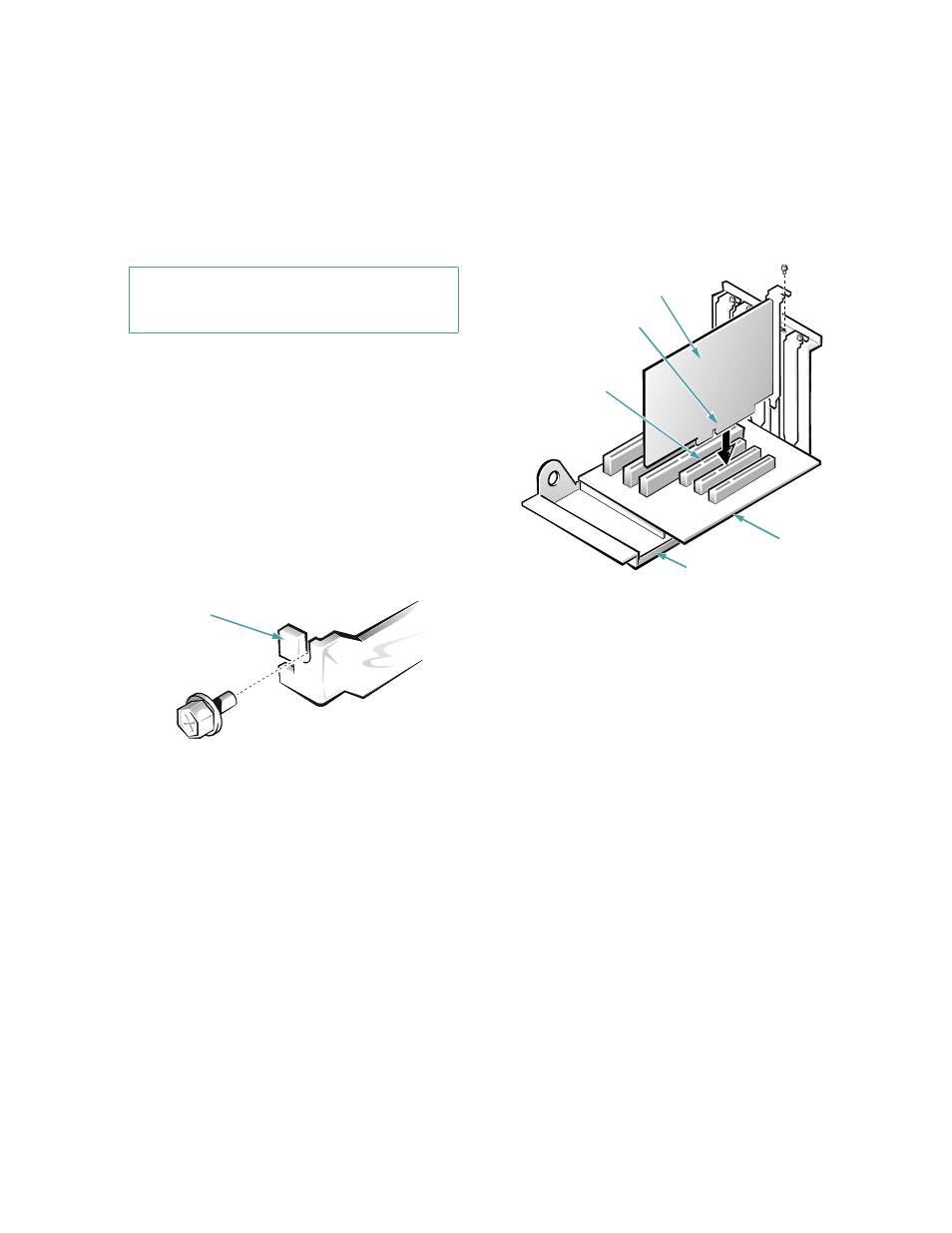
Installing System Board Options
6-3
2.
Prepare the expansion card for installation, and
remove the computer cover according to the
instructions in “Removing the Computer Cover”
in Chapter 5.
See the documentation that came with the expansion
card for information on configuring the card, making
internal connections, or otherwise customizing it for
your system.
3.
Remove the expansion-card cage as instructed in
“Removing the Expansion-Card Cage” in Chap-
ter 5.
4.
Unscrew and remove the metal filler bracket that
covers the card-slot opening for the expansion slot
you intend to use (see Figure 6-4).
Save the screw to use when installing the expansion
card later in this procedure.
Figure 6-4. Removing the Filler Bracket
5.
Install the expansion card.
Position the expansion-card cage so that the riser
board lies horizontally on your work surface.
Insert the card-edge connector firmly into the expan-
sion-card connector on the riser board. Gently rock
the card into the connector until it is fully seated (see
Figure 6-5).
Figure 6-5. Installing an Expansion Card
6.
When the card is firmly seated in the connector
and the card-mounting bracket is flush with the
brackets on either side of it, secure the bracket
with the screw you removed in step 4.
7.
Replace the expansion-card cage in the chassis as
instructed in “Replacing the Expansion-Card
Cage” in Chapter 5.
8.
Connect any cables that should be attached to the
card.
See the documentation that came with the card for
information about its cable connections.
9.
Replace the computer cover, reconnect your com-
puter and peripherals to their power sources, and
turn them on.
CAUTION: See “Protecting Against Electro-
static Discharge” in the safety instructions at
the front of this guide.
filler bracket
expansion-
card cage
expansion card
card-edge connector
expansion-card
connector
riser board
