Drive problems – Dell XPS 730x H2C (Early 2009) User Manual
Page 39
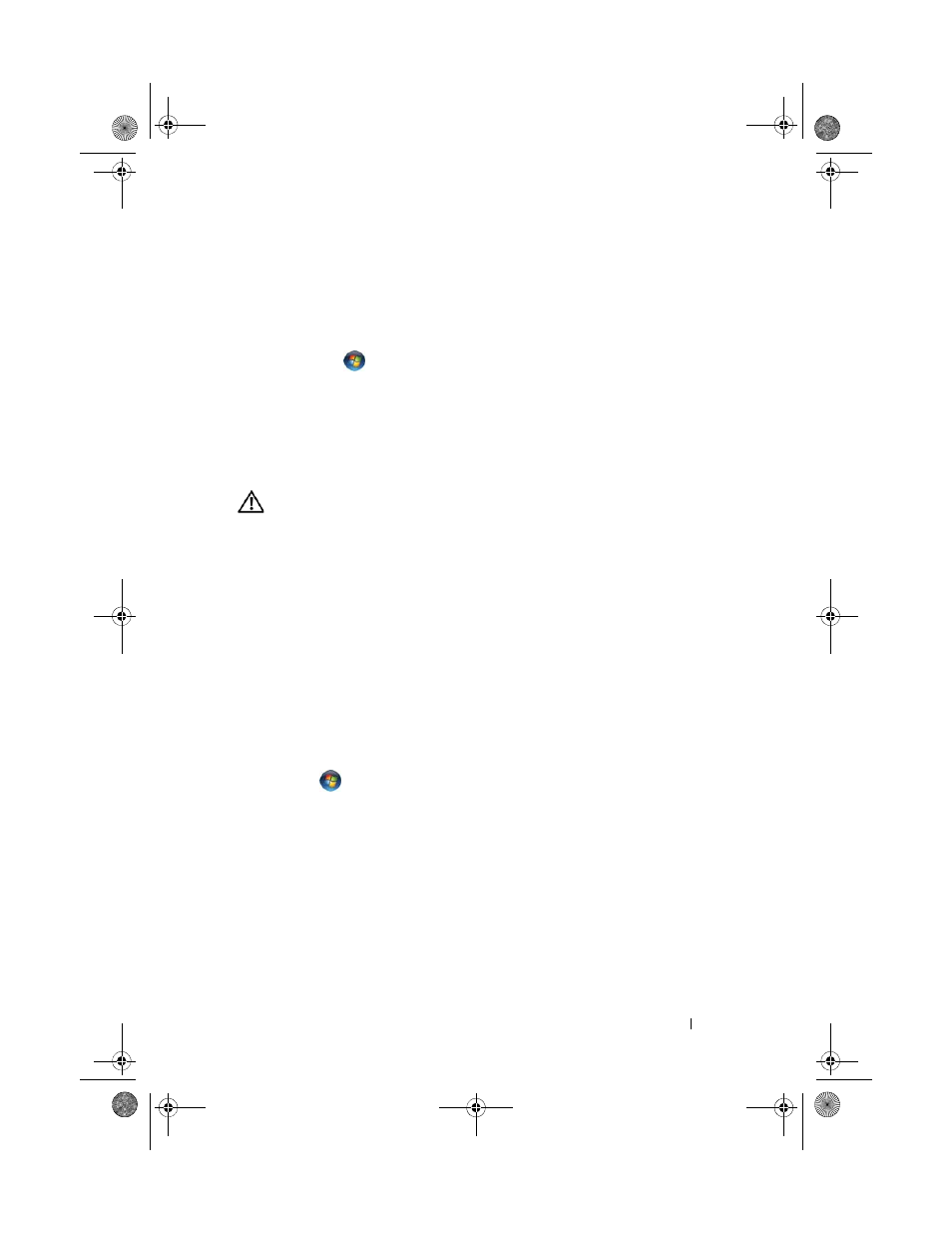
Troubleshooting
39
3 Click Hardware Troubleshooter in the Search Results list.
4 In the Hardware Troubleshooter list, click I need to resolve a hardware
conflict on my computer, and click Next.
Windows Vista:
1 Click Start
and click Help and Support.
2 Type
hardware troubleshooter
in the search field and press
3 In the search results, select the option that best describes the problem and
follow the remaining troubleshooting steps.
Battery Problems
WARNING:
There is a danger of a new battery exploding if it is incorrectly
installed. Replace the battery only with the same or equivalent type recommended
by the manufacturer. Discard used batteries according to the manufacturer's
instructions.
R
EPLACE
THE
B
ATTERY
—
If you have to repeatedly reset time and date information
after turning on the computer, or if an incorrect time or date displays during start-up,
replace the battery (see the
Service Manual at support.dell.com). If replacing the
battery does not solve the problem, contact Dell.
Drive Problems
E
NSURE
THAT
M
ICROSOFT®
W
INDOWS®
R
ECOGNIZES
THE
DRIVE
—
Windows XP:
• Click Start and click My Computer.
Windows Vista:
• Click Start
and click Computer.
If the drive is not listed, perform a full scan with your antivirus software to check for
and remove viruses. Viruses can sometimes prevent Windows from recognizing the
drive.
T
EST
THE
DRIVE
—
• Insert another disc to eliminate the possibility that the original drive is defective.
• Insert a bootable media and restart the computer.
book.book Page 39 Monday, November 10, 2008 1:26 PM
