Nvidia monitor – Dell XPS 730x H2C (Early 2009) User Manual
Page 27
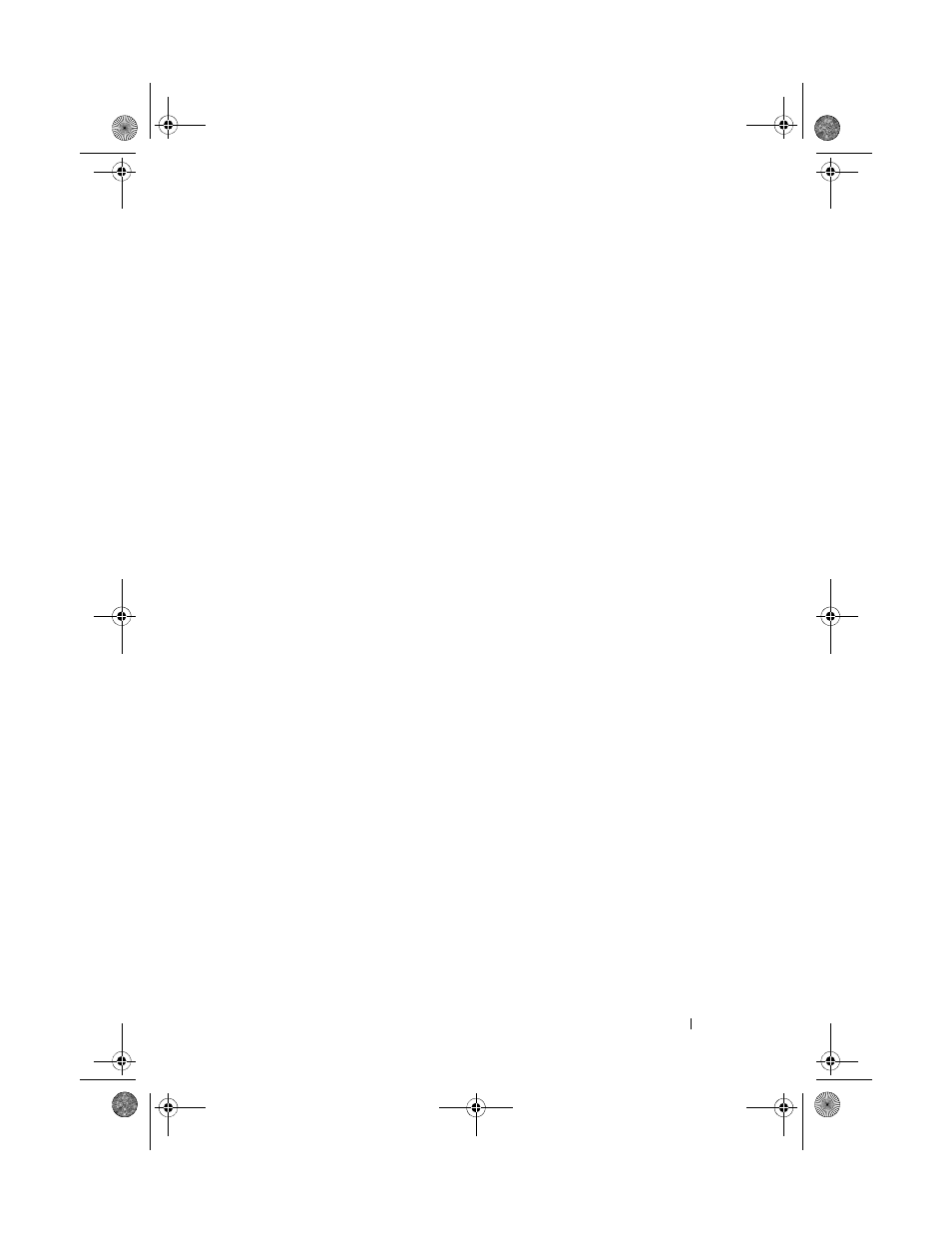
Optimizing Performance
27
View System Information
This section of the NVIDIA Control Panel allows you to view version
information for the computer and installed drivers. This information can be
saved to a file for further review and also for technical support scenarios.
Profile Policies
The Profile Policies section allows you to define when and how profiles saved
in the Device Settings section are used.
LED Control
Through the LED Control section, you can customize the color and intensity
of the chassis LEDs. You may also create, save, and apply customized LED
effects through this interface.
NVIDIA Monitor
The NVIDIA Monitor application allows you to monitor, track, and log
performance characteristics of compatible components inside your computer.
The data can be used to track the computer’s performance over time as well
as evaluate the effectiveness of a change made to system configuration.
When launched, the application detects installed ESA compatible devices
such as CPUs, video cards, memory, system board, and chassis components.
Selecting a component in the interface displays real-time data for the
available operating characteristics of that component. These characteristics
may include voltages, fan speeds, usage, temperatures, and more.
You can customize the NVIDIA Monitor to:
•
Choose key performance characteristics to monitor, graph, and log.
•
Set reporting intervals and performance thresholds.
•
Configure and log user defined events.
•
Customize application key strokes.
book.book Page 27 Monday, November 10, 2008 1:26 PM
