Troubleshooting, Diagnostic tools, Dell™ diagnostics – Dell XPS 730x H2C (Early 2009) User Manual
Page 29
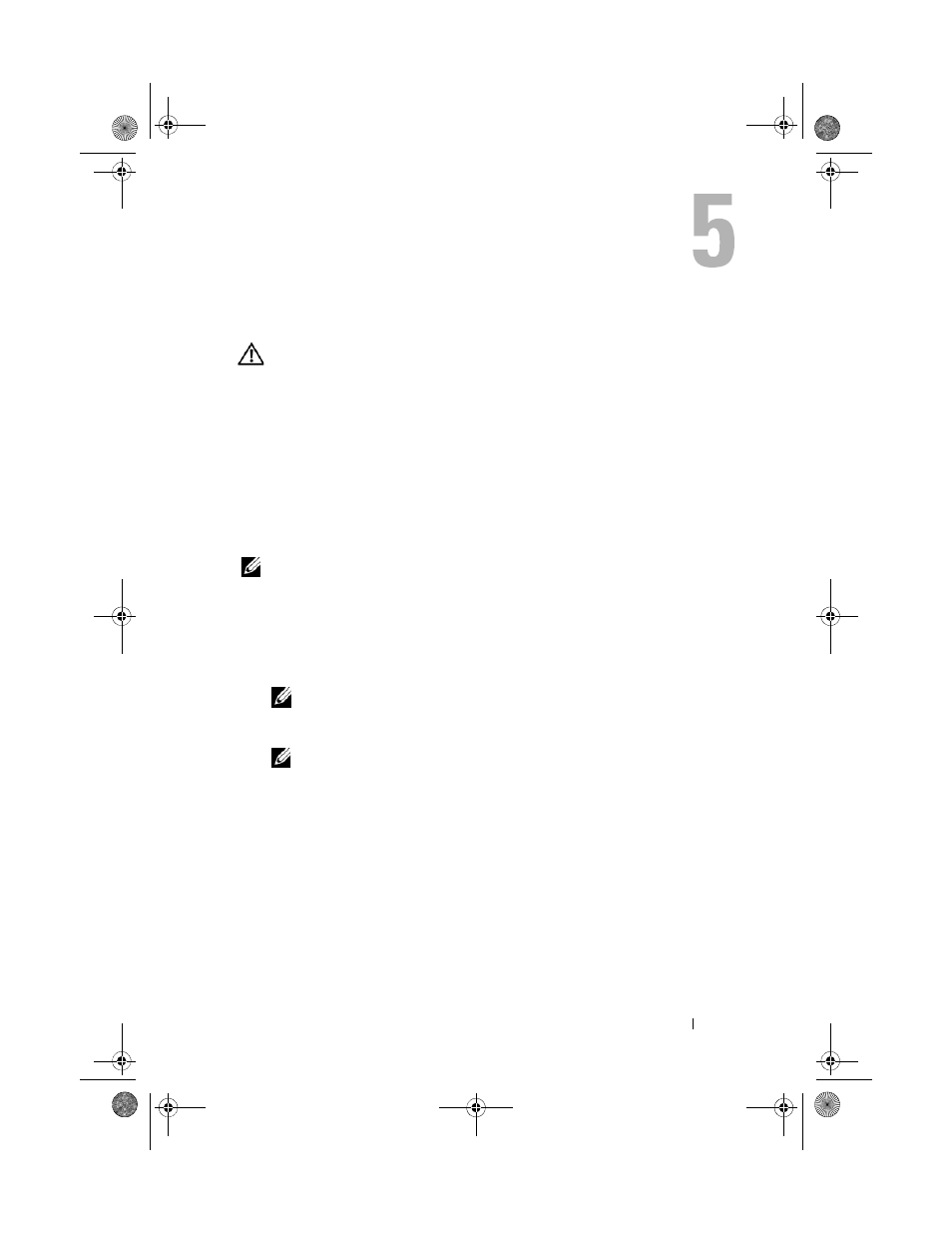
Troubleshooting
29
Troubleshooting
WARNING:
Before working inside your computer, read the safety information that
shipped with your computer. For additional safety best practices information, see
the Regulatory Compliance Homepage at www.dell.com/regulatory_compliance.
Diagnostic Tools
Dell™ Diagnostics
If you experience a problem with your computer, perform the checks in
"Solving Problems" on page 38 and run Dell Diagnostics before you contact
Dell for technical assistance.
NOTE:
Dell Diagnostics only operate on Dell computers. You can run Dell
Diagnostics from your hard drive or from the Drivers and Utilities media.
Starting Dell Diagnostics From Your Hard Drive
1 Turn on (or restart) your computer.
2 When the DELL logo appears, press
NOTE:
Keyboard failure may result when a key is held down for extended
periods of time. To avoid possible keyboard failure, press and release
even intervals to open the Boot Device Menu.
NOTE:
If at any time a message appears stating that no diagnostics
utility partition has been found, run Dell Diagnostics from your Drivers and
Utilities
media.
If you wait too long and the operating system logo appears, continue to
wait until you see the Microsoft
®
Windows
®
desktop, then shut down
your computer and try again.
book.book Page 29 Monday, November 10, 2008 1:26 PM
