Dell PowerEdge 1600SC User Manual
Page 19
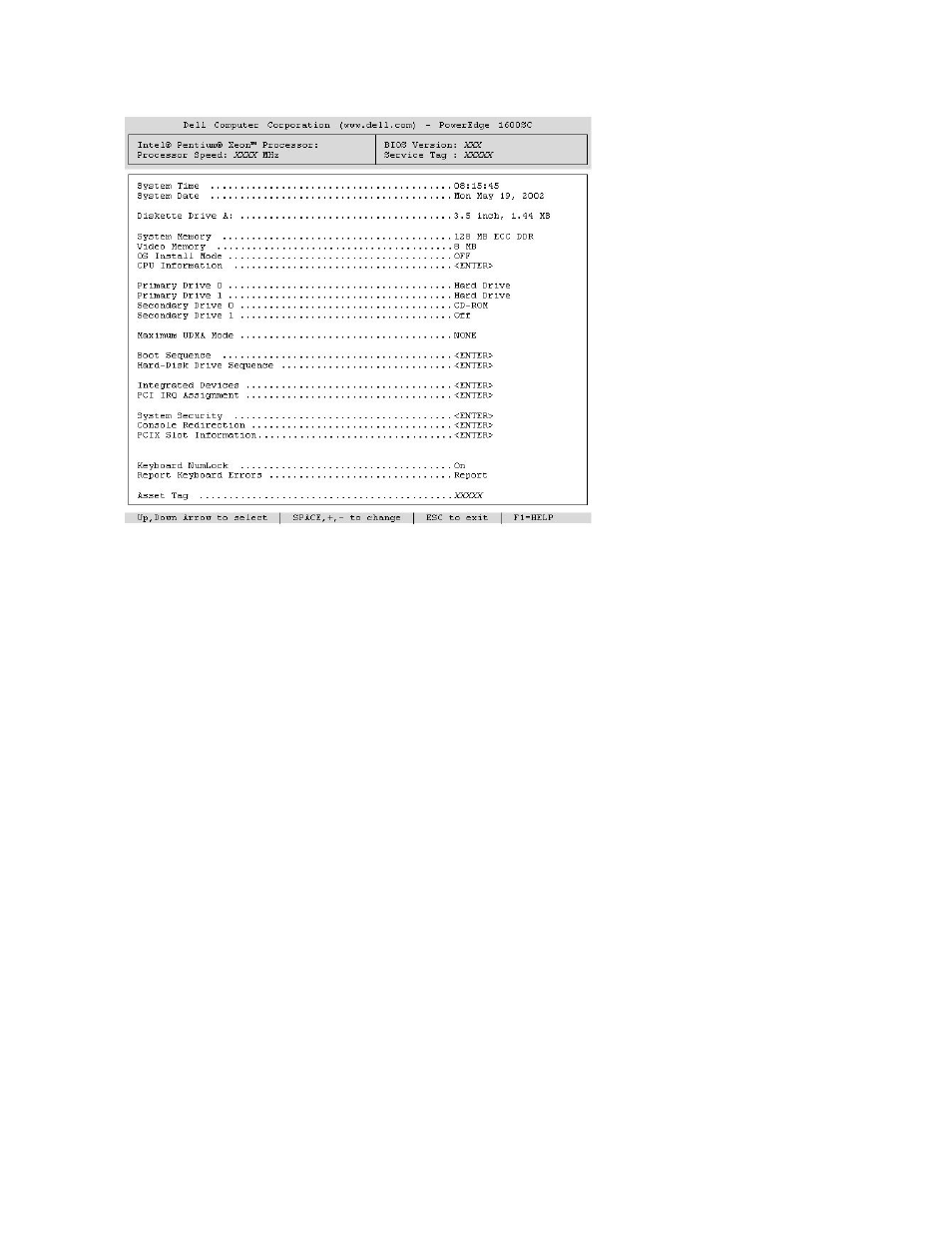
The following options and information fields appear on the main System Setup screen:
l
System Time — Resets the time on the system's internal clock.
l
System Date — Resets the date on the system's internal calendar.
l
Diskette Drive A: — Identifies the type of diskette drive installed in the system.
l
System Memory — Displays the amount of system memory; this option has no user-selectable settings.
l
Video Memory — Displays the amount of video memory; this option has no user-selectable settings.
l
OS Install Mode — Determines the maximum amount of memory available to the operating system. Some operating systems will not install with more
than 2 GB of system memory. When set to On, the maximum memory available is 256 MB. When set to Off (default), all system memory is available to
the operating system. Turn this option On during operating system installation and Off after installation.
l
CPU Information — Displays information related to the system bus and microprocessors. Use the Logical Processor option to enable or disable Hyper-
Threading technology.
The CPU Information option on the System Setup main screen displays information about the different processors in the system (speed, cache size, and
so on). After you display the microprocessor information, you can enable or disable Hyper-Threading by changing the setting of the Logical Processor
option. (The default is enabled.)
More information regarding Hyper-Threading can be found at developer.intel.com.
l
Primary Drive 0 — Identifies the type of IDE device attached as drive 0 on the primary IDE channel. Press
capacity, cylinders, heads, and sectors or to change the drive type.
l
Primary Drive 1— Identifies the type of IDE device attached as drive 1 on the primary IDE channel. Press
capacity, cylinders, heads, and sectors or to change the drive type.
l
Secondary Drive 0 — Identifies the type of IDE device attached as drive 0 on the secondary IDE channel. Press
the device.
l
Secondary Drive 1 — Identifies the type of IDE device attached as drive 1 on the secondary IDE channel. Press
the device.
l
Maximum UDMA Mode — Determines the speed at which the optional IDE hard drives will operate. Higher settings may improve performance.
However, not all operating systems support the higher speeds without service-pack updates or patches applied.
l
Boot Sequence — Displays the Boot Sequence screen, which allows you to configure the order in which the system searches for files required during
the system startup. Available options include the diskette drive (default), CD drive (or optional DVD or combination drive), hard drive, or NIC (allowing
PXE boot from the network). You can enable or disable a device by selecting it and pressing the spacebar. To change the order in which devices are
searched, use the <+> and <–> keys.
l
Hard-Disk Drive Sequence — Displays the Hard-Disk Drive Sequence screen, which allows you to configure the order in which the system searches
hard drives for files required during the system startup. The choices depend on the particular hard drives installed in your system. You can enable or
disable a device by selecting it and pressing the spacebar. To change the order in which devices are searched, use the <+> and <–> keys.
