Using the system password feature, Power button. see, Exit screen – Dell PowerEdge 1600SC User Manual
Page 21: Assigning a system password
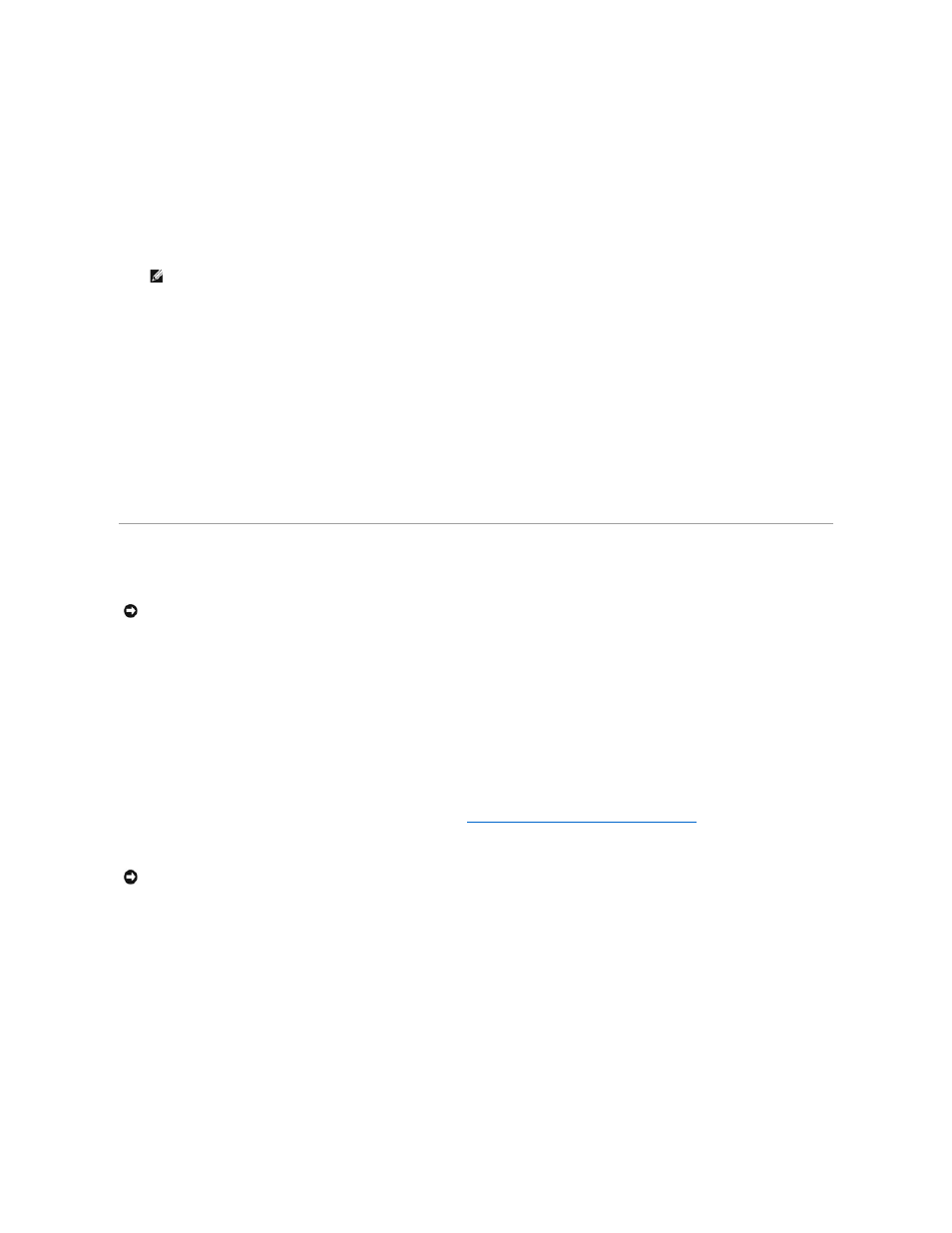
Locked. In this state, the system password cannot be changed through the System Password option and cannot be disabled at system start-up by
pressing
To unlock the system password, you must enter the setup password in the Setup Password option and then change the Password Status option to
Unlocked (default). In this state, the system password can be disabled at system start-up by pressing
System Password option.
l
Chassis Intrusion — Enables or disables the system's chassis intrusion detection feature. When this option is set to Enabled-Silent, chassis intrusions
are detected, but no warning message is reported during system startup. When this option is set to Enabled, the field automatically shows Detected
when the chassis cover is removed. To acknowledge an intrusion and arm the system for future security breaches, press any navigation key.
l
Power Button — When this option is set to Enabled, you can use the power button to turn the system off (or shut down the system if you are using an
operating system such as Microsoft® Windows® 2000 that is compliant with the ACPI specification). If this option is set to Disabled, you cannot use the
power button to turn off the system.
Exit Screen
After you press
l
Save Changes and Exit
l
Discard Changes and Exit
l
Return to Setup
Using the System Password Feature
Your system is shipped to you without the system password feature enabled. If system security is a concern, you should operate your system with system
password protection.
You can assign a system password through the System Setup program. After a system password is assigned, only those with the password have full use of
the system.
When the System Password option is set to Enabled, the system prompts you for the system password just after the system boots.
To change an existing system password, you must know the password (see "
Deleting or Changing an Existing System Password
forget a system password, you must remove the system cover to change a jumper setting that disables the system password feature. Note that changing the
jumper setting also erases the setup password. For more information on disabling a forgotten password, see your Installation and Troubleshooting Guide.
Assigning a System Password
Before you can assign a system password, you must enter the System Setup program and check the System Password option.
When a system password is assigned, the setting for the System Password option is Enabled. When the system password feature is disabled by a jumper
setting on the system board, the setting is Disabled by Jumper. You cannot change or enter a new system password if either of these settings is displayed.
When no system password is assigned and the password jumper on the system board is in the enabled position (its default), the setting shown for the
System Password option is Not Enabled. You can assign a system password only when this option is set to Not Enabled, using the following procedure:
1.
Verify that the Password Status option is set to Unlocked.
NOTE:
When a remote access card is installed in the system, the chassis intrusion function is controlled by the remote access card. Therefore, the
BIOS does not detect chassis intrusion functionality or events.
NOTICE:
The password features provide a basic level of security for the data on your system. However, if your data requires more security, you should
obtain and use additional forms of protection, such as data encryption programs.
NOTICE:
If you leave your system running and unattended without a system password assigned or if you leave your system unlocked so that someone
can disable the password by changing a jumper setting, anyone can access the data stored on your hard drive.
