Printing, Tips for successful printing, Sending a job to print – Dell 3000cn Color Laser Printer User Manual
Page 101: Tips on storing print media, Avoiding jams
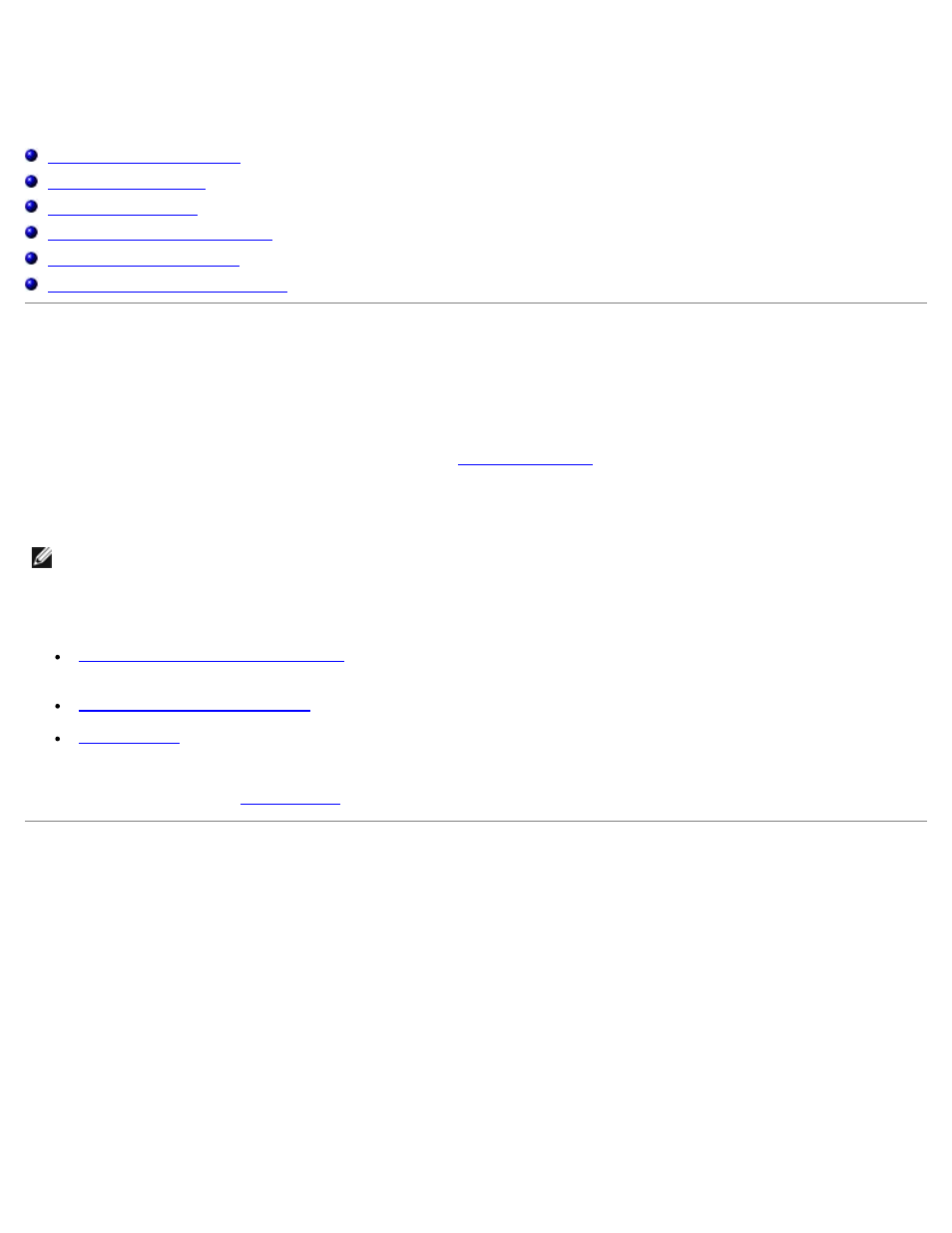
Printing
This chapter covers tips for printing, how to print certain lists of information from your printer, and how to cancel a job.
Printing a Printer Settings Page
Using the Print and Hold Function
Tips for Successful Printing
Tips on Storing Print Media
Store your print media properly. For more information, see "
."
Avoiding Jams
NOTE:
Dell recommends that you try a limited sample of any print media you are considering using with the printer
before purchasing large quantities.
By selecting appropriate print media and loading it properly, you are able to avoid most jams. See the following for
instructions on loading print media:
"
Loading Print Media in Optional Trays
" (which includes the optional 250-sheet tray module and 500-sheet tray
module)
"
Loading the Multipurpose Feeder
"
If you experience a jam, see "
" for instructions.
Sending a Job to Print
To support all of the printer features, use the printer driver. When you choose Print from a software program, a window
representing the printer driver opens. Select the appropriate settings for the specific job you are sending to print. Print
settings selected from the driver override the default menu settings selected from the printer operator panel.
You may need to click Properties or Setup from the initial Print box to see all of the available printer settings you can
change. If you are not familiar with a feature in the printer driver window, open the online Help for more information.
To print a job from a typical Windows application:
1. Open the file you want to print.
2. From the File menu, select Print.
3. Verify that the correct printer is selected in the dialog box. Modify the printer settings as appropriate (such as the
