Canceling a print job, Printing a printer settings page, Canceling from the printer operator panel – Dell 3000cn Color Laser Printer User Manual
Page 102: Canceling a job from the computer running windows
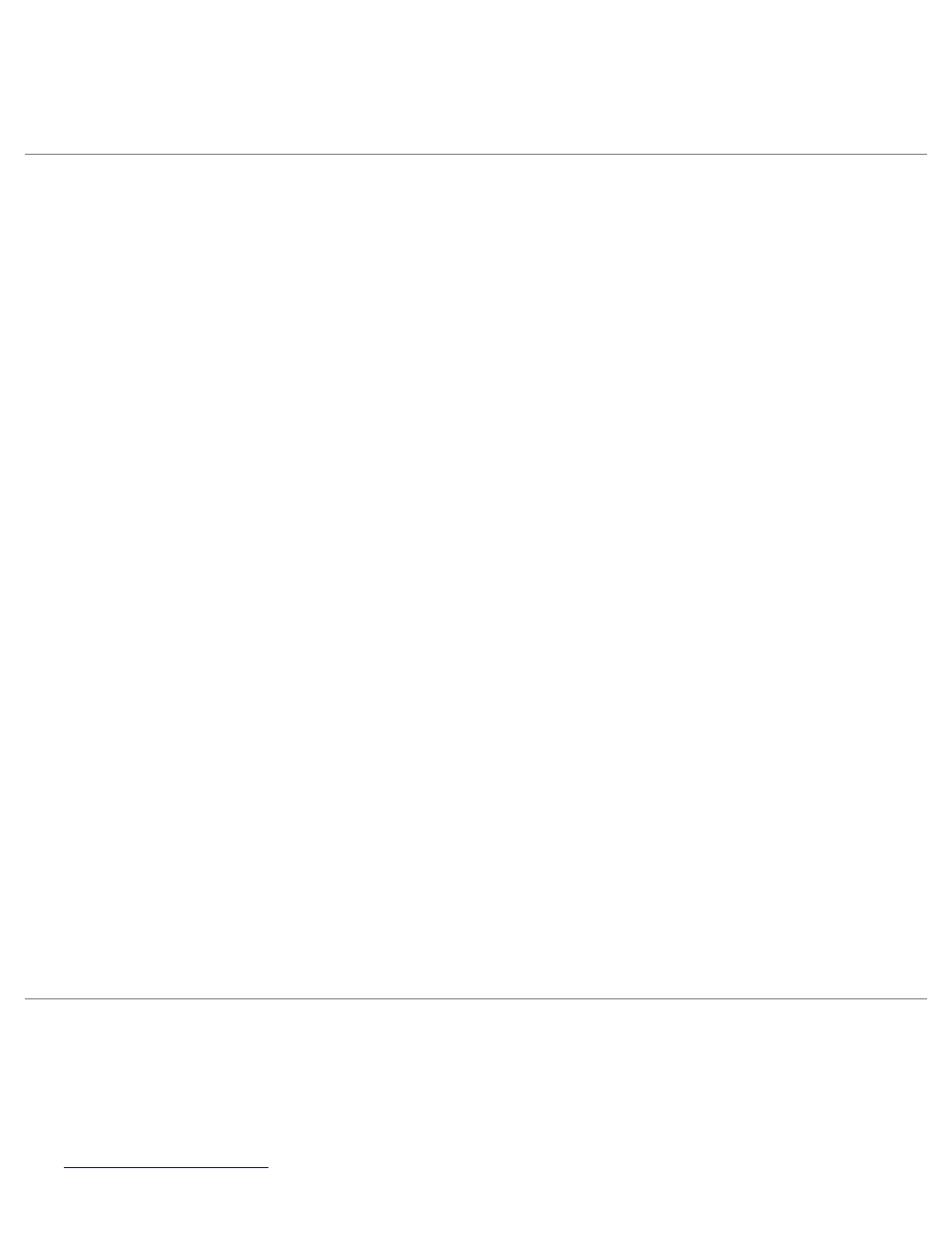
pages you want to print or the number of copies).
4. Click Properties or Setup to adjust printer settings not available from the first screen, and then click OK.
5. Click OK or Print to send the job to the selected printer.
Canceling a Print Job
There are several methods for canceling a print job.
Canceling From the Printer Operator Panel
To cancel a print job after it has started printing:
1. Press Cancel.
Printing is canceled.
Canceling a Job From the Computer Running Windows
Canceling a Job From the Taskbar
When you send a job to print, a small printer icon appears in the right corner of the taskbar.
1. Double-click the printer icon.
A list of print jobs appears in the printer window.
2. Select the job you want to cancel.
3. Press
Canceling a Job From the Desktop
1. Minimize all programs to reveal the desktop.
2. Click Start ® Printers and Faxes.
A list of available printers appears.
3. Double-click the printer you selected when you sent the job.
A list of print jobs appears in the printer window.
4. Select the job you want to cancel.
5. Press
Printing a Printer Settings Page
To verify detailed printer settings, print a Printer Settings page. A printed Printer Settings page also allows you to verify
whether or not options have been installed properly.
See "
" to identify the display and operator panel buttons if you need help.
