Replacing the coin-cell battery, So that you can restore the correct settings in, Step 14 – Dell Inspiron One 19 Touch (Late 2009) User Manual
Page 14
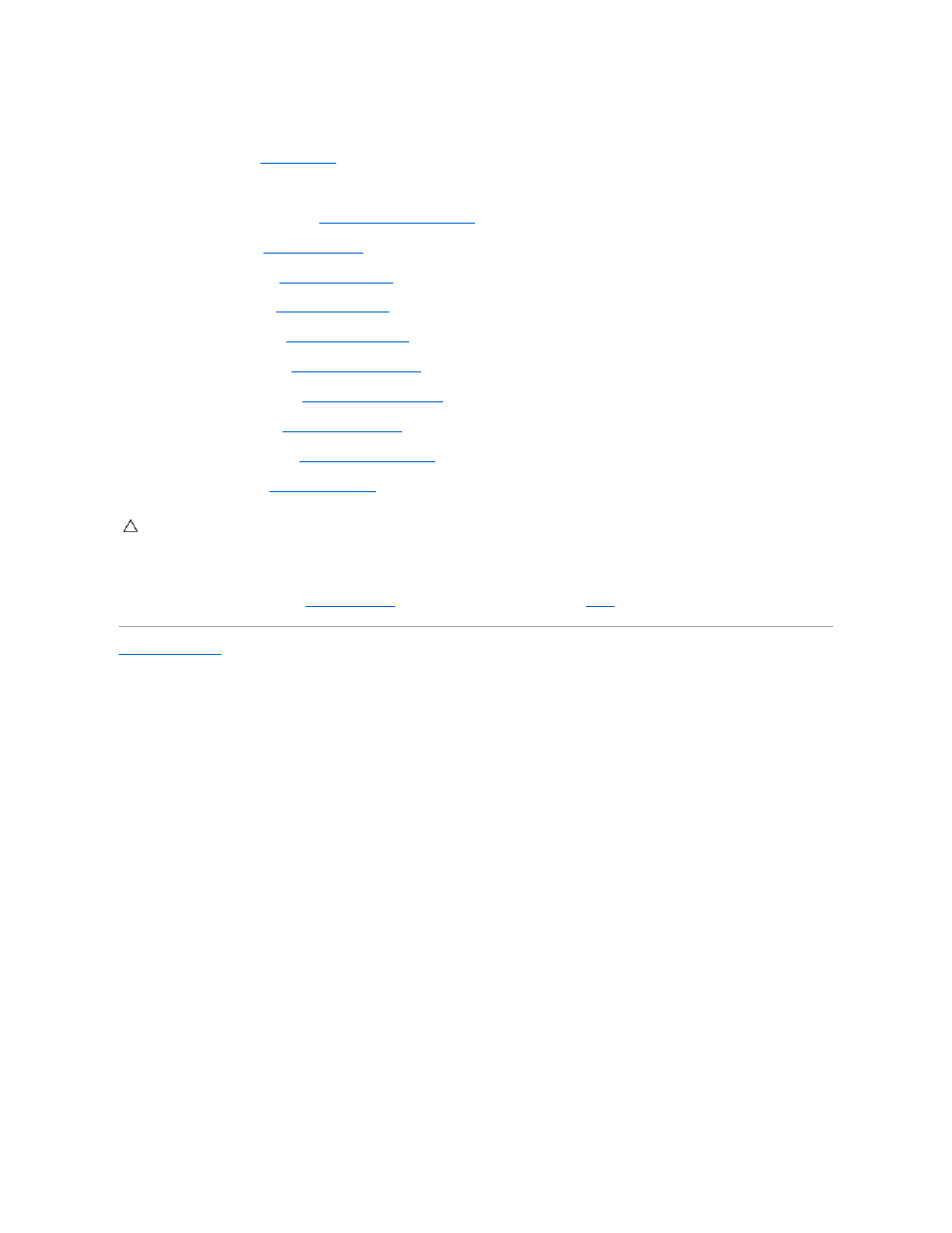
Replacing the Coin-Cell Battery
1.
Follow the procedures in
Before You Begin
.
2.
Insert the new coin-cell battery into the socket with the side labeled "+" facing left and then snap the coin-cell battery into place.
3.
Replace the system-board shield (see
Replacing the System-Board Shield
).
4.
Replace the inverter (see
Replacing the Inverter
).
5.
Replace the I/O bracket (see
Replacing the I/O Bracket
).
6.
Replace the back cover (see
Replacing the Back Cover
).
7.
Replace the display bezel (see
Replacing the Display Bezel
).
8.
Replace the speaker cover (see
Replacing the Speaker Cover
).
9.
Replace the decorative cover (see
Replacing the Decorative Cover
).
10.
Replace the optical drive (see
Replacing the Optical Drive
).
11.
Replace the computer stand (see
Replacing the Computer Stand
).
12.
Replace the I/O cover (see
Replacing the I/O Cover
).
13.
Connect your computer and devices to electrical outlets, and then turn them on.
14.
Enter the system setup utility (see
System Setup Utility
) and restore the settings you recorded in
Back to Contents Page
CAUTION:
Before turning on the computer, replace all screws and ensure that no stray screws remain inside the computer. Failure to do so may
result in damage to the computer.
