Installing a windows driver for a new sas 5 hba – Dell Serial Attached SCSI Host Bus Adapter 5i Integrated and 5E Adapter User Manual
Page 20
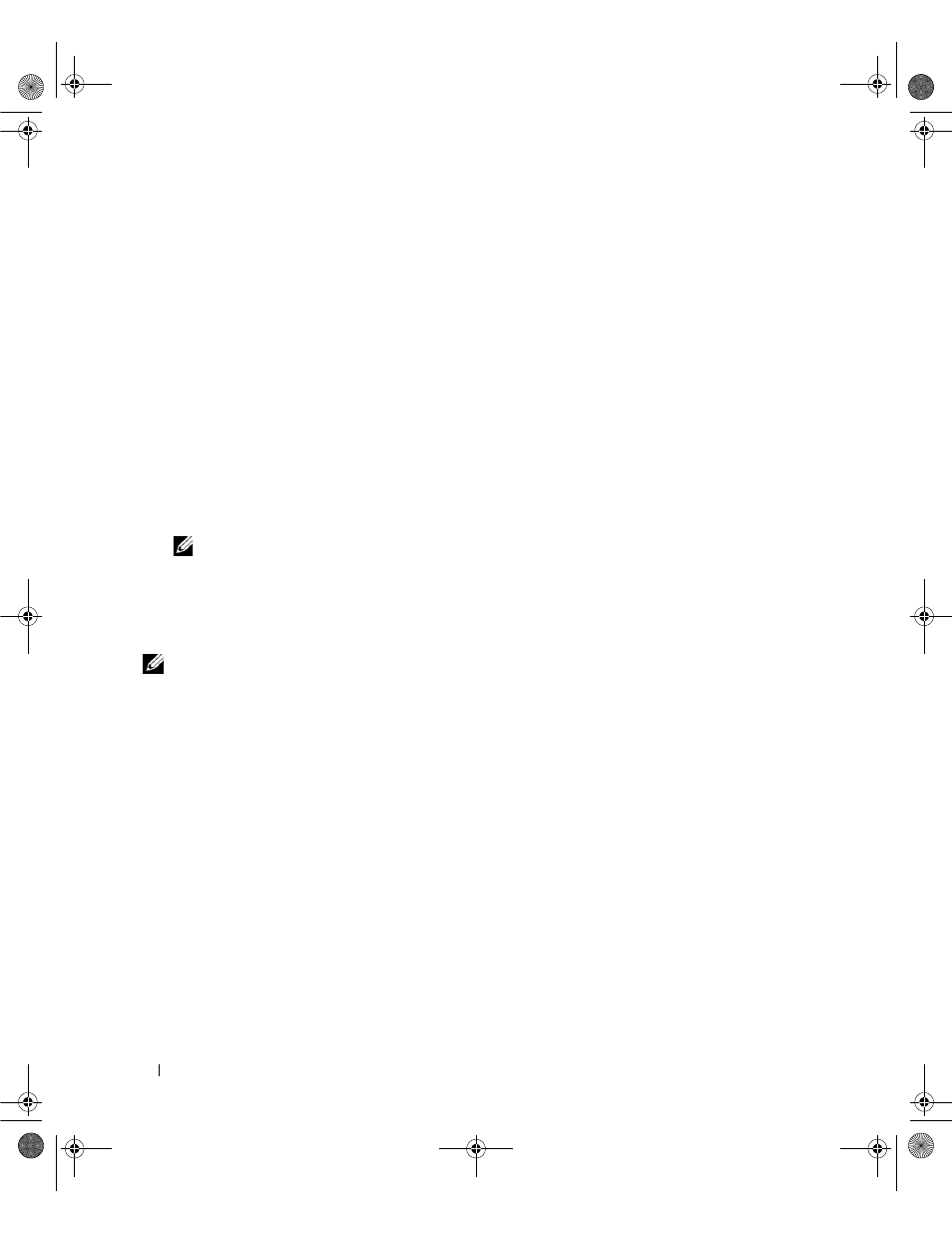
18
Driver Installation
Installing the Driver During Windows Operating System
Installation
Perform the following steps to install the driver during operating system installation.
1 Boot the system using the Microsoft Windows 2000/Windows Server 2003 CD.
2 When the message Press F6 if you need to install a third party SCSI or RAID driver appears,
press
Within a few minutes, a screen appears that asks for additional adapters in the system.
3 Press .
The system prompts for the driver diskette to be inserted.
4 Insert the driver diskette in the diskette drive and press
A list of available drivers appears.
5 Select the right driver for the installed adapter and press
NOTE:
For Windows 2003, a message may appear that states that the driver you provided is older/newer than
the Windows driver. Press to use the driver that is on the floppy diskette.
6 Press
Installing a Windows Driver for a New SAS 5 HBA
NOTE:
You do not need to install the driver on the Windows Vista operating system as the driver is native to this
operating system.
Perform the following steps to configure the driver when you add the SAS 5 HBA to a system that already
has Windows installed.
1 Turn off the system.
2 Install the new SAS 5 HBA in the system.
See "Hardware Installation" on page 13 for detailed instructions on installing and cabling the
SAS 5 HBA.
3 Turn on the system.
The Windows operating system should detect the new adapter and display a message to inform the user.
4 The Found New Hardware Wizard screen pops up and displays the detected hardware device.
5 Click Next.
6 On the Locate device driver screen, select Search for a suitable driver for my device and click Next.
7 Provide the appropriate driver package (from your driver diskette) on the Locate Driver Files screen.
8 Click Next.
9 The wizard detects and installs the appropriate device drivers for the new SAS 5 HBA.
KD534bk1.book Page 18 Monday, April 2, 2007 4:37 PM
