Dell Serial Attached SCSI Host Bus Adapter 5i Integrated and 5E Adapter User Manual
Page 24
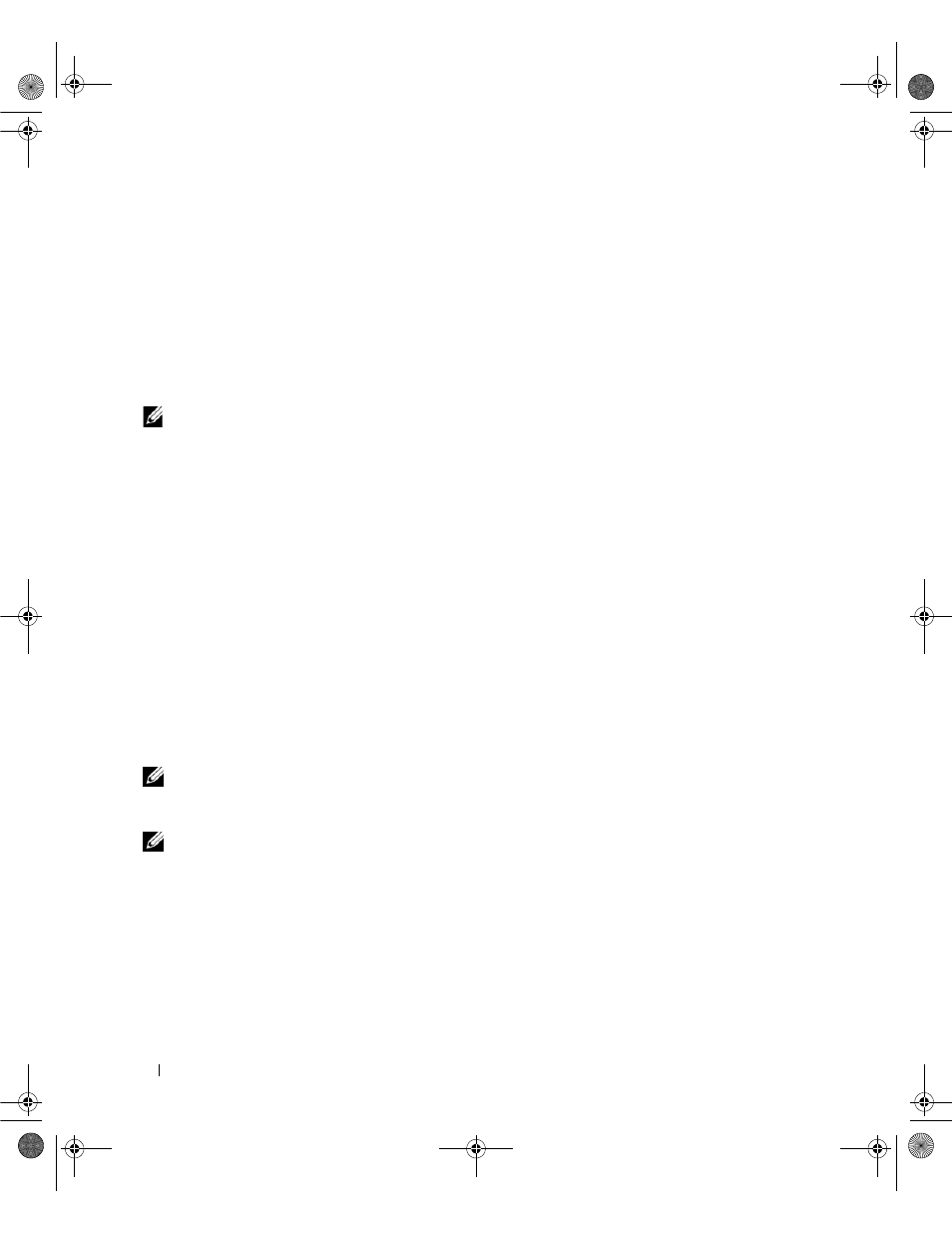
22
Driver Installation
Installing the RPM Package with DKMS Support
1 Uncompress the zipped file of the DKMS-enabled driver package.
2 Install the DKMS package using the command:
rpm -Uvh
3 Install the driver package using the command:
rpm -Uvh
4 Restart the system to load the new driver.
Creating the Driver Update Diskette
The following files are needed before you create the DUD.
NOTE:
The SAS 5 driver package installs these files. You do not need to do anything at this point.
•
The directory /usr/src/mptlinux -
specifications file for the driver.
•
The subdirectory redhat_driver_disk contains the files needed to create the DUD. The files needed are
disk_info, modinfo, modules.dep, and pcitable.
Perform the following steps to create the DUD using the DKMS tool.
1 Install the DKMS-enabled SAS 5 driver rpm package on a system running a SUSE Linux operating system.
2 Type the following command in any directory:
dkms mkdriverdisk -d redhat -m mptlinux -v
-k
This starts the process to create the SAS 5 DUD image.
3 If you want to build the DUD image for multiple kernel versions, use the following command:
dkms mkdriverdisk -d redhat -m mptlinux -v
-k
4 After the DUD image has been built, you can find it in the DKMS tree for the SAS 5 driver.
NOTE:
The DKMS package supports both Red Hat Enterprise Linux and SUSE Linux Enterprise Server.
Installing SUSE Linux Enterprise Server Using the Driver Update Diskette
NOTE:
See "Creating a Driver Diskette" on page 17 for information on creating a driver diskette.
1 Insert the appropriate SUSE Linux Enterprise Server (versions 9 and 10) Service Pack (SP) CD in the
system.
2 Select INSTALLATION from the menu options.
3 Select
4 Press
KD534bk1.book Page 22 Monday, April 2, 2007 4:37 PM
