Using the cisco 1040 web interface – Cisco 1040 User Manual
Page 9
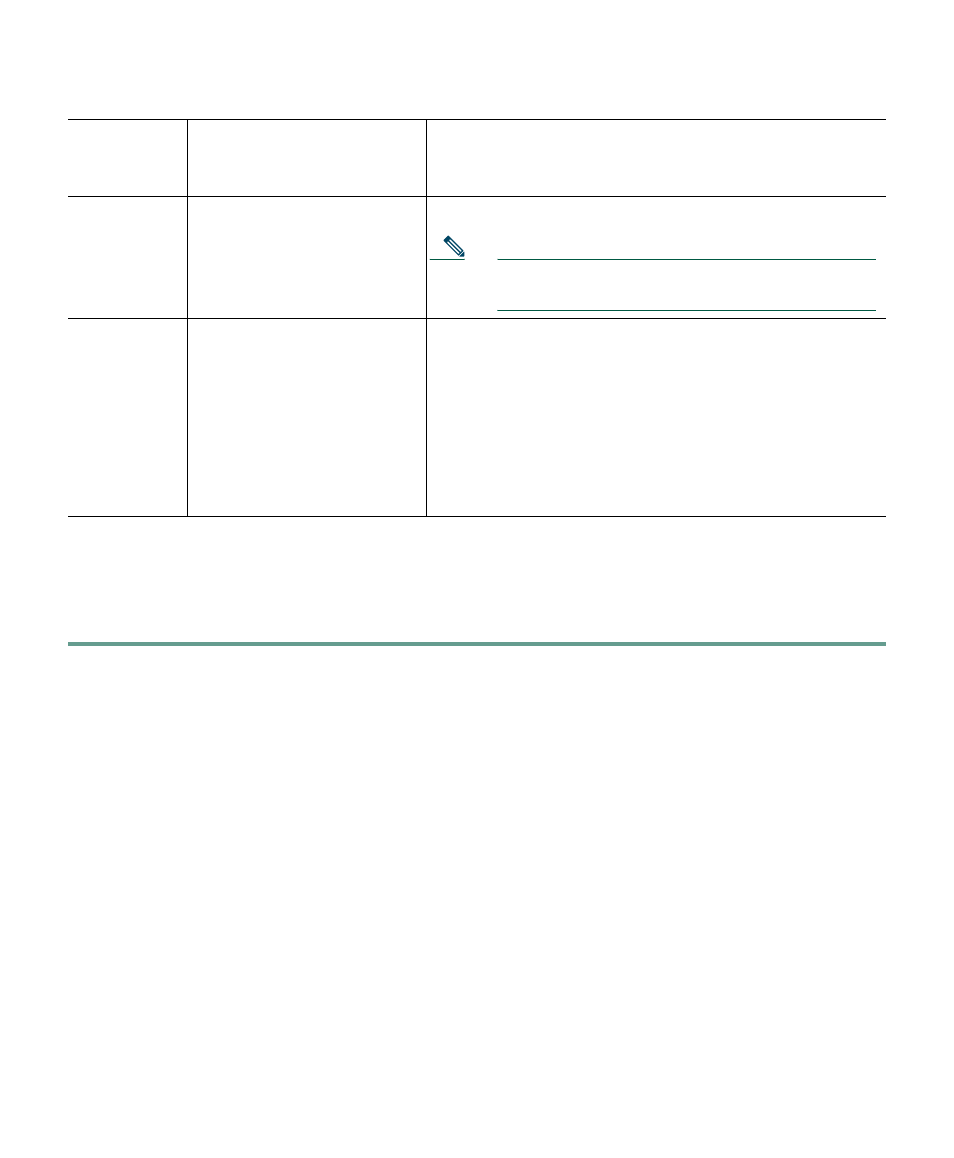
9
Using the Cisco 1040 Web Interface
You can open a web interface to view information stored on a Cisco 1040 as follows.
Step 1
In your browser, enter http://<IP address or DNS name> where IP address is the address of
your Cisco 1040 and DNS name is the DNS name for the Cisco 1040. For example:
http://Cisco-1040-sj
The Device Information window displays the following information:
•
ID—Cisco 1040 ID.
•
MAC Address—Cisco 1040 MAC address.
•
Time stamp—Current time on the Cisco 1040.
•
Status—Status of the Cisco 1040; one of the following:
–
operational—Cisco 1040 is receiving RTP streams, analyzing the data, and sending
syslog messages when required.
–
not communicating with receiver—The Service Monitor is unreachable.
•
Current Service Monitor—IP address or DNS name of the service monitor to which the
Cisco 1040 is registered; this could be the primary, secondary, or tertiary service monitor.
3
Yellow solid
Registering to a service monitor.
Note
If unable to register, the Cisco 1040 returns to
startup sequence number 2.
4
Green solid or green and
flashing
Registered to a service monitor:
•
Green solid—Registered to the primary service
monitor.
•
Green and flashing—Registered to a secondary or
tertiary service monitor. When the primary service
monitor is available again, Cisco 1040 registers
with it again and the status indicator light turns
green solid.
Startup
Sequence
Number
Status Indicator Light
Cisco 1040 Condition
