Cobra Electronics GPS 1000 User Manual
Page 69
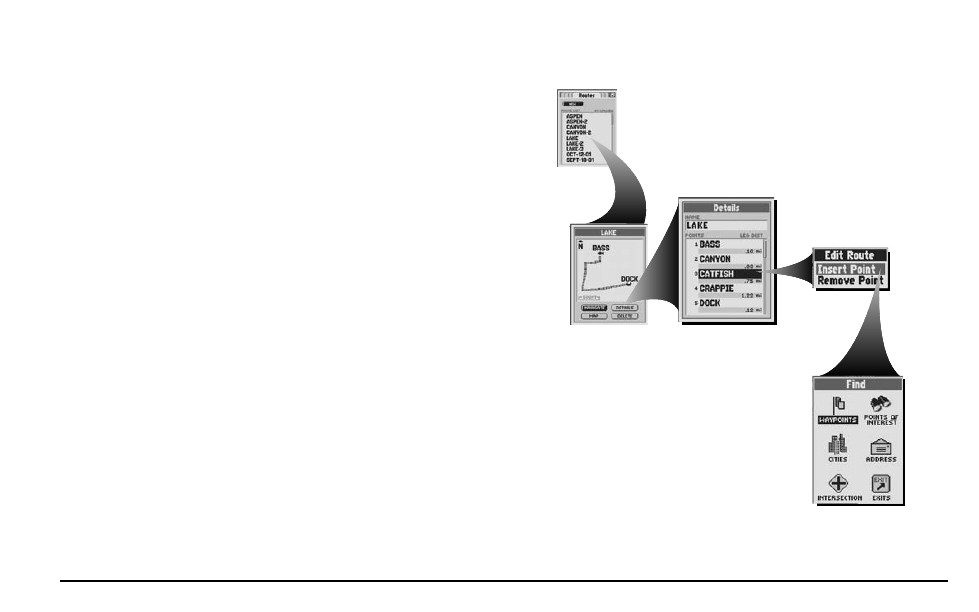
67
N AV I G AT I O N T O O L S
Routes
To see details including name, points and distance to or from each point:
1. On the Routes Page Ẅ, select a route from the Route List.
2. On the Route Preview Screen ẅ, select “DETAILS.”
The Route Details Screen will appear Ẇ. From this screen, you can edit the route (see “Editing a Route,” below.)
Editing a Route:
To insert a point into a route:
1. On the Routes Page Ẅ, select a route from the Route List.
2. On the Route Preview Screen ẅ, select “DETAILS.”
3. On the Route Details Screen Ẇ, select the point that will come immediately before the one you want to add.
4. On the Edit Route Menu, select “Insert Point” ẇ.
5. Using the Find Screen Ẉ, find and select the waypoint, city, point of interest, address, intersection or exit you
want in the route (see “Waypoints,” page 32; “Cities,” page 39; “Points of Interest,” page 44; “Addresses,”
page 50; “Intersections,” page 54; “Exits,” page 58.)
An updated Route Details Screen will appear.
To remove a point from a route:
1. On the Routes Page Ẅ, select a route from the Route List.
2. On the Route Preview Screen ẅ, select “DETAILS.”
3. On the Route Details Screen, select the point that you want to remove Ẇ.
4. On the Edit Route Menu, select “Remove Point” ẇ.
An updated Route Details Screen will appear.
Ẅ
Routes Page
ẅ
Route Preview
Ẇ
Route Details
ẇ
Edit Route Options
Ẉ
Find Screen
