Downloaded points of interest options – Cobra Electronics GPS 1000 User Manual
Page 49
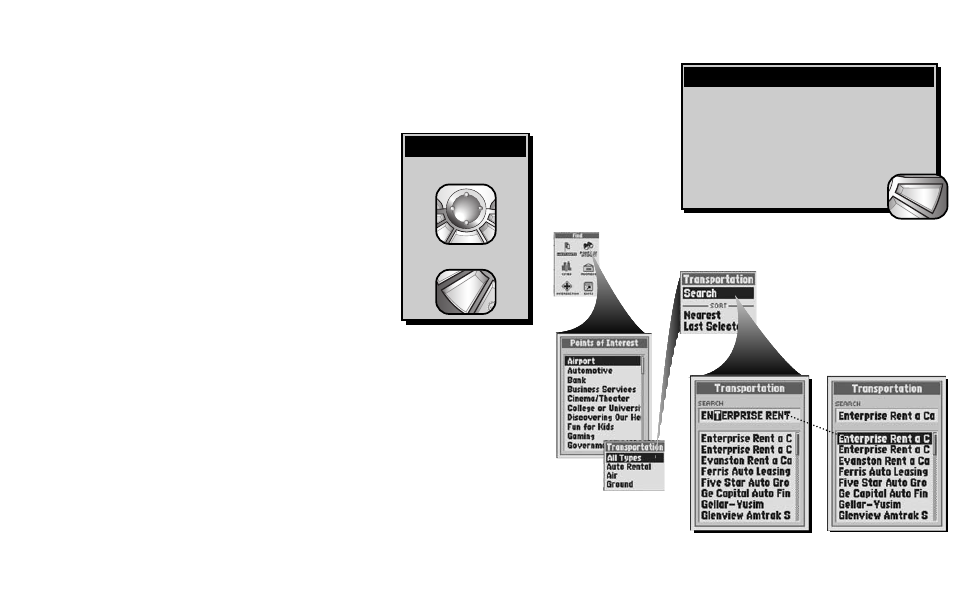
Downloaded Points of Interest Options
Once you have downloaded one or more points of interest, you can search or sort the POI List to use individual POIs
for navigation or a GoTo, see an individual POI on the Map Page in relationship to your current location or save a
POI as a waypoint.
To search the POI List for a select POI:
1. On the Find Screen Ẅ, select “POINTS OF INTEREST.”
2. On the Points of Interest Category List ẅ, select type of POI for which you are
searching.
3. If an option, select a subcategory for the type of POI for which you are
searching.
4. On the Points of Interest Options Menu, select “Search” Ẇ.
5. Select the “SEARCH” field.
6. Press left or right on the ROCKER PAD to highlight the first space in the line in the search field ẇ.
7. Press up or down on the ROCKER PAD to scroll through the available characters. Press left or right on the ROCKER
PAD to accept the character and move to the next space or character. The next character is highlighted. A list of
available data starting with that new character will appear below the search field.
Repeat steps 6 through 7 to change the next character if desired. Press left or right on the ROCKER PAD to skip
characters you do not want to change. The list of available data will update with each new character.
8. Press the ENTER button to accept the current data in the search field Ẉ.
9. Choose from the following:
• Press the ENTER button to accept the current highlighted data on the list.
• Scroll to the data you are searching for and press the ENTER button to accept the highlighted data on the list.
10. Continue your previous activities.
continued
47
Ẅ
Find Screen
To highlight use
To select use
enter
p
esc
zoom
ter
p
Highlight/Select
ẅ
Points of Interest Categories
and Subcategories
Ẇ
POI Options
ẇ
Enter Text
Ẉ
Select POI
There are three ways to get to the Find Screen:
– by pressing the FIND button
– by inserting a point into a route (see “Editing a
Route,” page 67)
– by setting a proximity alert to a point
(see “Proximity Settings,” page 79)
Getting to the Find Screen
find
esc
