Stored cities options – Cobra Electronics GPS 1000 User Manual
Page 43
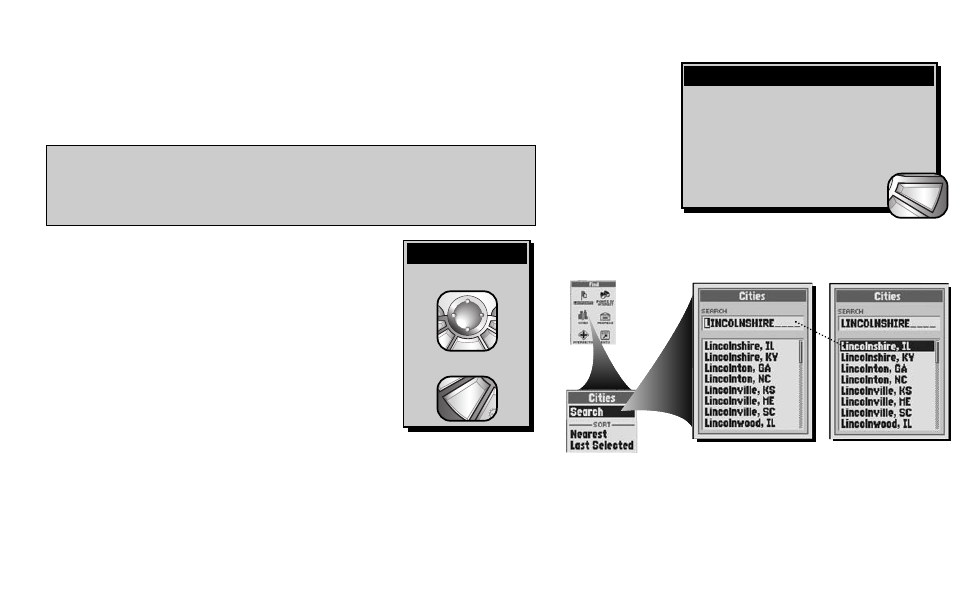
41
Ẇ
Select by Name
Stored Cities Options
Already stored in your GPS receiver are coordinates for hundreds of cities throughout the world. You can search or
sort the Cities List to use individual cities for navigation or a GoTo, see an individual city on the Map Page in
relationship to your current location or save a city as a waypoint.
To search the Cities List for a select city:
1. On the Find Screen Ẅ, select “CITIES.”
2. On the Cities Options Menu ẅ , select “Search.”
3. Select the “SEARCH” field.
4. Press left or right on the ROCKER PAD to highlight the first space in the line in
the search field Ẇ.
5. Press up or down on the ROCKER PAD to scroll through the available characters.
Press left or right on the ROCKER PAD to accept the character and move to the
next space or character. The next character is highlighted. A list of available
data starting with that new character will appear below the search field.
Repeat steps 4 through 5 to change the next character if desired. Press left or right on the ROCKER PAD to skip
characters you do not want to change. The list of available data will update with each new character.
6. Press the ENTER button to accept the current data in the search field ẇ.
continued
NOTE: A city is much larger than the precise location indicated by the coordinates stored in your GPS receiver. The
coordinates assigned to a city correspond to a location somewhere within the city’s limits. These coordinates are
intended only for navigation to the city, and not for finding a specific location such as the downtown, commercial
area or geographic center. A waypoint or point of interest can be used for more precise navigation within a city.
Ẅ
Find Screen
ẇ
Select a City
To highlight use
To select use
enter
p
esc
zoom
ter
p
Highlight/Select
ẅ
Cities Options
There are three ways to get to the Find Screen:
– by pressing the FIND button
– by inserting a point into a route (see “Editing a
Route,” page 67)
– by setting a proximity alert to a point
(see “Proximity Settings,” page 79)
Getting to the Find Screen
find
esc
