Cobra Electronics GPS 1000 User Manual
Page 58
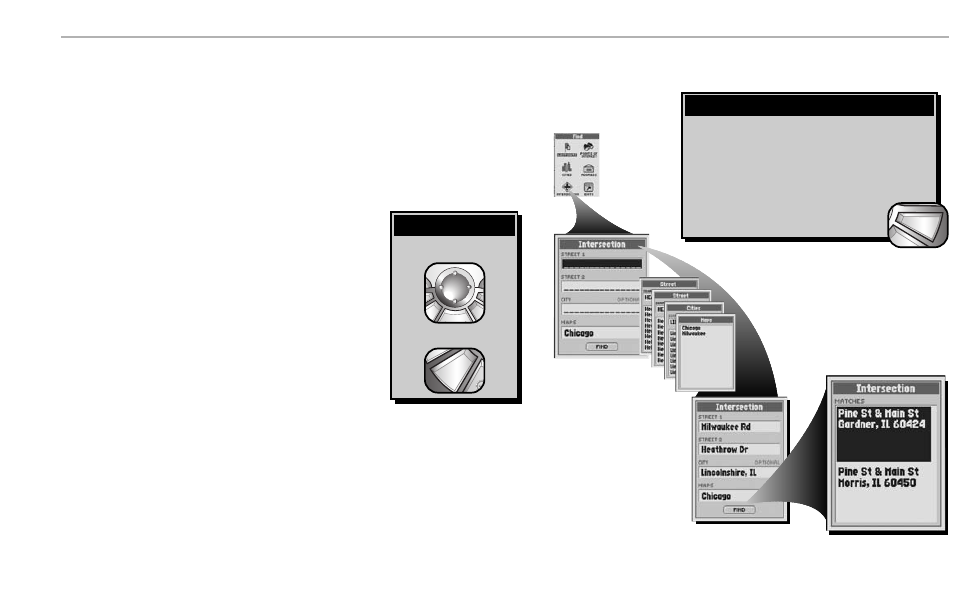
N AV I G AT I O N T O O L S
Intersections
56
Intersection Options
Once you have downloaded street level map information, you can search the address/intersection data by street,
city and/or postal code to use an individual intersection for navigation or a GoTo, see an individual intersection on
the Map Page in relationship to your current location or save an intersection as a waypoint.
To find an intersection by entering the street number, street and/or city:
1. On the Find Screen Ẅ, select “INTERSECTION.”
2. a) On the Intersection Screen ẅ, select the “STREET 1” field.
b) On the Street Screen, select the “SEARCH” field.
c) Enter the street name Ẇ (see “Editing or Entering Text and Symbols,”
page 25.)
3. a) On the Intersection Screen ẅ, select the “STREET 2” field.
b) On the Street Screen, select the “SEARCH” field.
c) Enter the street name Ẇ (see “Editing or Entering Text and Symbols,”
page 25.)
4. a) If necessary, on the Intersection Screen ẅ, select the “CITY” field.
b) On the Cities Screen, select the “SEARCH” field.
c) Enter the city Ẇ (see “Editing or Entering Text and Symbols,” page 25.)
5. a) If necessary, on the Intersection Screen ẅ, select the “MAPS” field.
b) Select a map Ẇ.
6. Select “FIND” ẇ.
7. Select an intersection from the Matches List Ẉ.
8. Continue your previous activities.
To highlight use
To select use
enter
p
esc
zoom
nter
p
Highlight/Select
There are three ways to get to the Find Screen:
– by pressing the FIND button
– by inserting a point into a route (see “Editing a
Route,” page 67)
– by setting a proximity alert to a point
(see “Proximity Settings,” page 79)
Getting to the Find Screen
find
esc
Ẅ
Find Screen
ẅ
Intersection Screen
Ẉ
Matches List
Ẇ
Enter or Select Information
ẇ
Select Find
