Exits options – Cobra Electronics GPS 1000 User Manual
Page 62
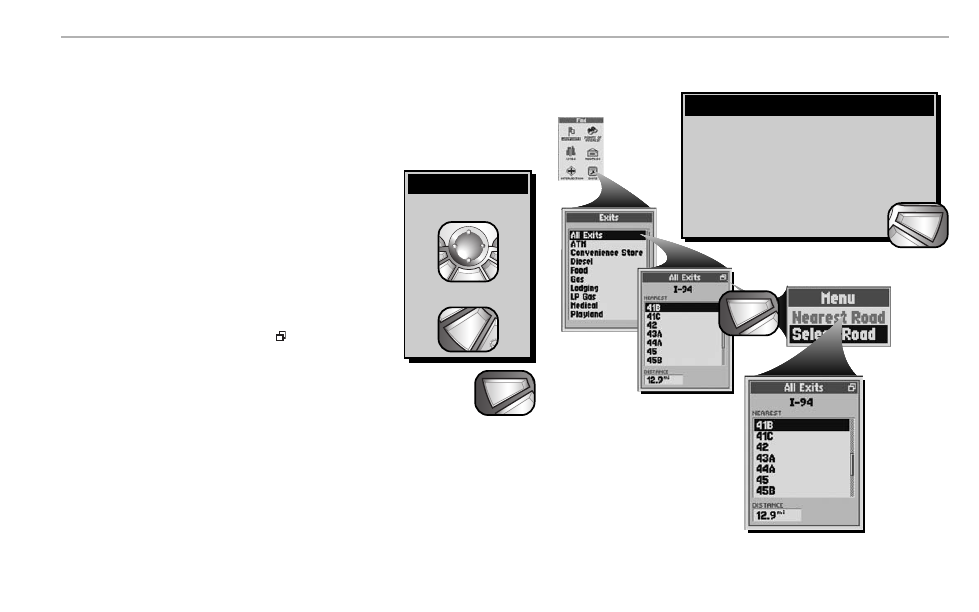
N AV I G AT I O N T O O L S
Exits
60
Exits Options
You can search the exit data by nearest road or a select road to use individual exits for navigation or a GoTo, see an
individual exit on the Map Page in relationship to your current location or save an exit as a waypoint.
To sort the Exits List for nearest exits to your current location by
the nearest road to your current location:
1. On the Find Screen Ẅ, select “EXITS.”
2. On the Exits Categories List ẅ, select the type of exit for which you are
searching.
The current road the exits are on is displayed at the top of the screen. As you scroll
through the Exits List the distance to that exit from your current location is displayed
at the bottom of the screen.
3. On the Exits List Ẇ when you see the menu icon
, press the MENU button.
4. On the Exits Options Menu ẇ, select “Nearest Road.”
5. Exits will be sorted by nearest to your current location Ẉ. The road the exit is on is displayed at
the top of the screen. Choose from the following:
• Press the ENTER button to accept the current highlighted exit on the list.
• Scroll to the exit you are searching for and press the ENTER button to accept the highlighted exit on the list.
On the Exits Details Screen, if available, the exit’s services are displayed in the “SERVICES” field.
6. Continue your previous activities.
Ẅ
Find Screen
ẅ
Exits Categories
Ẇ
Exits List
menu
enter
p
There are three ways to get to the Find Screen:
– by pressing the FIND button
– by inserting a point into a route (see “Editing a
Route,” page 67)
– by setting a proximity alert to a point
(see “Proximity Settings,” page 79)
Getting to the Find Screen
find
esc
ẇ
Menu Options
Ẉ
Exits List
To highlight use
To select use
enter
p
esc
zoom
nter
p
Highlight/Select
menu
enter
p
