Cobra Electronics GPS 1000 User Manual
Page 40
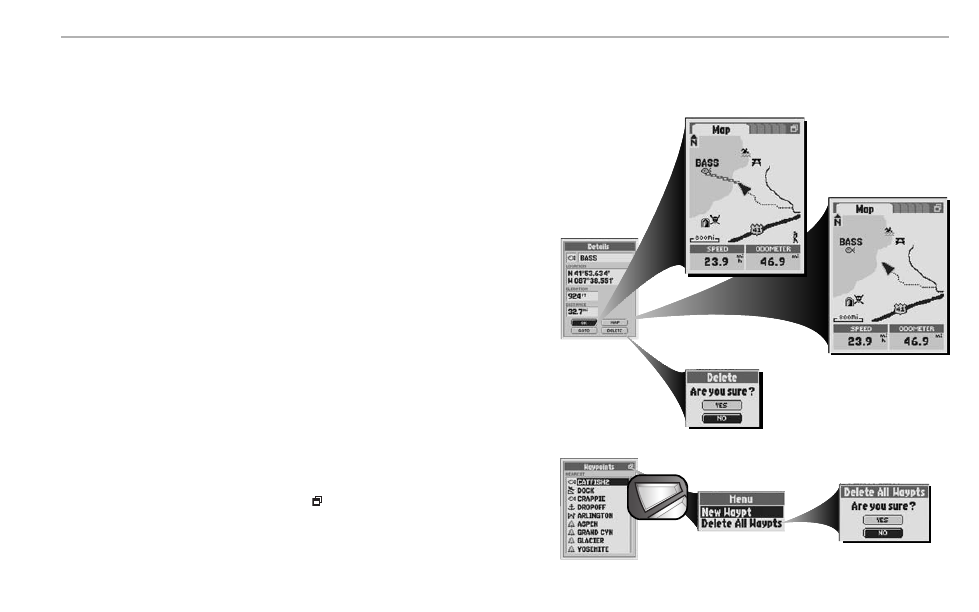
N AV I G AT I O N T O O L S
Waypoints
38
To navigate or GoTo a select point:
1. After using the Search or Sort Options to organize the Waypoints List (see “Search the Waypoint List,” page 36
or “Sort the Waypoint List,” page 37), select a waypoint.
2. On the Waypoint Details Screen Ẅ, select “GOTO.” This will jump you to the Map Page and show you the
straight-line path between your current position and your selected point ẅ
To see a select waypoint on the Map Page in relation to your current location
1. After using the Search or Sort Options to organize the Waypoints List (see “Search the Waypoint List,” page 36
or “Sort the Waypoint List,” page 37), select a waypoint.
2. On the Waypoint Details Screen Ẅ, select “MAP.” This will jump you to the Map Page and show you the
relationship between your current position and your selected point Ẇ.
Deleting a Select or All Waypoints
To delete a select point:
1. After using the Search or Sort Options to organize the Waypoints List (see “Search the Waypoint List,” page 36
or “Sort the Waypoint List,” page 37), select a waypoint.
2. On the Waypoint Details Screen Ẅ, select “DELETE.”
3. Select “YES” to delete the selected waypoint ẇ.
NOTE: Once a waypoint has been deleted, it cannot be retrieved again.
To delete all waypoints:
1. On the Waypoints Screen Ẉ when you see the menu icon
press the MENU button.
2. From the Waypoints Menu ẉ, select “Delete All Waypt” (Delete All Waypoints.)
3. Select “YES” to delete all saved waypoints Ẋ.
Ẅ
Waypoint Details
Ẇ
Map Page
ẇ
Delete Confirmation
Ẋ
Delete All
Waypoints Confirmation
Ẉ
Waypoints List
ẉ
Menu Options
menu
enter
p
ẅ
Map Page
