New waypoint option – Cobra Electronics GPS 1000 User Manual
Page 37
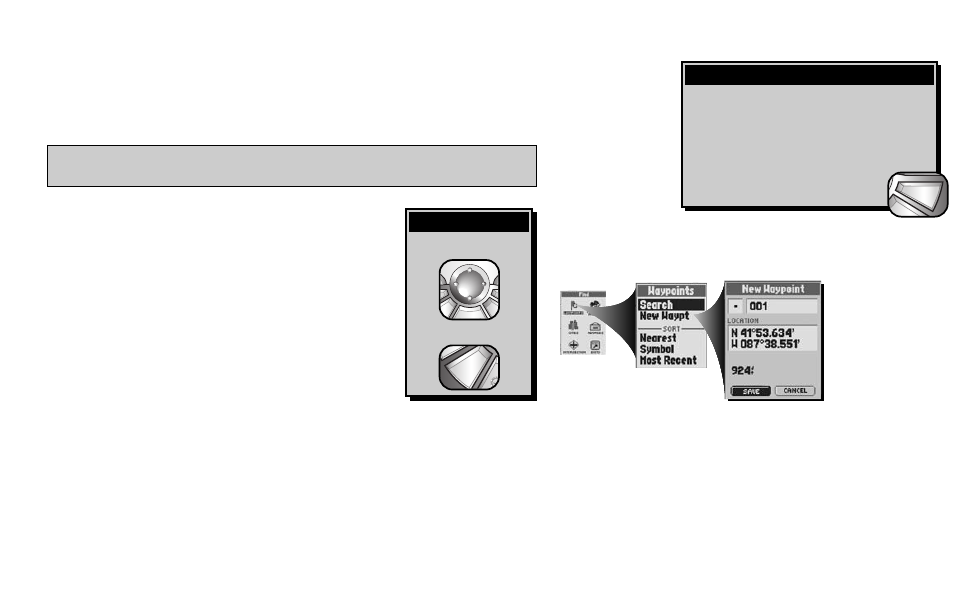
35
New Waypoint Option
A waypoint can be created new or from other points that are preprogrammed in the receiver (such as cities or exits)
or that are downloaded from a computer (such as POIs or intersections.) The following instructions explain how to
create a new waypoint through the Find Screen using or editing your current location.
To mark a new waypoint:
1. On the Find Screen Ẅ, select “WAYPOINTS.”
2. On the Waypoints Options Menu, select “New Waypoint” ẅ.
3. A New Waypoint Screen will appear Ẇ. Choose from the following:
• Edit the default name, default symbol, current location or current elevation (see
“Editing or Entering Text and Symbols,” page 25.) Accept the changes by
selecting “SAVE.”
• Accept the default name and symbol and current location and elevation by
selecting “SAVE.”
NOTE: Elevation does not need to be entered to save your new waypoint.
To save a city, POI, address, intersection or exit as a waypoint, see their respective
instructions.
Waypoint Shortcut: To mark a new waypoint using current location, press and hold the ENTER button for
2 seconds. A confirmation window will pop up.
Ẅ
Find Screen
ẅ
Waypoint Options
Ẇ
New Waypoint
There are three ways to get to the Find Screen:
– by pressing the FIND button
– by inserting a point into a route (see “Editing a
Route,” page 67)
– by setting a proximity alert to a point
(see “Proximity Settings,” page 79)
Getting to the Find Screen
find
esc
To highlight use
To select use
enter
p
esc
zoom
ter
p
Highlight/Select
