Cobra Electronics GPS 1000 User Manual
Page 51
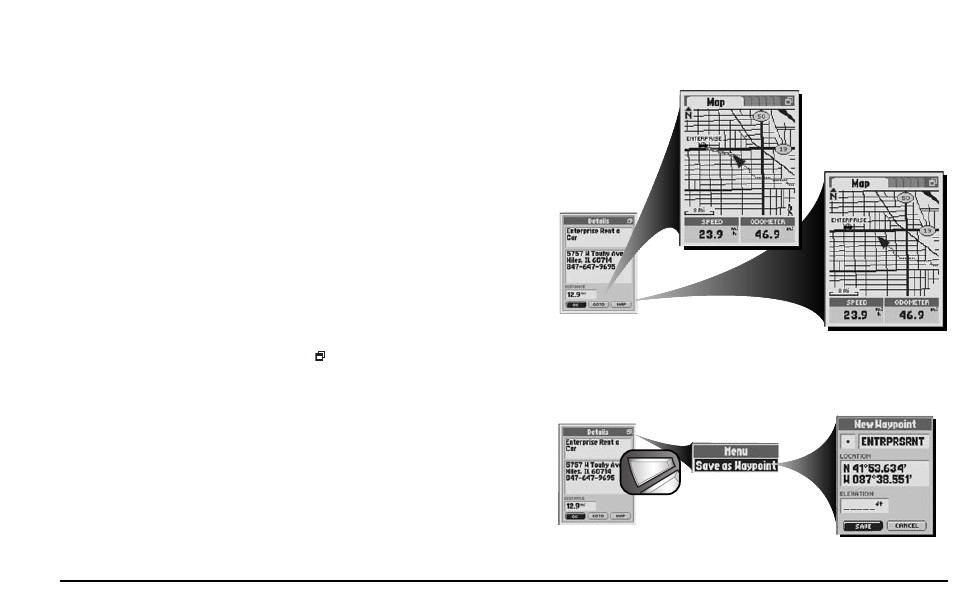
49
N AV I G AT I O N T O O L S
Points of Interest
To navigate or GoTo a select POI:
1. After using the Search or Sort Options to organize the Points of Interest List (see “Search the POI List,” page 47
or “Sort the POI List,” page 48), select a POI.
2. On the POI Details Screen Ẅ, select “GOTO.” This will jump you to the Map Page and show you the straight-line
path between your current position and your selected POI ẅ.
To see a select POI on the Map Page in relation to your current location:
1. After using the Search or Sort Options to organize the Points of Interest List (see “Search the POI List,” page 47
or “Sort the POI List,” page 48), select a POI.
2. On the POI Details Screen, select “MAP” Ẅ. This will jump you to the Map Page and show you the relationship
between your current position and your selected POI Ẇ.
To save the POI as a waypoint:
1. After using the Search or Sort Options to organize the Points of Interest List (see “Search the POI List,” page 47
or “Sort the POI List,” page 48), select a POI.
2. On the POI Details Screen ẇ when you see the menu icon
, press the MENU button.
3. Select “Save as Waypoint” Ẉ.
4. A New Waypoint Screen will appear. Choose from the following ẉ:
• Edit the default name, default symbol, current location or current elevation (see “Editing or Entering Text and
Symbols,” page 25.) Accept the changes by selecting “SAVE.”
• Accept the default name, default symbol, current location and current elevation by selecting “SAVE.”
NOTE: Elevation does not need to be entered to save a POI as a waypoint.
Ẅ
POI Details
Ẇ
Map Page
ẇ
POI Details
ẉ
New Waypoint
Ẉ
Menu Option
menu
enter
p
ẅ
Map Page
