Auto power off, Configuring the start-up screen, To select a start-up screen – Casio PV-S460/PV-S660 User Manual
Page 24: To enable and disable start-up screen operation
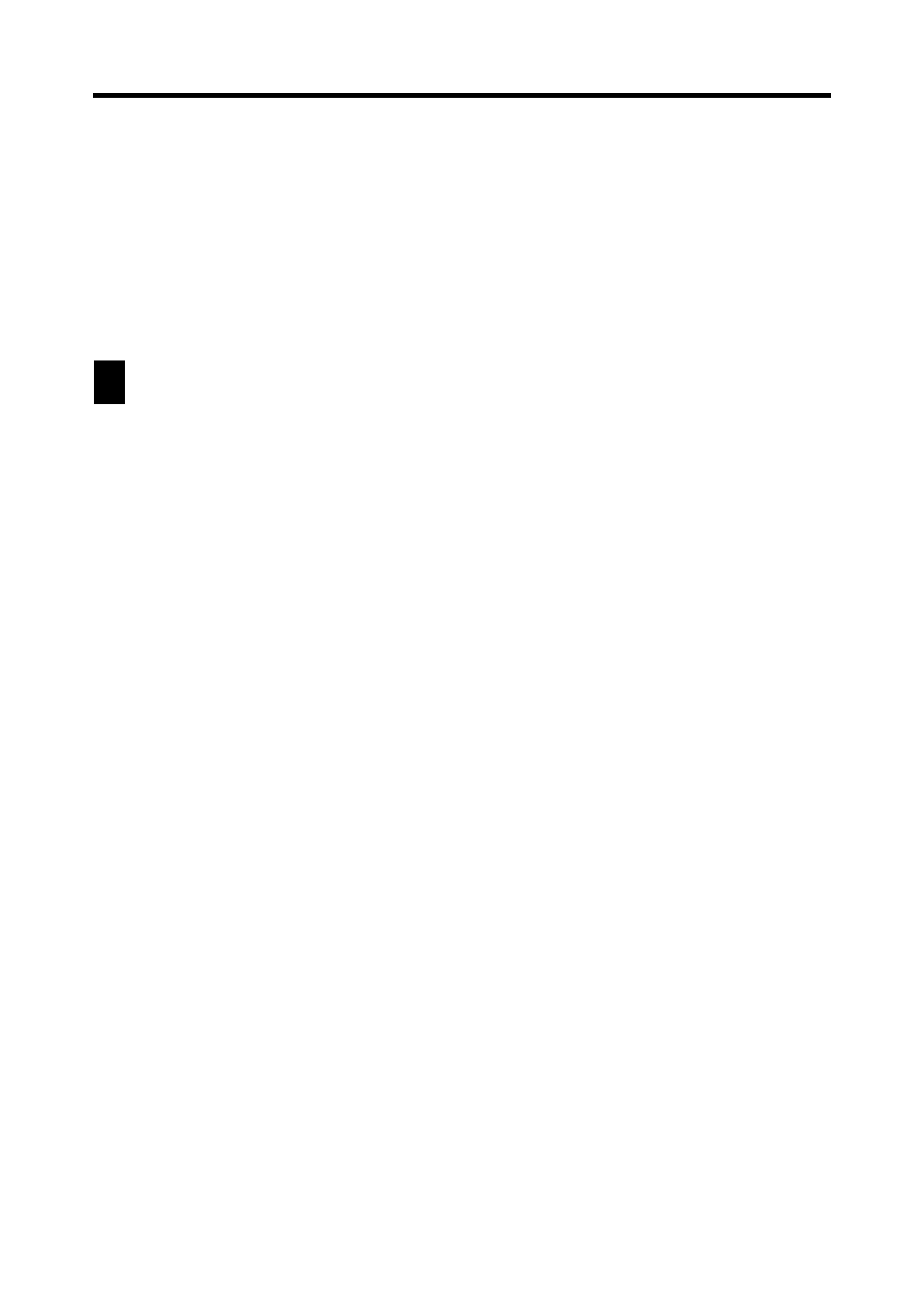
22
Chapter 1 Getting Acquainted
Auto Power Off
The Auto Power Off function automatically turns off power whenever
you do not perform any operation for a specified period. You can specify
1 minute, 3 minutes, or 6 minutes before Auto Power Off is triggered
(page 157).
Use the procedure described under “To turn power on and off” above to
turn power back on.
Configuring the Start-up Screen
You can select a Quick-Memo (page 78) and use its contents as a start-up screen
image. You can even use images from a personal computer, which you transfer to
Quick-Memo using PC sync for Windows.
To select a start-up screen
1. Enter the Quick-Memo Mode.
2. Select the Quick-Memo whose data you want to use as the start-up screen.
•
You can select a Quick-Memo by displaying its data screen.
3. Tap Menu Bar to display the menu bar, and then tap Option – Start-
Up Screen.
•
This specifies the data of the Quick-Memo you selected as the start-up
screen, and enables start-up screen operation.
To enable and disable start-up screen operation
1. While the Mode Menu or Action Menu is on the display, tap Menu Bar
to display the menu bar, and then tap Option – Screen Options.
2. On the configuration screen that appears, tap the check box next to the
“Use start-up screen” option to toggle it on (checked) and off
(unchecked).
3. Tap Set to register your setting.
- PV-200 Before using for the first time PV-100 Before using for the first time PV-S450 Before using for the first time PV-S250 Before using for the first time PV-750 Before using for the first time PV-750 Plus Before using for the first time PV-200 Memo PV-100 Memo PV-S450 Memo PV-S250 Memo PV-750 Memo PV-750 Plus Memo PV-200 Contacts PV-100 Contacts PV-S450 Contacts PV-S250 Contacts PV-750 Contacts PV-750 Plus Contacts PV-200 Scheduler PV-100 Scheduler PV-S450 Scheduler PV-S250 Scheduler PV-750 Scheduler PV-750 Plus Scheduler PV-200 Quick-Memo PV-100 Quick-Memo PV-S450 Quick-Memo PV-S250 Quick-Memo PV-750 Quick-Memo PV-750 Plus Quick-Memo PV-S6100 PV-200 Expense Manager PV-100 Expense Manager PV-S450 Expense Manager PV-S250 Expense Manager PV-750 Expense Manager PV-750 Plus Expense Manager PV-200 Game PV-100 Game PV-S450 Game PV-S250 Game PV-750 Game PV-750 Plus Game PV-200 Pop Up Tools PV-100 Pop Up Tools PV-S450 Pop Up Tools PV-S250 Pop Up Tools PV-750 Pop Up Tools PV-750 Plus Pop Up Tools PV-200 Data Communication PV-100 Data Communication PV-S450 Data Communication PV-S250 Data Communication PV-750 Data Communication PV-750 Plus Data Communication PV-200 Configuring the Unit PV-100 Configuring the Unit PV-S450 Configuring the Unit PV-S250 Configuring the Unit PV-750 Configuring the Unit PV-750 Plus Configuring the Unit PV-200 General Operations PV-100 General Operations PV-S450 General Operations PV-S250 General Operations PV-750 General Operations PV-750 Plus General Operations PV-750 Technical Reference 2 PV-200 Technical Reference PV-100 Technical Reference PV-S450 Technical Reference PV-S250 Technical Reference PV-750 Technical Reference 1 PV-750 Technical Reference PV-750 Plus Technical Reference
