Canon MF5550 User Manual
Page 72
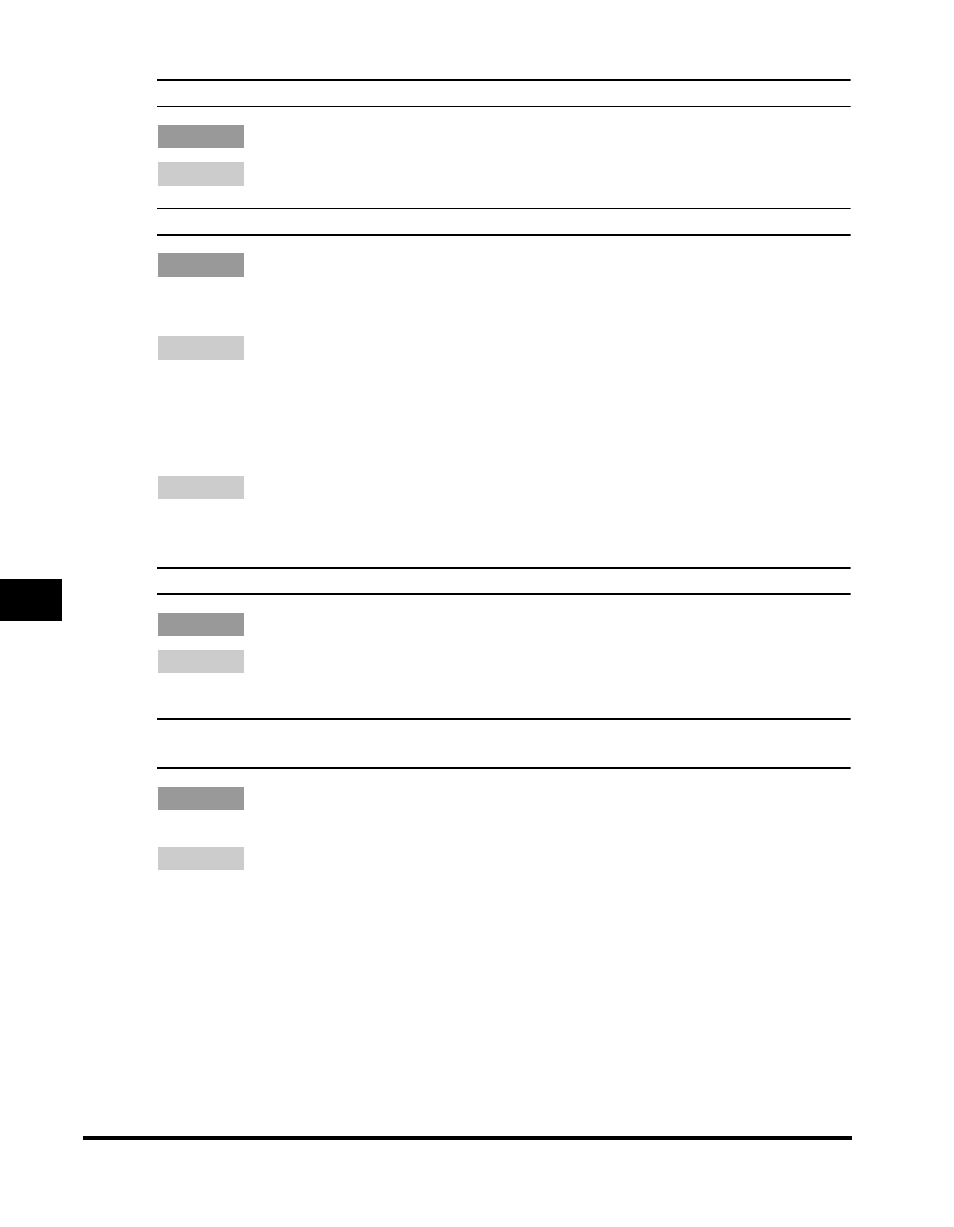
LCD Messages
7-2
T
roub
leshooting
7
CLEAR ADF
↔ DOCUMENT TOO LONG
Cause
The document is longer than 14" (356 mm), or is not feeding correctly.
Remedy
Reduce the length of the document to within 14" (356 mm), and then re-send it.
INCORRECT PAPER SIZE
↔ CASS PAPER MISMATCH
Cause
The size of the paper in the cassette or multi-purpose feeder is different from
that of the paper specified in
Menu.
Remedy 1 Load the correct paper size or change SETTINGS> of the Menu. For more information, see the following: • Chapter 2, "Paper Handling," in the Basic Guide • Chapter 5, "Copying," in the Basic Guide Then reset the machine by opening the front cover and then closing it. Remedy 2 If you are trying to print a report or list, set the paper size setting to LTR, LGL, or A4 and load paper of the same size. The report or list will then be printed LOAD LTR SIZE PAPER Cause No LTR-size paper is loaded in the cassette or multi-purpose feeder. Remedy Load LTR-size paper in the cassette or multi-purpose feeder. (See Chapter 2, MEMORY FULL Cause The memory becomes full during the document scanning, copying, sending, or Remedy When sending the document, divide it into a few parts or select a lower fax
automatically.
"Paper Handling," in the Basic Guide.
PRESS SET KEY
receiving the fax.
resolution.
If you need more space, wait for the machine to send any remaining faxes.
If
documents using the ADF, the document being scanned stops in the ADF.
Press [Set] to make the document come out automatically.
