5 step-by-step instructions, 1 installing and configuring rabbitmq server, Step-by-step instructions – Acronis Backup Advanced for vCloud - Quick Start Guide User Manual
Page 7: Installing and configuring rabbitmq server
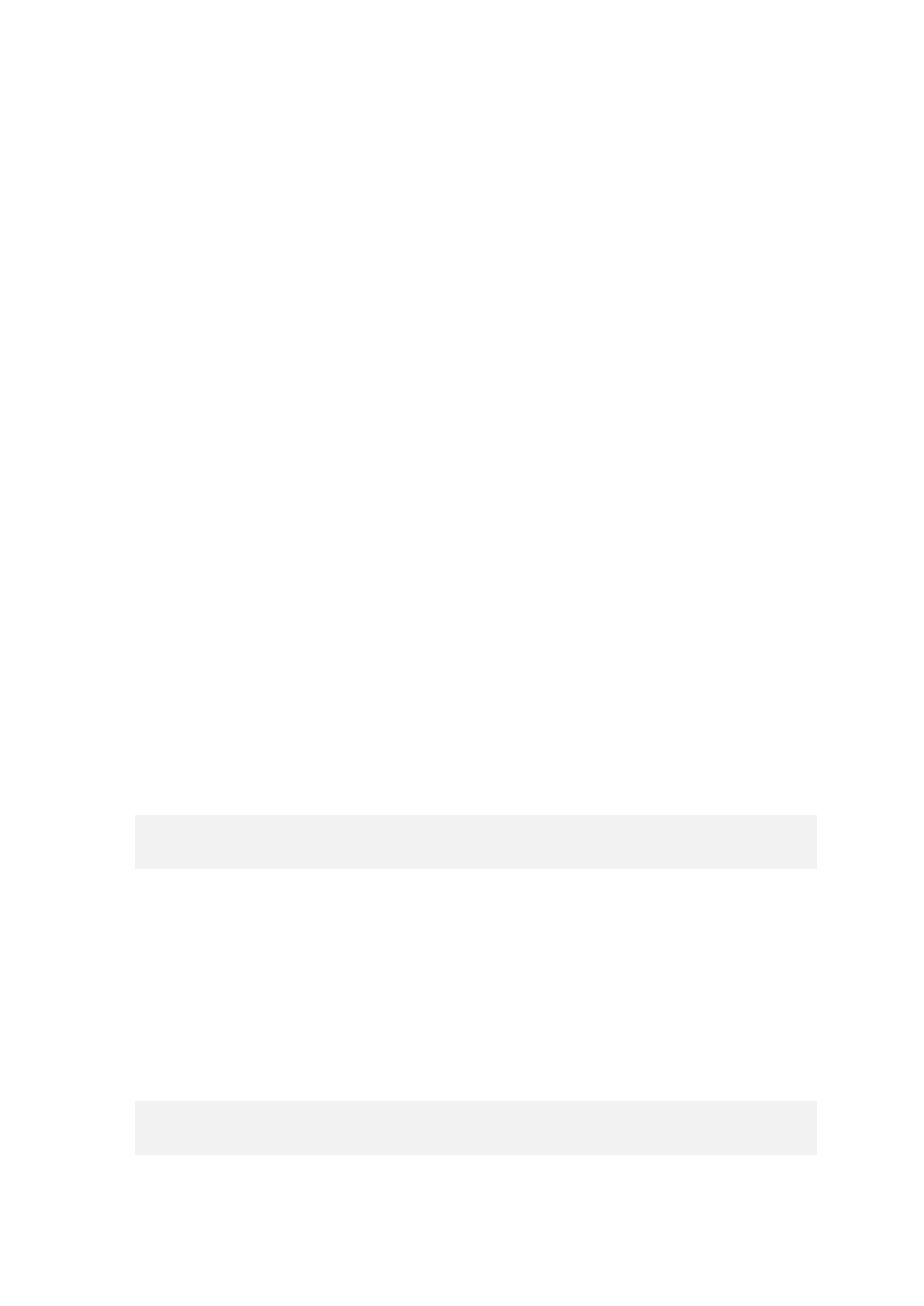
7
Copyright © Acronis International GmbH, 2002-2014
5 Step-by-step instructions
The following steps will guide you through the installation and basic use of Acronis Backup Advanced
for vCloud. They describe how to:
Install and configure the main components of the product and the required software.
Enable the backup service for an organization.
Back up organization's virtual machines.
Apply a backup plan to the virtual machines.
Overwrite a virtual machine with its earlier version.
Recover a virtual machine.
5.1 Installing and configuring RabbitMQ Server
Agent for vCloud obtains events from vCloud Director via the RabbitMQ Server AMQP broker.
If your vCloud Director already uses a RabbitMQ Server, make sure that the exchange type is set to
topic, and continue to "Installing Acronis Backup Advanced for vCloud" (p. 8).
If RabbitMQ Server is already installed, but not used by vCloud Director, skip to step 5 of the
following procedure.
To install and configure RabbitMQ Server
1. Download RabbitMQ Server from http://www.rabbitmq.com/download.html.
2. If you want to install RabbitMQ Server on a machine running Windows, download and run Erlang
Windows Binary File, which is available at http://www.erlang.org/download.html.
3. Follow the RabbitMQ installation instructions to install RabbitMQ on any convenient host. The
host must have network access to vCloud Director.
4. The RabbitMQ management plug-in is required so that you can configure RabbitMQ Server. Do
one of the following, depending on the operating system of the RabbitMQ Server host:
In Linux, run the following commands:
rabbitmq-plugins enable rabbitmq_management
service rabbitmq-server stop
service rabbitmq-server start
In Windows:
Go to Start > All programs > RabbitMQ Server > RabbitMQ Command Prompt.
Ensure that the command prompt shows the folder containing the RabbitMQ Server
executable files, such as C:\Program Files\RabbitMQ Server\rabbitmq_server-3.1.5\sbin.
If necessary, change the folder by using the cd command.
Run the following command: rabbitmq-plugins enable rabbitmq_management
Run Start > All programs > RabbitMQ Server > RabbitMQ Service - stop.
Run Start > All programs > RabbitMQ Server > RabbitMQ Service - start.
5. Run the following commands on the RabbitMQ Server host to create a new user account:
rabbitmqctl add_user
rabbitmqctl set_user_tags
rabbitmqctl set_permissions -p /
Here,
