5 applying a backup plan, Applying a backup plan – Acronis Backup Advanced for vCloud - Quick Start Guide User Manual
Page 21
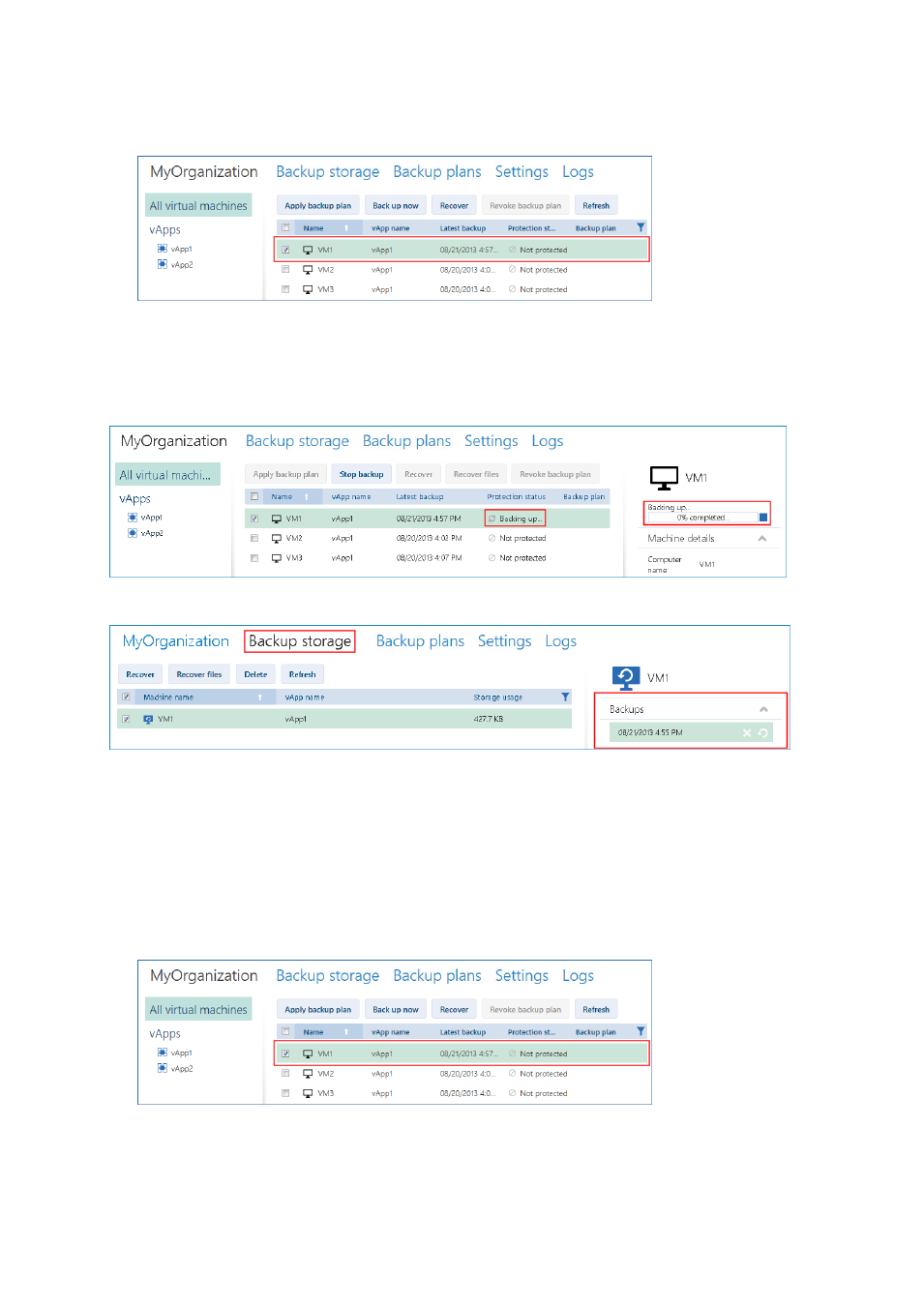
21
Copyright © Acronis International GmbH, 2002-2014
You can select a virtual machine either from the vApp to which the machine belongs, or from the
All virtual machines list.
4. Click Back up now.
The software can simultaneously back up as many as 10 virtual machines. The default number is 5.
When the backup starts, up to five of the machines will have the Backing up protection status. The
backup progress for a selected machine is displayed in the machine details area on the right.
All of the organization's backups are displayed on the Backup storage tab.
5.5 Applying a backup plan
Applying a backup plan to a virtual machine enables you to automate creating and deleting the
machine's backups.
1. Select one or more virtual machines in the All virtual machines list, or select an entire vApp in
the vApps list. If you select an entire vApp, the backup plan will be applied to all machines in the
vApp and to any new machines that appear in the future.
2. Select one or more virtual machines.
3. Click Apply backup plan.
4. Select a backup plan to apply.
