8 recovering files from a virtual machine backup, Recovering files from a virtual machine backup – Acronis Backup Advanced for vCloud - Quick Start Guide User Manual
Page 24
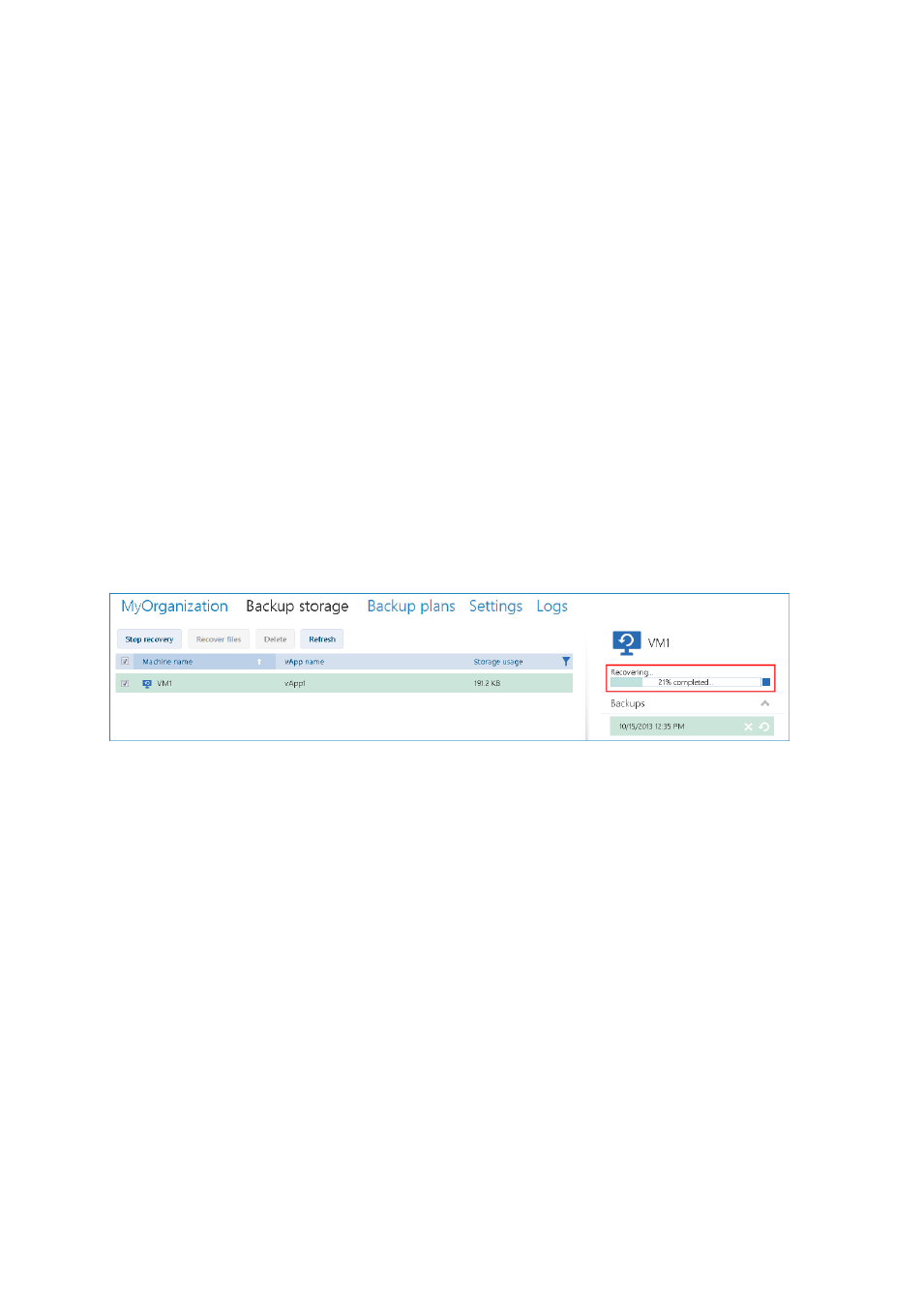
24
Copyright © Acronis International GmbH, 2002-2014
4. In Target vApp, specify the vApp to which the machine will be recovered. By default, the original
vApp is selected.
If the original vApp no longer exists in the organization, you can recreate the original vApp and
recover the machine to it. To do so, select Recreate original vApp. The vApp will be created with
parameters that it had when the machine was backed up.
5. In Name of the recovered machine, type a name that the recovered machine will have in the
vApp. By default, the original machine's name is selected.
If a machine with the same name exists in this vApp, the software examines the machine's
unique identifier in vCloud Director. A machine with the same unique identifier will be
overwritten. If the machine has a different unique identifier, the software creates a new virtual
machine and adds a suffix like (1) to its name.
6. Under Show additional parameters, you can do any of the following:
In Computer name, change or specify the name that the machine will have on the network.
In Network adapters, change or specify the settings for the machine's network adapters, or
add or delete network adapters.
In Preserve MAC addresses, specify whether the machine's network adapters (except the
newly added ones) will have the same MAC addresses as those of the original machine.
7. [Optional] Select the Power on the virtual machine after recovery check box.
8. Click OK.
The progress of recovery is shown in the machine details area on the right.
After the recovery is completed, the information about its success or failure is shown in the machine
details area.
5.8 Recovering files from a virtual machine backup
This procedure enables you to recover files and folders from a backup of a virtual machine without
recovering the virtual machine itself. The files and folders that you select will be available for
download as a .zip file.
To recover files of a virtual machine
1. Open the organization tab or the Backup storage tab.
2. Select the virtual machine whose files you want to recover, and then click Recover files.
3. In Recovery point, select the date and time that you want to recover the files to.
