15 mount points, 16 multi-volume snapshot, 15 mount points 4.7.16 multi-volume snapshot – Acronis Backup for Windows Server - User Guide User Manual
Page 92
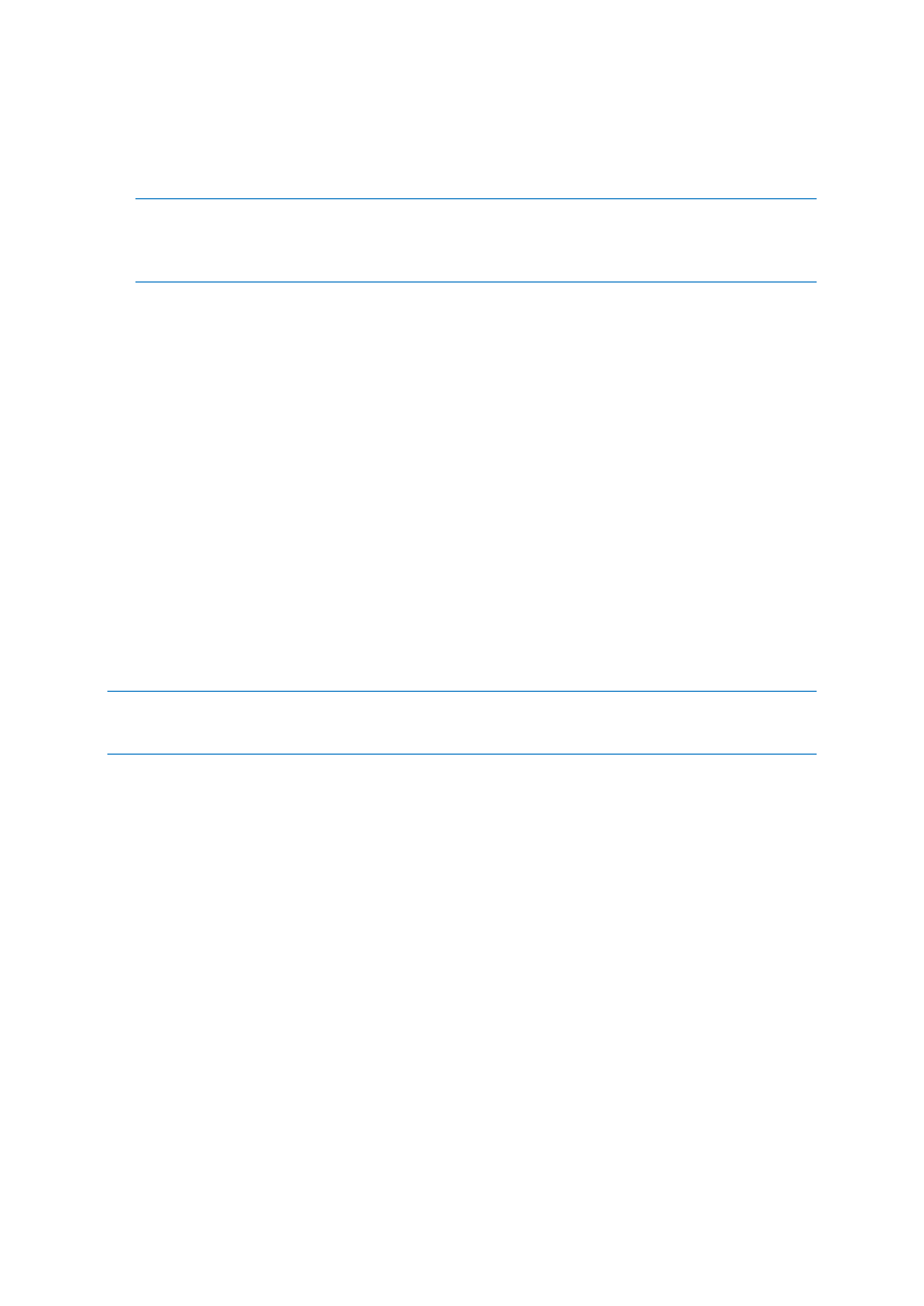
92
Copyright © Acronis International GmbH, 2002-2014
Acronis Bootable Agent and One-Click Restore. The One-Click Restore is the minimal addition to
a disk backup stored on removable media, allowing for easy recovery from this backup. If you
boot a machine from the media and click Run Acronis One-click Restore, the disk will be
immediately recovered from the backup contained on the same media.
Caution: Because the one-click approach does not presume user selections, such as selecting volumes to
recover, Acronis One-Click Restore always recovers the entire disk. If your disk contains several volumes and
you are planning to use Acronis One-Click Restore, include all the volumes in the backup. Any volumes
missing from the backup will be lost.
4.7.15 Mount points
This option is effective only in Windows for a file-level backup of a data source that includes
mounted volumes or cluster shared volumes.
This option is effective only when you select for backup a folder that is higher in the folder hierarchy
than the mount point. (A mount point is a folder on which an additional volume is logically attached.)
If such folder (a parent folder) is selected for backup, and the Mount points option is enabled, all
files located on the mounted volume will be included in the backup. If the Mount points option is
disabled, the mount point in the backup will be empty.
During recovery of a parent folder, the mount point content will or will not be recovered,
depending on whether the Mount points option for recovery (p. 128) is enabled or disabled.
If you select the mount point directly, or select any folder within the mounted volume, the
selected folders will be considered as ordinary folders. They will be backed up regardless of the
state of the Mount points option and recovered regardless of the state of the Mount points
option for recovery (p. 128).
The preset is: Disabled.
Tip. You can back up Hyper-V virtual machines residing on a cluster shared volume by backing up the required
files or the entire volume with file-level backup. Just power off the virtual machines to be sure that they are
backed up in a consistent state.
Example
Let's assume that the C:\Data1\ folder is a mount point for the mounted volume. The volume
contains folders Folder1 and Folder2. You create a backup plan for file-level backup of your data.
If you select the check box for volume C and enable the Mount points option, the C:\Data1\ folder in
your backup will contain Folder1 and Folder2. When recovering the backed-up data, be aware of
proper using the Mount points option for recovery (p. 128).
If you select the check box for volume C, and disable the Mount points option, the C:\Data1\ folder
in your backup will be empty.
If you select the check box for the Data1, Folder1 or Folder2 folder, the checked folders will be
included in the backup as ordinary folders, regardless of the state of the Mount points option.
4.7.16 Multi-volume snapshot
This option is effective only for Windows operating systems.
