4 deploying backup plans as files – Acronis Backup for Windows Server - User Guide User Manual
Page 224
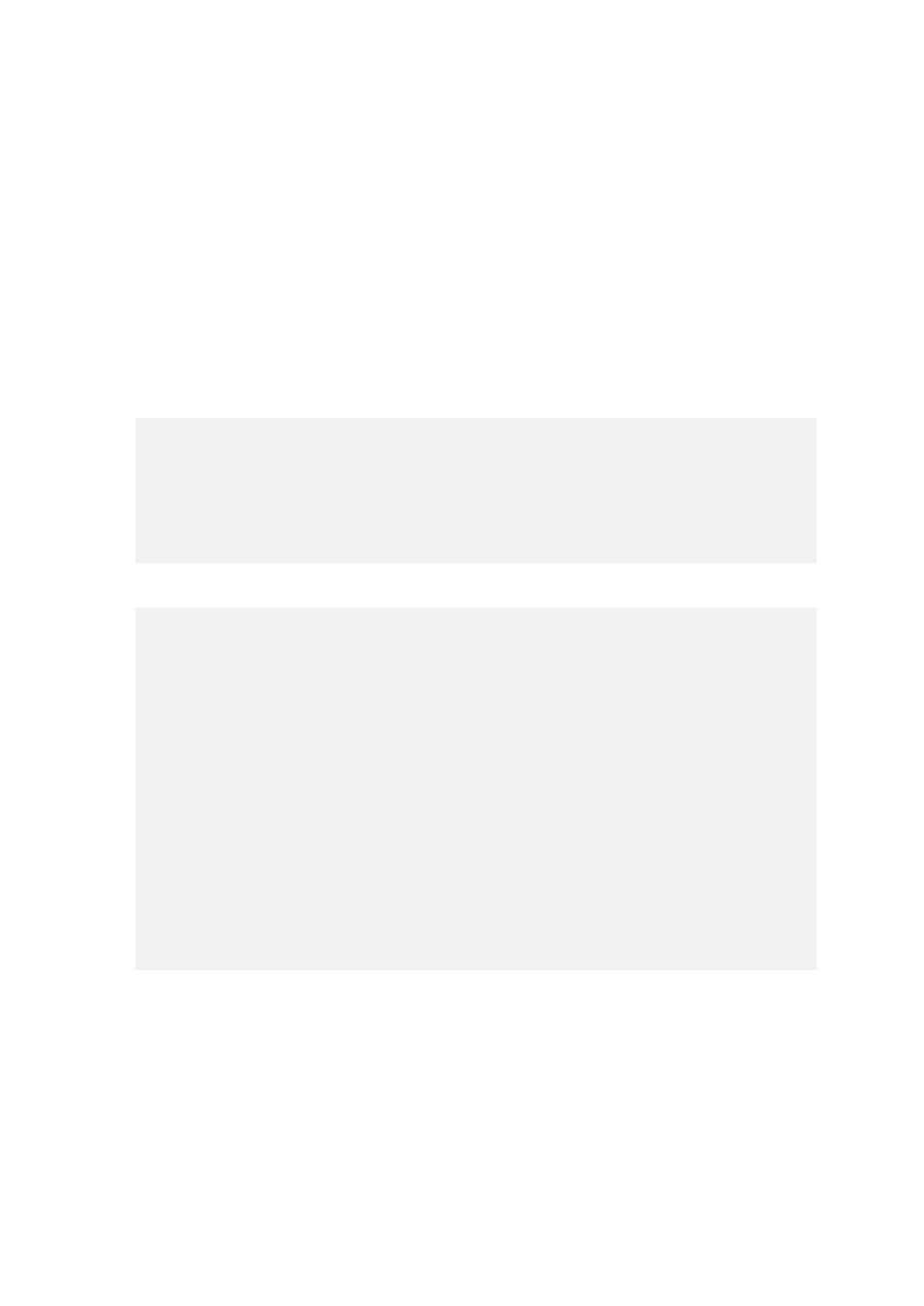
224
Copyright © Acronis International GmbH, 2002-2014
1. Add the
template you need.
2. Add the
3. Inside the
correspond to the directly specified item. For example, if the specified item has the "disks"
value, you can use the [SYSTEM], [BOOT] and [Fixed Volumes] templates; but you cannot
use the [All Files] or [All Profiles Folder] templates. For more information about
templates, see "Selection rules for volumes" and "Selection rules for files and folders".
4. To add another template, repeat the step 3.
Example
The following example illustrates how to replace a directly specified item with selection templates.
The original section:
disks
The section after applying the selection templates:
disks
disks
[BOOT]
[SYSTEM]
12.1.4 Deploying backup plans as files
Assume that you need to apply one and the same backup plan to multiple machines. A good decision
is to export the backup plan from one machine and deploy it to all the other machines.
How it works
A dedicated folder for storing deployed plans exists on every machine where an agent is installed.
The agent tracks changes in the dedicated folder. As soon as a new .xml file appears in the dedicated
